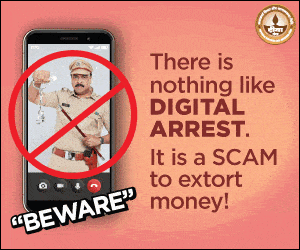Stuck on a Song? Here’s How to Identify A Song on Android: We’ve all had that moment. A catchy tune pops into your head, but the name just won’t come to you. Or maybe you’re sitting in a café and hear something you’d love to add to your playlist right away.
- How To Quickly Identify A Song On Your Android Phone
- Use Google’s “Search a song” Feature To Identify A Song
- Ask Gemini Directly To Identify A Song
- The Google App Shortcut To Identify A Song
- Pixel’s Now Playing To Identify A Song
- Quick Settings Shortcut To Identify A Song
- Third-Party Apps To Identify A Song
- Do They Actually Work?
The good news? Your Android phone has plenty of smart ways to figure out “what’s that song?” – whether you’re online, offline, humming, or just listening.
How To Quickly Identify A Song On Your Android Phone

Use Google’s “Search a song” Feature To Identify A Song
If your phone is running the latest Android version, Google has already built song detection right into its system. You can trigger it through Google Assistant (Gemini) by pressing the home button or opening the app.
Once it’s active, you’ll see a pulsing soundwave on the screen asking you to play, sing, or even hum the tune. Within seconds, Google will show you possible matches along with an accuracy percentage.
Ask Gemini Directly To Identify A Song
You can also go straight through the Gemini app. Just open it and tap on “Search a song.” If you don’t see that option, simply tap the microphone and say: “What’s this song?” It works almost the same way as the Google app but is extra handy if you’re already using Gemini as your main assistant.
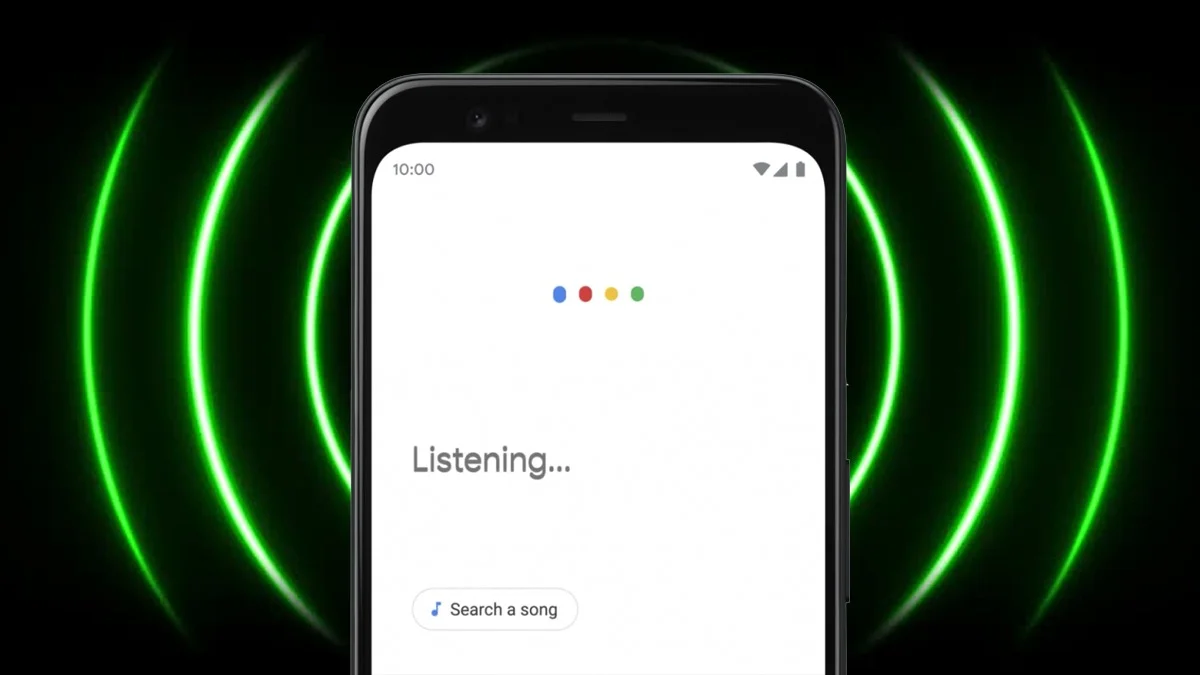
The Google App Shortcut To Identify A Song
Not using Gemini? That’s fine. Just open the Google app, hit the microphone, and choose “Search a song.” It’s the very same tool, just with a slightly different look. It’s a quick way to find the feature without needing to use your voice.
Pixel’s Now Playing To Identify A Song
Pixel owners get an even cooler bonus. The “Now Playing” feature listens in the background for music around you and automatically shows the track name at the bottom of your screen – even on the lock screen.
It also saves a history of songs, so you can look back later. Best part? It works offline too, making it one of the most reliable ways to identify music on the go.
Quick Settings Shortcut To Identify A Song
There’s also a handy trick in Quick Settings. Among the tiles where you’d normally see Wi-Fi or flashlight, you can add one for “Song Search.” With just a swipe down and a tap, you’ll jump straight into song recognition – perfect for those times you don’t want to waste a second while the music is still playing.
Third-Party Apps To Identify A Song
Google’s tools aren’t your only option. Apps like Shazam and SoundHound are still super popular. Shazam even has a website, so you don’t need to download the app if you don’t want to. Both of these apps also connect with streaming platforms like Spotify or Apple Music, letting you save discovered tracks directly to your playlists.
Do They Actually Work?
For the most part, yes! Popular songs and even more unusual ones are usually identified in seconds. Instrumental tracks can be trickier, and humming doesn’t always hit the mark (let’s face it, most of us aren’t perfect singers).
Still, whether it’s a song you just heard or one you’re trying to remember, chances are your Android can solve the mystery.
ALSO READ: Apple’s Big Event Recap: iPhone Air, iPhone 17 Lineup, New Watches And AirPods Pro