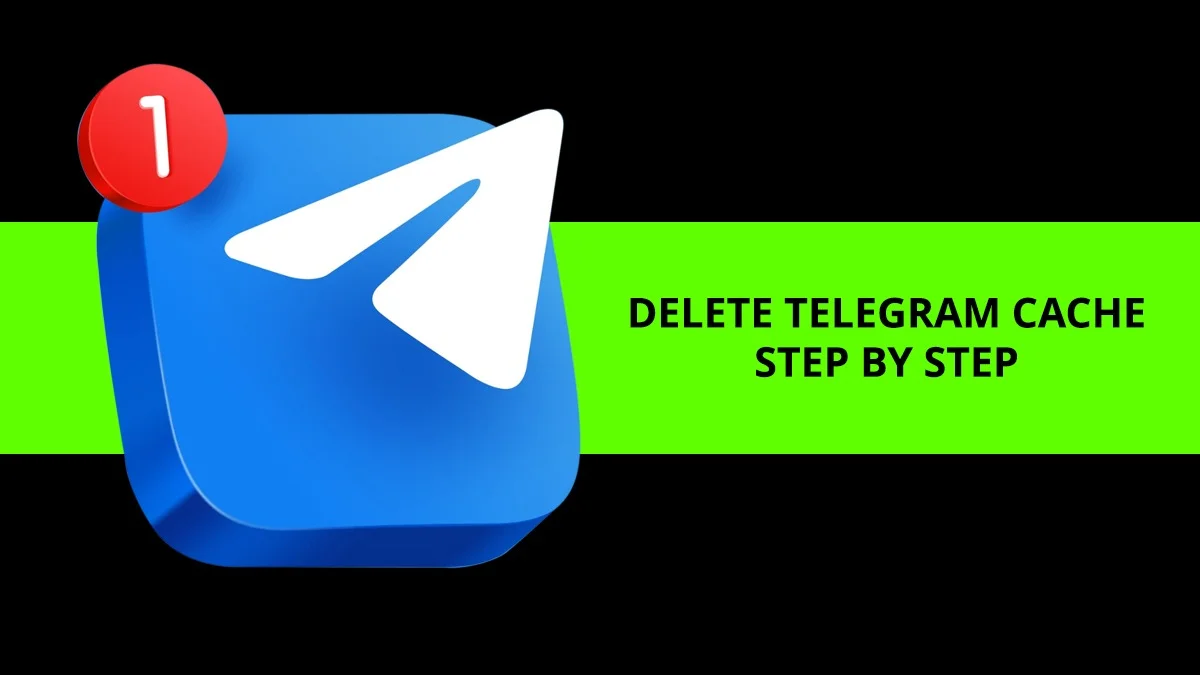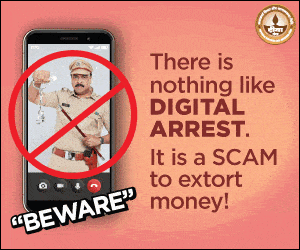How to Clear Telegram Cache on iPhone and Mac: Over time, any app on your device builds up cache files that take up space and can slow down performance, and Telegram is no exception. In this guide, we’ll show you how to clear Telegram’s cache on your iPhone and Mac, and explain why doing this can be both helpful and sometimes a little tricky.
What Is Telegram?
Telegram is a popular messaging app that lets people chat across multiple devices — from smartphones and computers to web browsers. It’s known for being fast, secure, and packed with features like:
- End-to-end encrypted chats and calls
- Cloud-based storage for unlimited messages and media
- Self-destructing messages for extra privacy
- Voice and video calls
- Bots, channels, and more
Created in 2013 by brothers Nikolai and Pavel Durov, who also founded the Russian social network VK, Telegram now has over 500 million active users worldwide. It’s used by everyone from journalists and activists to regular users who care about privacy and freedom of expression.
How to Clear Telegram Cache on iPhone
If you use Telegram often on your iPhone, you’ve probably noticed it can start to take up a lot of storage. That’s because Telegram automatically saves all the media you send and receive – photos, videos, files, and more. Luckily, clearing the cache is quick and easy, and it helps free up space while keeping your chats intact.
Here’s how to do it:
- Open the Telegram app on your iPhone.
- Tap Settings in the bottom-right corner.
- Choose Data and Storage, then tap Storage Usage.
- You’ll see how much cache space each chat or group uses.
-Tap Clear Entire Cache to delete everything at once.
-Or, select specific chats to delete their cache individually.
5. Confirm by tapping Clear Cache again.
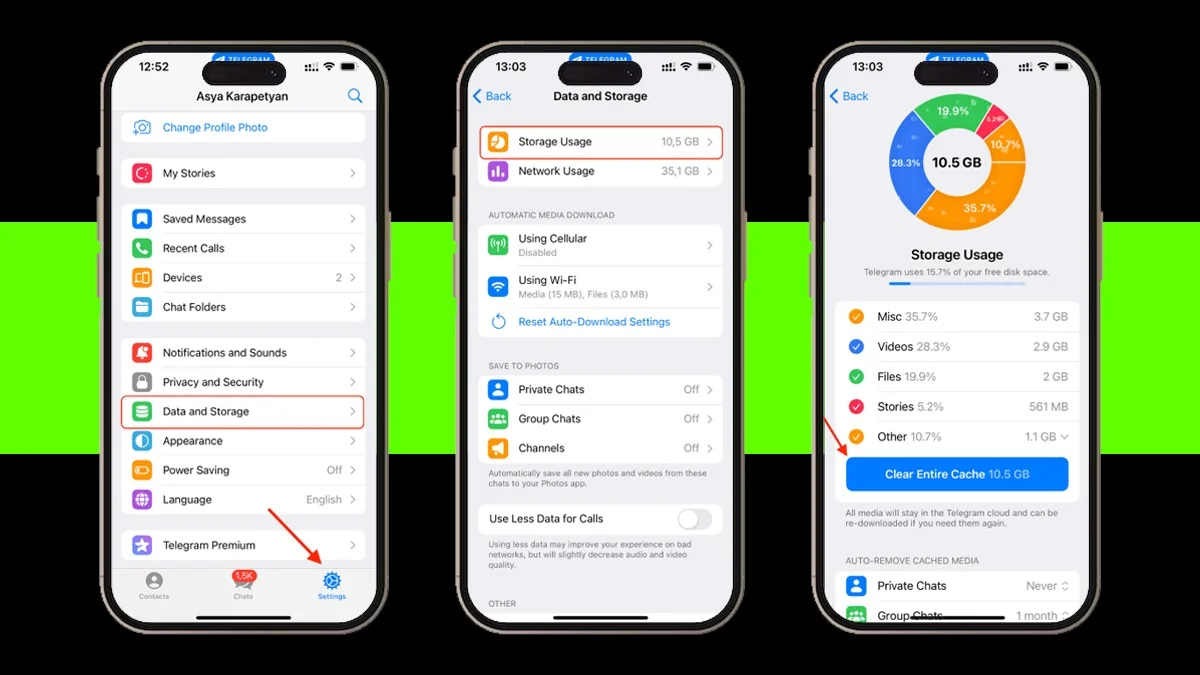
To prevent Telegram from saving too many files in the future, you can adjust automatic download settings:
- Go back to Data and Storage.
- Tap Using Cellular or Using Wi-Fi.
- Turn off Auto-Download Media for the file types you don’t want (like Photos, Videos, or Files).
- You can also tap Limit by Size to set a maximum file size for automatic downloads.
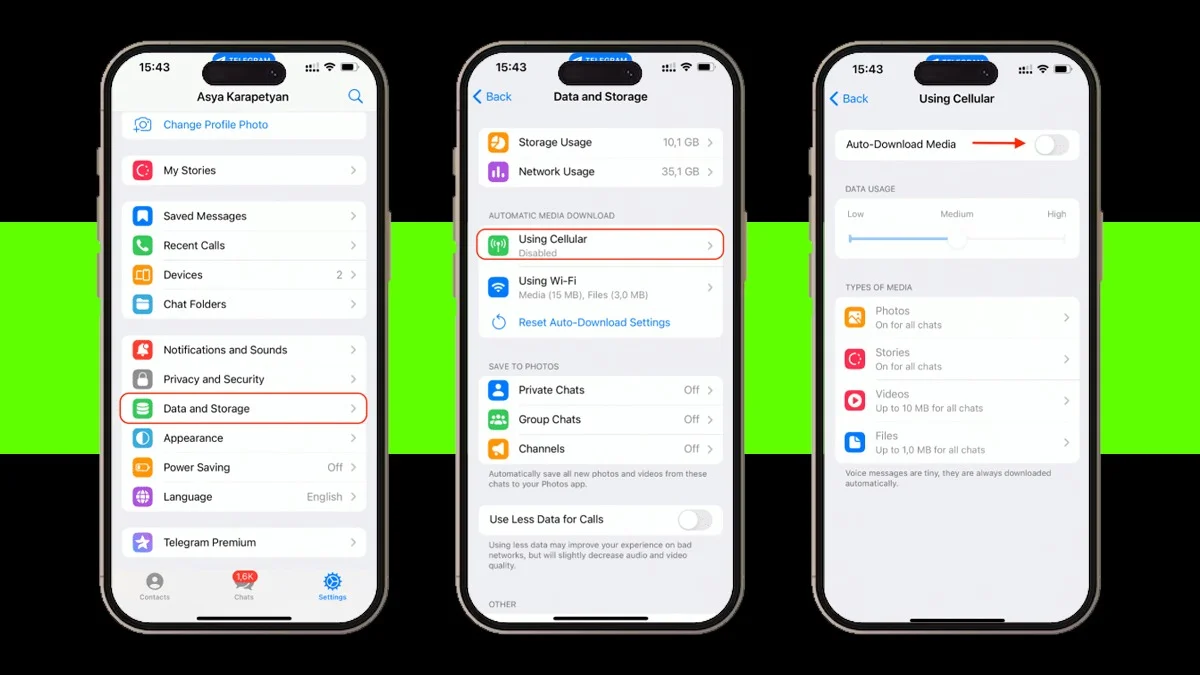
How to Clear Telegram Cache on Mac
Just like on mobile, Telegram for macOS also stores cached data – and over time, it can grow to several gigabytes. This can slow down your Mac, but you can fix it easily by clearing the cache manually or using a cleanup tool.
Method 1: Clear Telegram Cache Using Finder
- Quit Telegram if it’s running.
- Open Finder and click Go in the top menu bar.
- Hold down the Option key and click Library.
- In the Library folder, find and delete:
~/Library/Application Support/Telegram Desktop
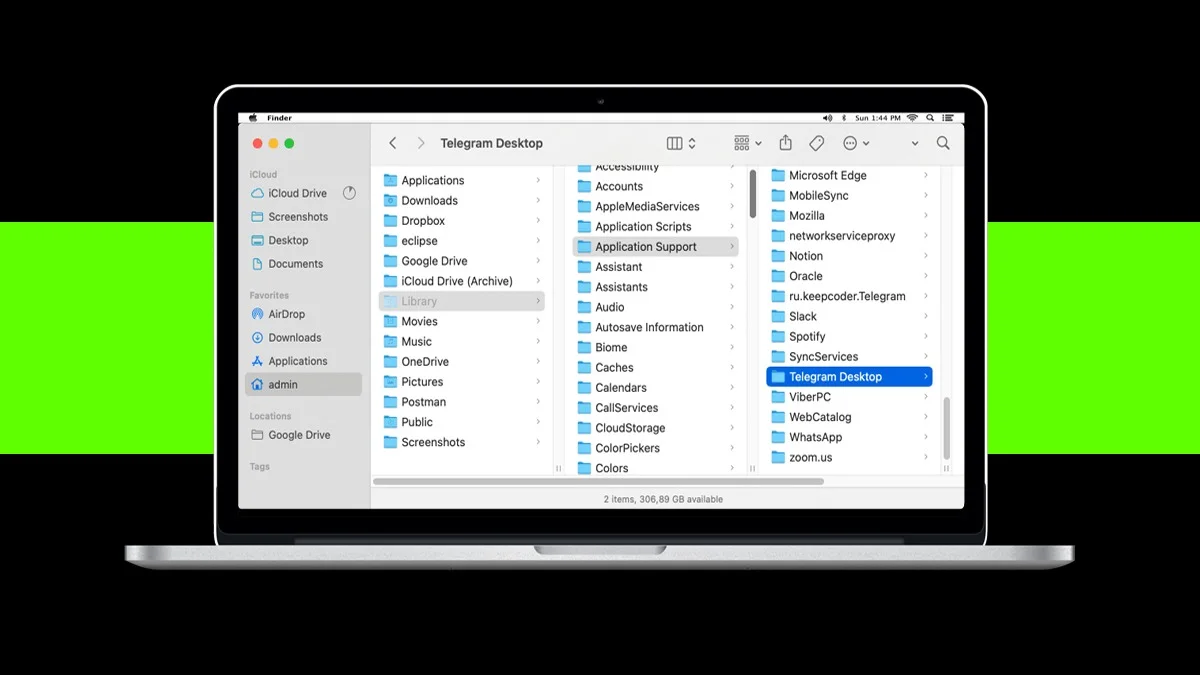
- Empty the Trash to permanently remove the files and free up space.
Method 2: Clear Telegram Cache Through the App
- Open the Telegram app on your Mac.
- Click the three-line icon in the top-left corner and choose Settings.
- Go to Advanced and select Manage Local Storage.
- Click Clear All.

Method 3: Use App Cleaner & Uninstaller
If you prefer an easier, automated way, use App Cleaner & Uninstaller. It not only deletes cache files but can also remove leftover data from uninstalled apps.
- Open App Cleaner & Uninstaller.
- Select Telegram in the left panel and turn on Expert Mode.
- Choose Caches in the right panel.
- Click Review to Remove and confirm.
You can also use this tool to scan for remaining files from other deleted apps by switching to the Remaining Files section.

Why Clearing Cache Matters
Clearing Telegram’s cache on your iPhone or Mac can:
- Free up storage space on your device
- Improve performance and loading times
- Protect your privacy by removing old or sensitive data stored temporarily
Doing it once in a while keeps your devices running smoothly and Telegram working at its best. Hopefully, this guide made the process quick and easy for you.
ALSO READ: Final Audio Launches DX3000CL: The First Closed-Back Headphones In Its DX Series