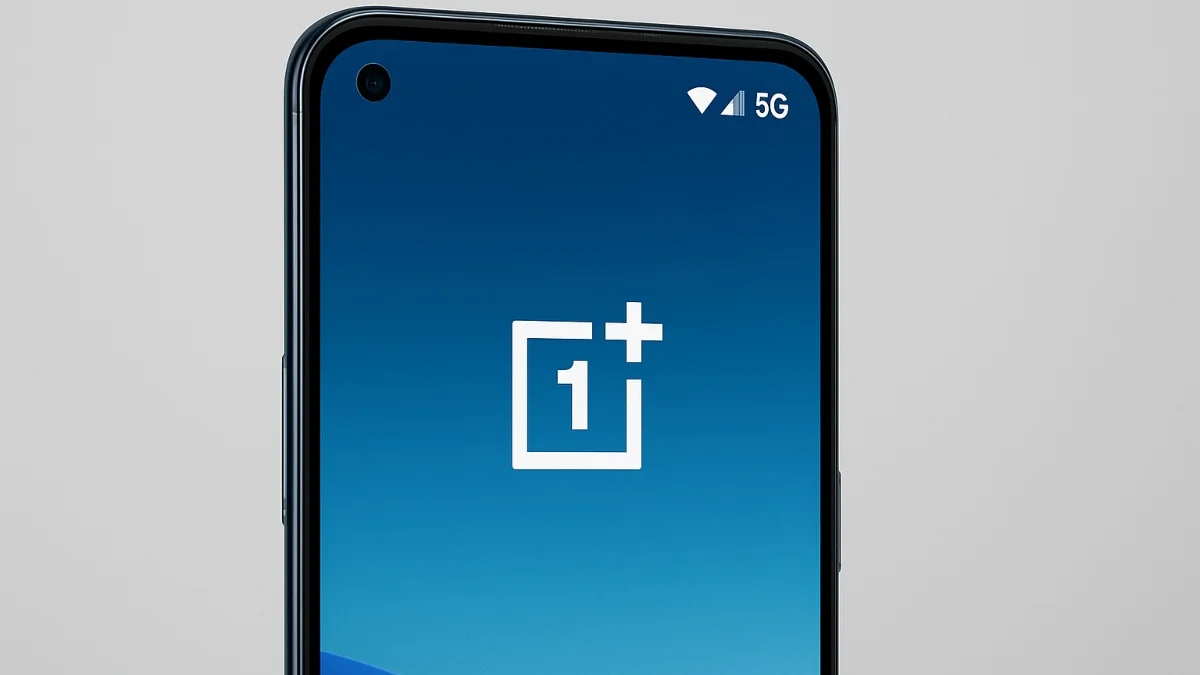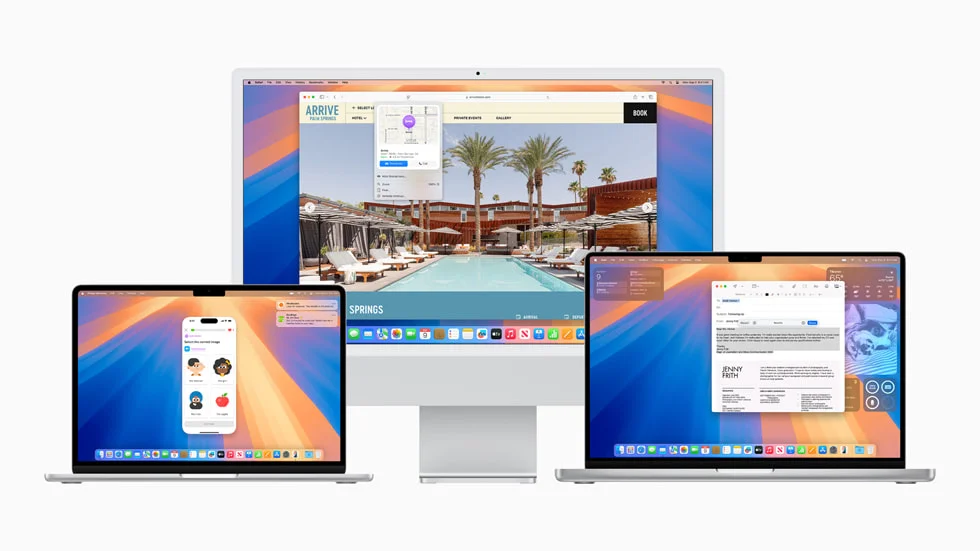Learn simple steps to troubleshoot when mobile data is not working on your phone—check settings, reset networks, and solve common connection issues.
Having trouble connecting to the internet on your phone? It can be frustrating when your mobile data isn’t working, especially when you’re trying to browse, stream, or use apps. Luckily, most internet connection problems can be solved with a few simple steps. Whether it’s a network setting issue or a weak signal, here’s a guide to help you get your phone back online quickly and easily.
1. Check Your Mobile Data Balance
Start by making sure you have enough data on your plan. If you’ve used up all your data or your plan has expired, your phone won’t connect to the internet. To check this, you can call your mobile service provider or use their app to see your balance and available data.
2. Review Your Phone Settings
If your data balance is fine, the next step is to check your phone’s settings. Sometimes, small changes can affect your connection.
- Turn On Mobile Data: Open the notification bar on your phone by swiping down from the top of the screen. Look for the “Mobile Data” icon and make sure it’s turned on.
- Check Default SIM for Data: If you use two SIM cards, make sure the right one is set as the default for internet. Go to Settings > SIM Card & Mobile Data (or Mobile Network) and confirm the correct SIM is selected for internet access.
- Reset APN Settings: Your phone’s Access Point Names (APN) settings are important for connecting to the internet. To check this, go to Settings > SIM Card & Mobile Data > Select your SIM card > Access Point Names. In the top corner, tap the three dots and select “Reset Access Points” to restore the correct settings.
3. Check the Network
If the phone settings look good, your connection issue might be due to network problems. Try these tips:
- Turn Off 5G (If You Have It): If you have a 5G phone, the issue might be with the 5G network itself. In some places, 5G isn’t fully developed yet, which can cause connection issues. Turn off 5G by going to Settings > SIM Card & Mobile Data > 5G, and switch it off to use 4G or 3G.
- Restart Your Phone: A simple restart can fix many issues. You can also turn on Airplane Mode for a few seconds, then turn it off. This refreshes your network connection and often solves the problem.
- Move to a New Location: If the signal is weak in your current spot, try moving to a different area and see if your connection improves. Sometimes poor network coverage in certain places can affect your internet access.
- Reset Network Settings: As a final step, you can reset your network settings, which will restore all your mobile, Wi-Fi, and Bluetooth settings to their original state. Be cautious, as this will erase all your saved Wi-Fi networks.
To reset network settings on Realme UI devices:
- Realme UI 5.0 & 4.0: Go to Settings > Additional Settings > Backup & Reset > Reset Phone > Reset Network Settings.
- Realme UI 3.0: Go to Settings > System Settings > Backup & Reset > Reset Phone > Reset Network Settings Only.
- Realme UI 2.0: Go to Settings > Additional Settings > Backup & Reset > Erase All Data > Reset Network Settings Only.
- Realme UI R, Go, S, T, U Edition: Go to Settings > System > Reset Options > Reset Wi-Fi, Mobile, & Bluetooth.
4. Visit a Service Center
If none of these steps fix your connection issue, there could be a hardware problem with your device. Before going to a service center, back up all your important data. Then, take your phone to the nearest authorized service center for a professional check.
By following these easy steps, you should be able to solve most internet connection problems on your smartphone without any hassle.
Also Read: How to Fix Overheating Issues on Your Realme Phone: Quick and Easy Solution