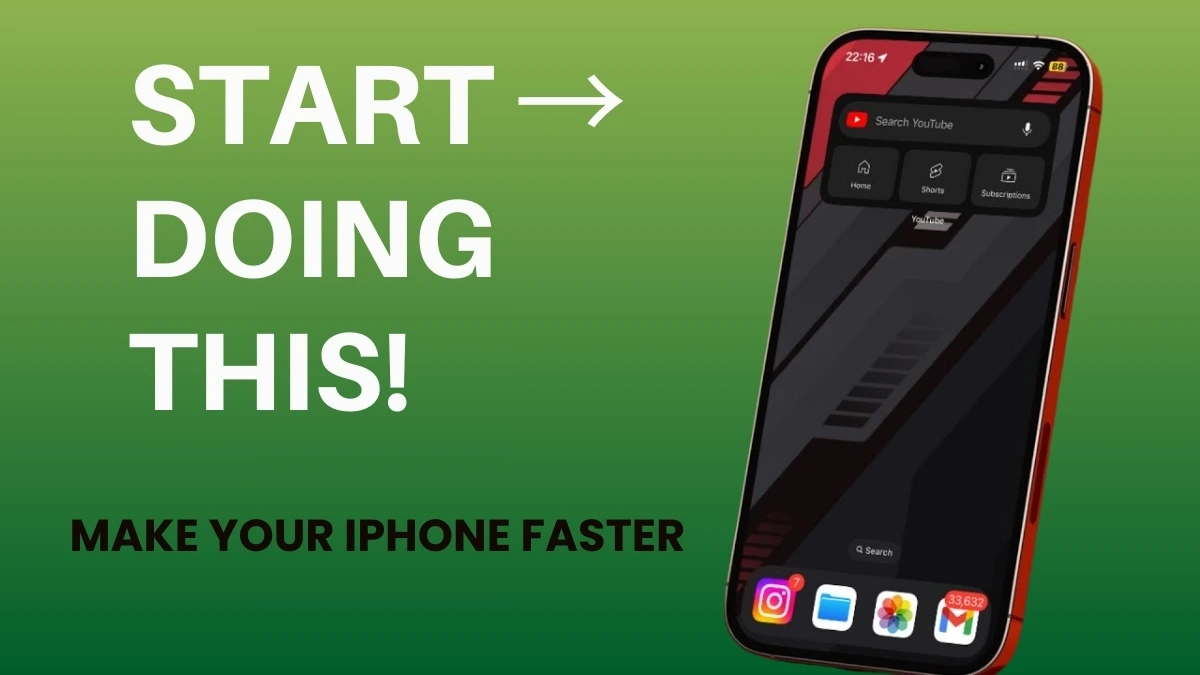QR codes are everywhere—on menus, posters, and even product packaging. They are an easy way to get links to websites, apps, or special offers with just a quick scan. But how do you scan them on your Android phone? Don’t worry, it’s simple! This guide will show you how to scan QR codes in just a few steps, using your phone’s camera or Google Lens. Let’s get started!
Using the Camera App
- Open your Camera App

How to scan a QR Code on camera app - On your Android phone, just open the Camera app.
- Position the QR Code in the Frame

How to scan a QR Code on Android - Hold your phone and point it at the QR code. Make sure the whole code is in the camera frame.
- Scan the Code
- If the scan is successful, a link or website will show at the bottom of the screen.
- Open the Link.
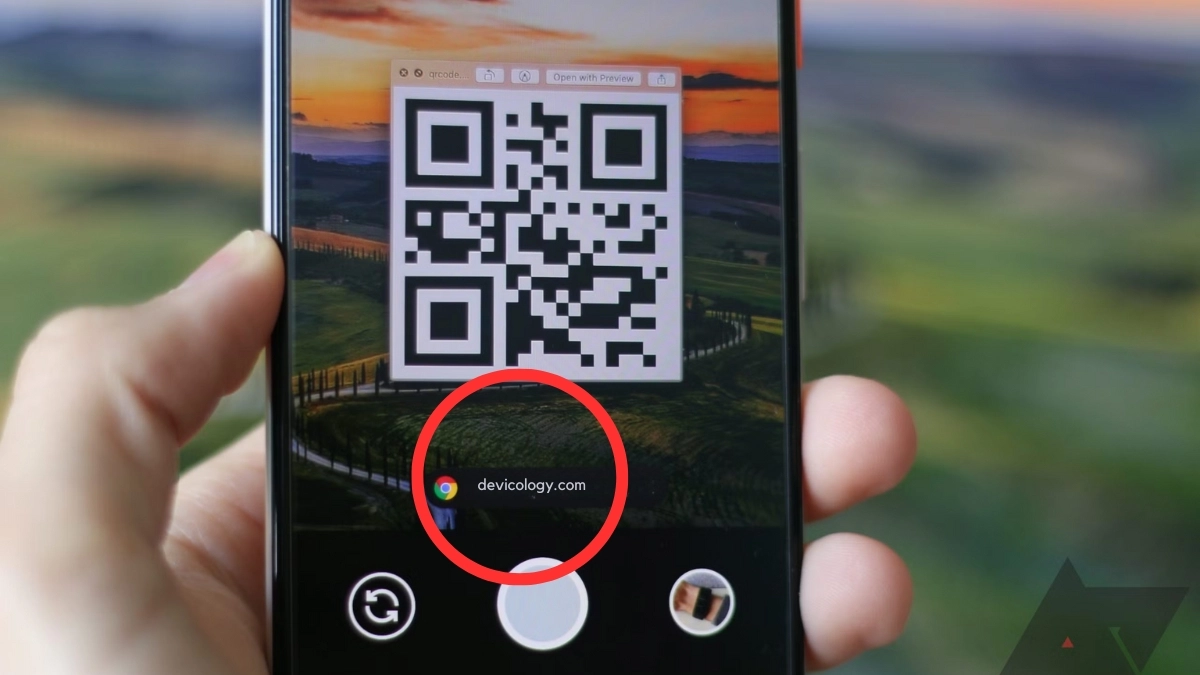
How to Scan a QR Code on Android Camera App - Tap on the link to open the website or app connected to the QR code.
If your phone has a “Quick Settings” menu, you might also find a “Scan QR code” button. Tap that and follow similar steps.
Using Google Lens in the Google Search App
- Open the Google Search App.
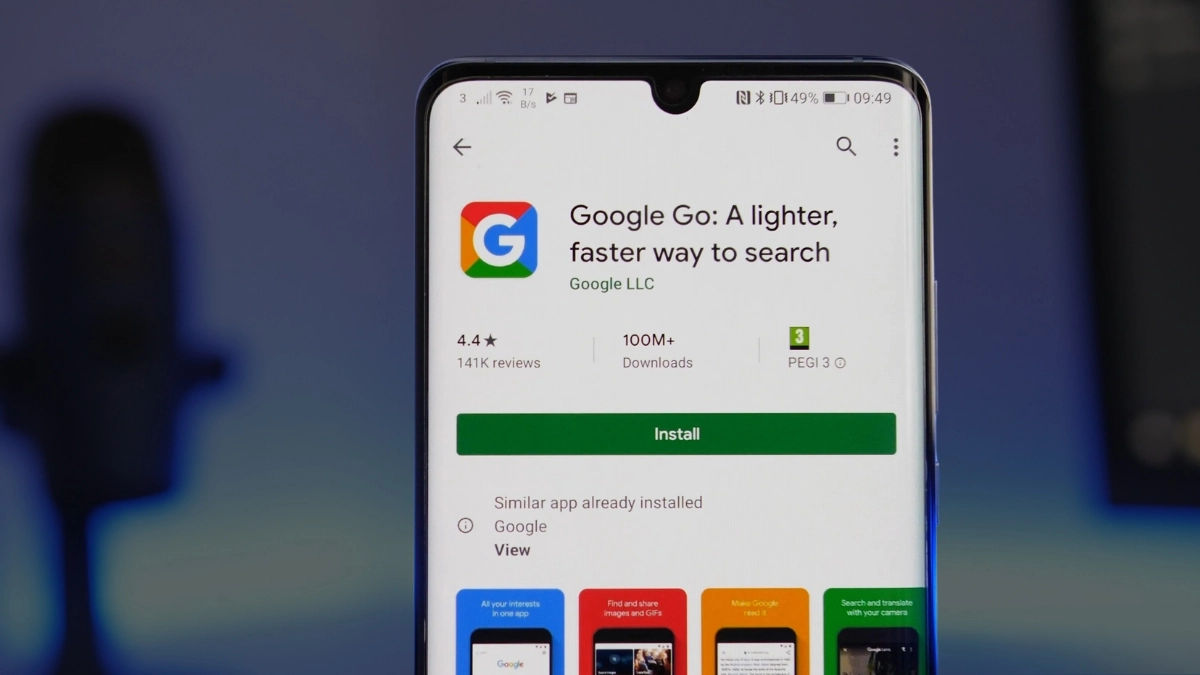
Scan a QR Code on Android Using Google Search - Open the Google Search app on your Android phone.
- Tap the Camera Icon
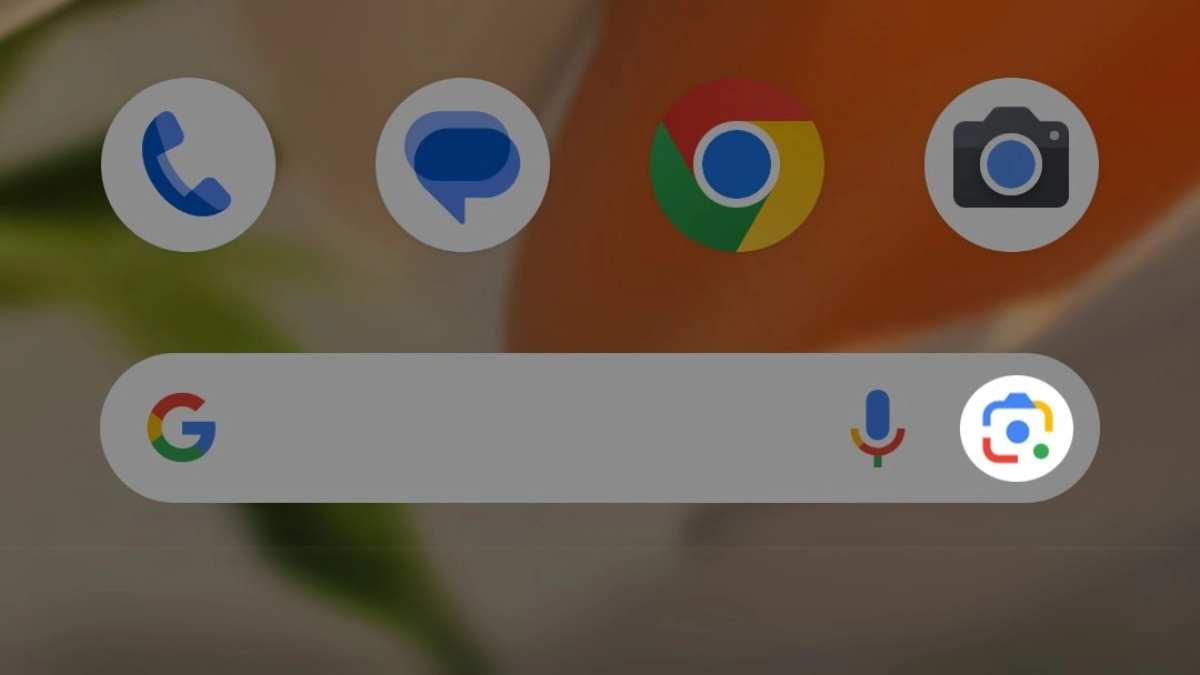
Scan a QR Code on Android Using Google Lens - Tap on the camera icon in the search bar to access Google Lens.
- Capture the QR Code

Scan a QR Code on Android Using Google Camera Search or Google Lens - Point your camera at the QR code. Google Lens will try to detect it automatically.
- Follow the Link

Scan a QR Code on Google Lens - If the QR code links to a website, it will show up. You can open the link, copy it, or share it.
Some Android phones have Google Lens built into the Camera app. If your phone has this, tap “Modes” in the Camera app, then select “Lens.”
Using Third-Party Apps
If the Camera app or Google Lens doesn’t work well on your phone, you can try third-party QR code reader apps. Here are some apps you can use:
| App Name | Description |
|---|---|
| QR Code Reader | A simple app for scanning QR codes. |
| Lightning QR Scanner | A fast QR code scanner. |
| QR & Barcode Scanner (Plus) | A full-featured QR scanner. |
These apps may offer extra features or work better if your phone’s native apps have trouble scanning.
Popular Apps with QR Code Features
Many apps let you scan QR codes for different reasons. Here are some examples:
- Instagram: Scan Nametags to quickly follow someone.
- Facebook: Use QR codes for friend requests and event check-ins.
- Microsoft Authenticator: Scan QR codes for setting up two-factor authentication.
- Snapchat: Scan Snapcodes to add friends.
- Twitter: Scan QR codes to find and follow users.
Common Problems and Solutions
Sometimes, scanning QR codes might not work as expected. Here’s how to fix common problems:
- Poor Lighting: Make sure there’s enough light for the camera to see the QR code clearly.
- Shaky Hands: Hold your phone steady. Don’t move it around too much when scanning.
- Distance: Keep the right distance between your phone and the QR code. If you’re too close or far, the phone might not focus properly.
By following these simple steps, scanning QR codes on your Android phone will be easy!
Also Read: Step-by-Step Guide: How To Generate And Use App Passwords