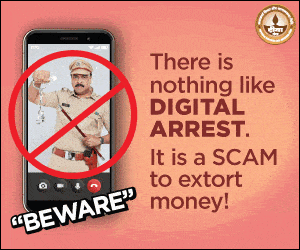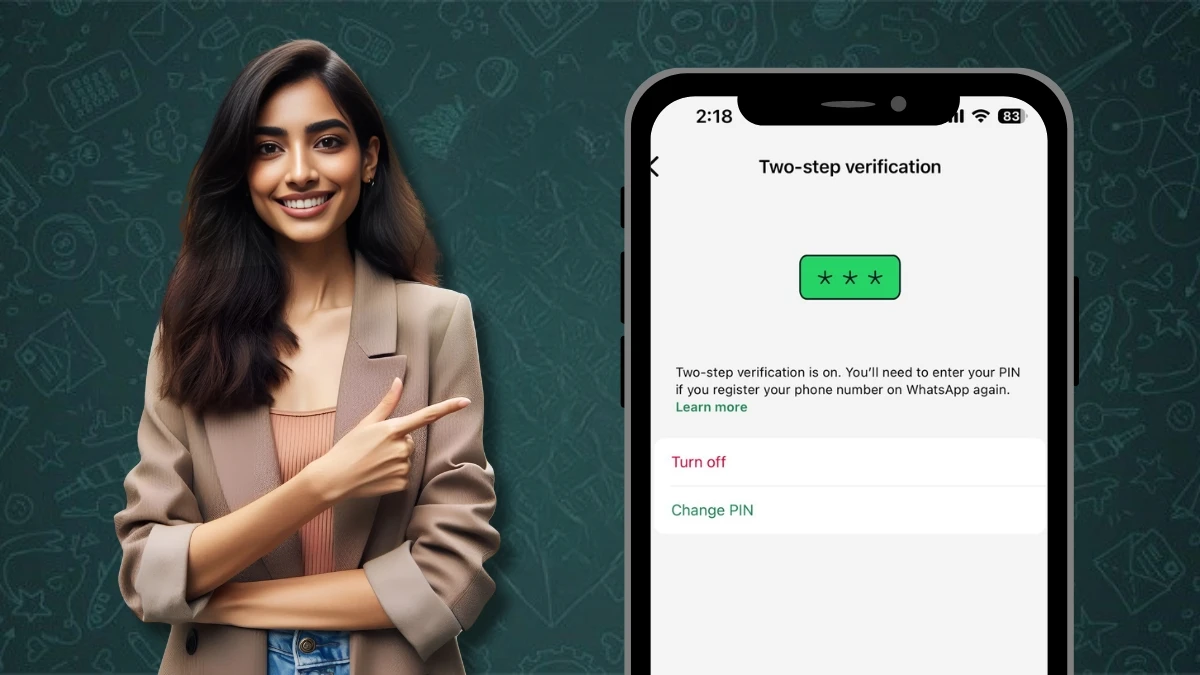Want to see your OnePlus photos, videos, or apps on a bigger screen? Whether you’re showing a funny clip to your family on the TV or moving some files to your laptop, it’s super easy to connect your OnePlus. Just follow these simple steps – no tech skills needed!
How to Connect Your OnePlus to a TV
1. Using the Built-in Cast Feature
Most new OnePlus phones let you mirror your screen to a TV with a built-in Cast (or Screencast) feature.
- Connect to the same Wi-Fi: Make sure your OnePlus phone and your TV (Smart TV with Chromecast or Miracast) are using the same Wi-Fi network.
- Turn on Cast on your phone:
- Swipe down from the top of your screen to open Quick Settings.
- Tap the “Cast” or “Screencast” icon.
- If you don’t see it, go to:
Settings > Connected devices > Connection preferences > Cast - Pick your TV: Your phone will search for nearby devices. When your TV shows up, tap its name.
- Start casting: If asked, confirm on both your phone and TV. After that, your phone screen will show up on the TV.
2. Using the Google Home App:
If your TV runs on Google TV or Android TV, this is another easy option:
- Install the Google Home app on your OnePlus.
- Open the app and choose your TV from the list of devices.
- Tap “Cast my screen” and follow the instructions to start mirroring.
3. With Third-Party Apps (Great for Any TV with a Browser):
If your TV doesn’t support casting, don’t worry! Apps like AirDroid Cast or LetsView can help.
- Install the app on your OnePlus.
- On your TV, open the browser and go to the app’s web page (e.g., webcast.airdroid.com).
- Scan the QR code on the TV using your phone.
- Follow the on-screen steps and you’re good to go!
How to Connect Your OnePlus to a Laptop
1. Using a USB Cable (Best for File Transfers)
This is the easiest way to move photos, videos, and other files.
- Plug your phone into your laptop using a USB-C cable.
- On your phone, swipe down and tap the notification that says “Charging via USB.”
- Select “File Transfer” mode.
- Your phone will show up on your laptop, and you can drag and drop files as needed.
2. Wireless Screen Mirroring
If you’d rather see your phone screen on your laptop wirelessly, try one of these methods:
A. Using Built-in Cast (Windows Only)
- Make sure your laptop and phone are connected to the same Wi-Fi.
- On your OnePlus, go to Settings > Display > Cast.
- Your laptop should appear on the list. Tap to connect and start mirroring.
B. Using AirDroid Cast or LetsView
- Download and install the app on both your laptop and your OnePlus.
- Make sure both devices are on the same Wi-Fi network.
- Open the apps and follow the instructions to link them.
- Once connected, you can mirror your screen easily.
Extra Tips
- If the USB connection doesn’t work, try unlocking your phone or checking for driver updates on your laptop.
- Keep your phone and TV updated to avoid any compatibility issues.
- Some settings might have slightly different names depending on your Android version—but the steps are mostly the same.
ALSO READ: Tap, Scan, Swipe: Easy Cashless Payment Tips For UAE Travelers