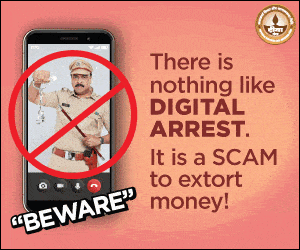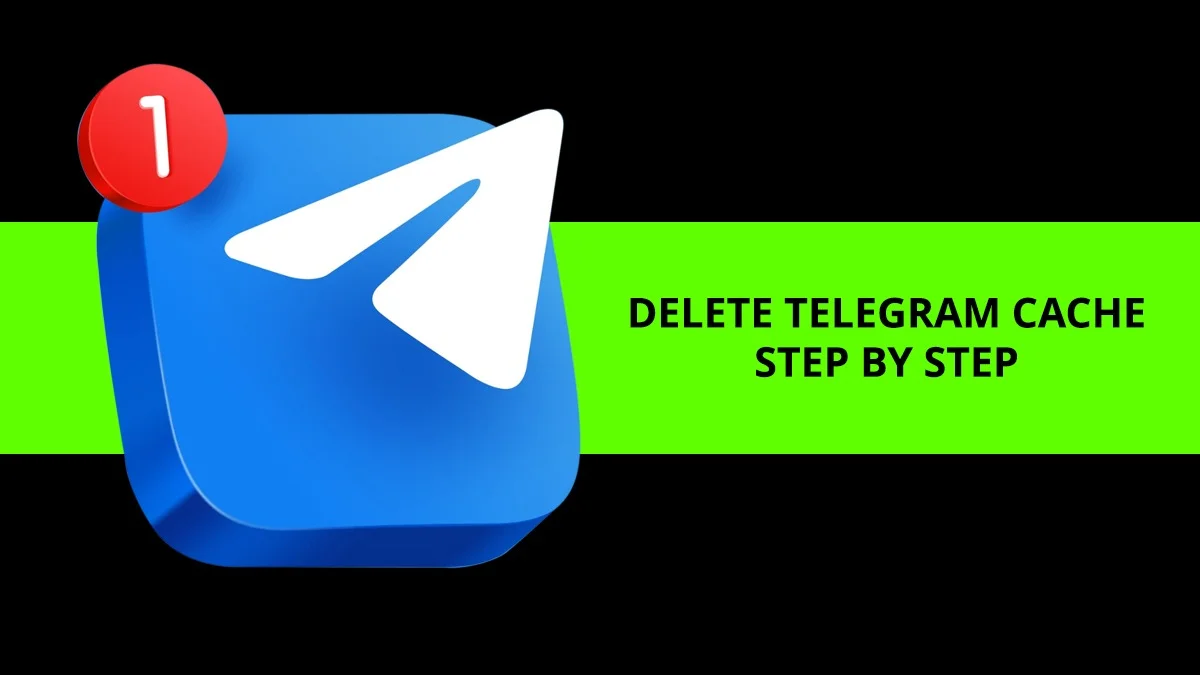Your iPhone has become slow, but this does not mean that you need to buy a new one immediately. Sometimes just changing a few small settings can make the phone faster again. That is why today we are telling you about three settings that you must try once before buying a new iPhone.
All these settings are present inside your iPhone and you do not need to install any extra app for this. Just go to settings and try these changes once.
1. Turn off background app refresh
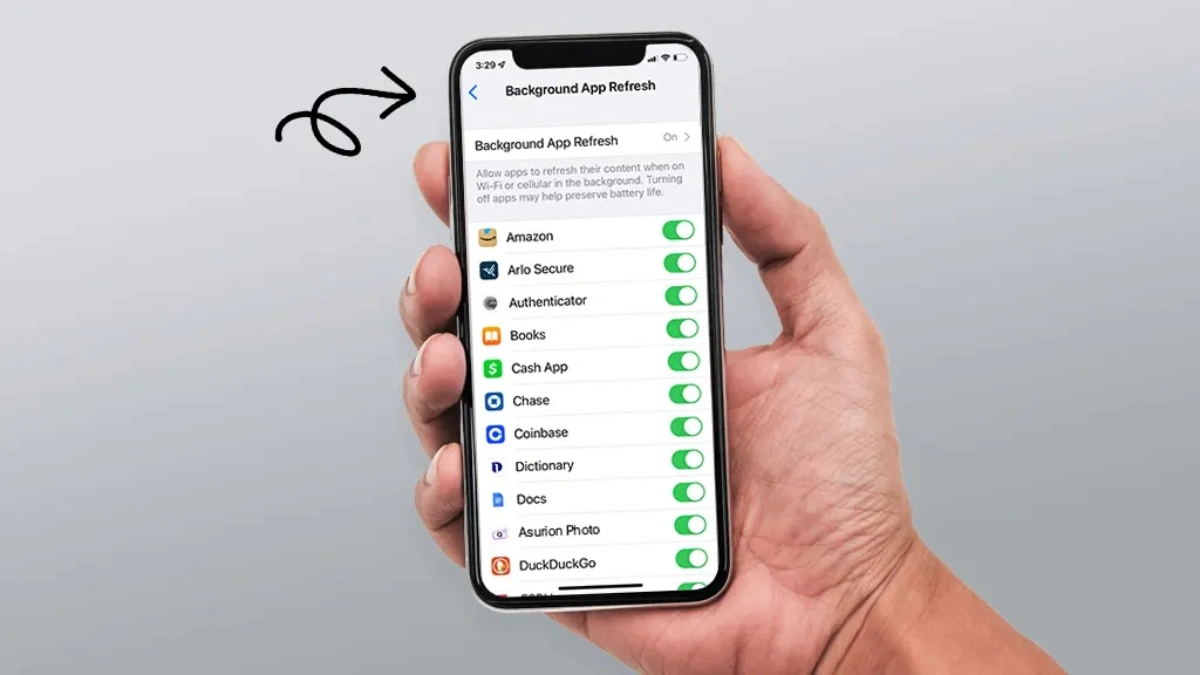
This feature allows apps to keep running even when you are not using them. This affects the memory and battery of the phone. When the phone becomes slow, it is better to turn off background app refresh. For this, go to Settings then tap on General then tap on Background App Refresh and turn it off for all apps or turn it off only for the apps you use the least.
2. Clear Safari’s website data
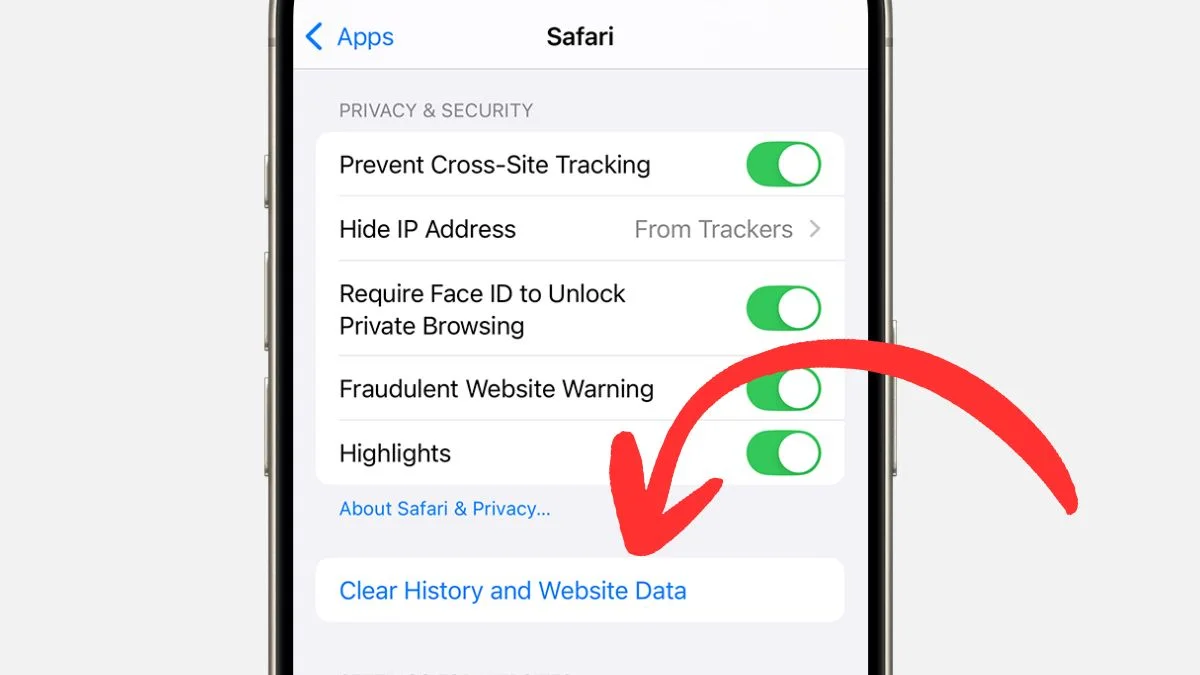
If you use Safari browser a lot, then it stores cache and data. Due to this, the speed of the phone can reduce. That is why it is important to clean the stored history and website data of Safari once in a while. For this, go to Settings then tap on Safari then scroll down and tap on Clear History and Website Data. After this, confirm again. Once this is done, Safari will become light and performance can improve.
3. Turn off motion and extra animation effects
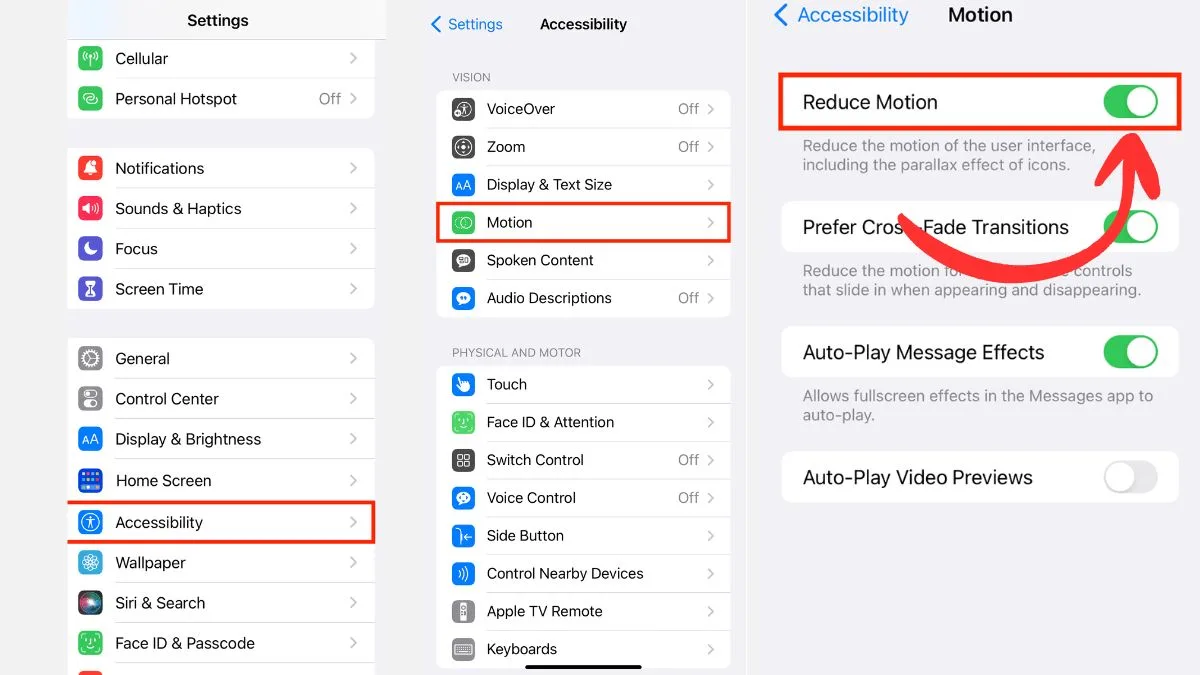
There are many motion and visual effects in the iPhone which make it look beautiful. But they also use processing power, due to which older phones can become slow. That is why you can turn off motion and animation effects. For this, go to Settings then tap on Accessibility then tap on Motion and turn on the Reduce Motion option. This will reduce the visual load and can also increase speed.
Conclusion
So before you decide to spend money on a new iPhone, just try these three settings once. These small settings can help in fixing your slow iPhone performance and make it phone faster like new. You don’t even need any app or expert for this, you just have to follow these simple steps. Many users have seen good results with this method and it might work for you too.
ALSO READ: 3 iPhone Settings That Secretly Track You: How To Turn Them Off