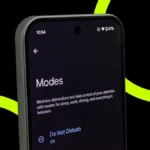Step-by-Step Guide To App Permissions On Xiaomi Redmi Note 9: Managing app permissions is very important for protecting your privacy as it gives you control over what apps can access on your Android device. You can decide which apps are allowed to use features like your location, camera, or contacts.

In this article, we will discuss how you can change the app permissions in Xiaomi Redmi Note 9. Have a look:
Steps to Change App Permissions In Xiaomi Redmi Note 9
Open Settings: Swipe up and tap the Settings app.
Find Apps: Search for Apps and select it.
View All Apps: Tap Apps > Show All Apps.
Select an App: Choose the app to manage.
Access Permissions: Tap Permissions in the app’s details.
Adjust Permissions: Set each permission to Allow, Deny, or Ask Every Time.

Fixing Permission Problems In Xiaomi Redmi Note 9
If App Keeps Asking For Access Follow These Steps
Go to Settings > Apps > [App Name] > Permissions and make sure the permission is set to “Deny.”
If You Can’t Change Permissions Follow These Steps
If it’s a system app, you might not be able to change its permissions. You can try disabling the app or finding an alternative if it asks for unnecessary access.
If App Are Not Working After Denying Permissions Follow These Steps
Some apps need specific permissions to work. Turn on only the permissions they truly need and see if that fixes the problem.

Extra Tips for Managing Permissions In Xiaomi Redmi Note 9
Review Permissions Regularly: Check app permissions after new installs or updates.
Use Permission Manager: View which apps access features like camera or location.
Set ‘Ask Every Time’ for Sensitive Data: Require apps to ask for permission to access location or camera.
ALSO READ: Top 5 Common Online Scams and How to Protect Yourself