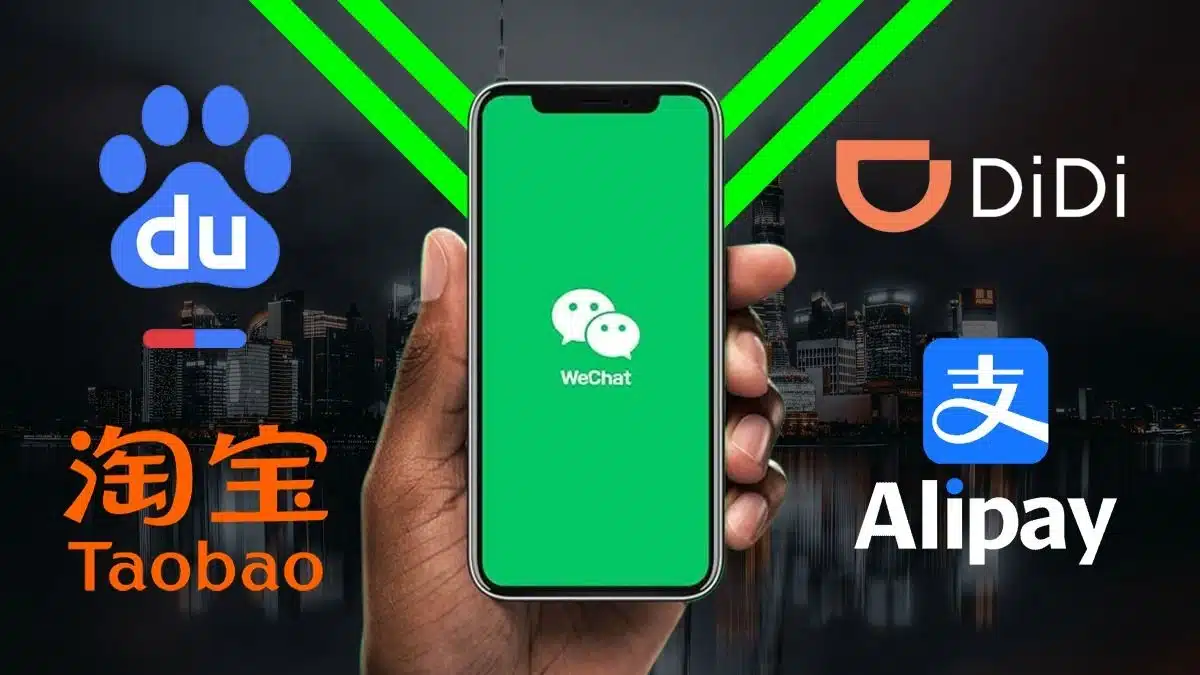Have you forgotten your Google password or want to change it? Don’t worry, it’s easy to reset your Google password, and I’ll show you how to do it step-by-step. Follow these simple instructions to change or reset your password and get back into your account quickly.
- What is a Google Password?
- How to Change Your Google Account Password (If You Know the Current Password)
- How to Reset Your Google Account Password (If You Forgot It)
- What Happens After You Reset or Change Your Password?
- Helpful Tips for a Strong Password
- Google Password Reset Quick Steps Summary
- Conclusion
What is a Google Password?

Your Google password is what you use to sign into your Google account. This includes apps like Gmail, YouTube, and even Google Play. If you forget it, or just want to make your account more secure, you can change it anytime.
How to Change Your Google Account Password (If You Know the Current Password)
Here’s how you can change your password if you already know it:
- Open Settings
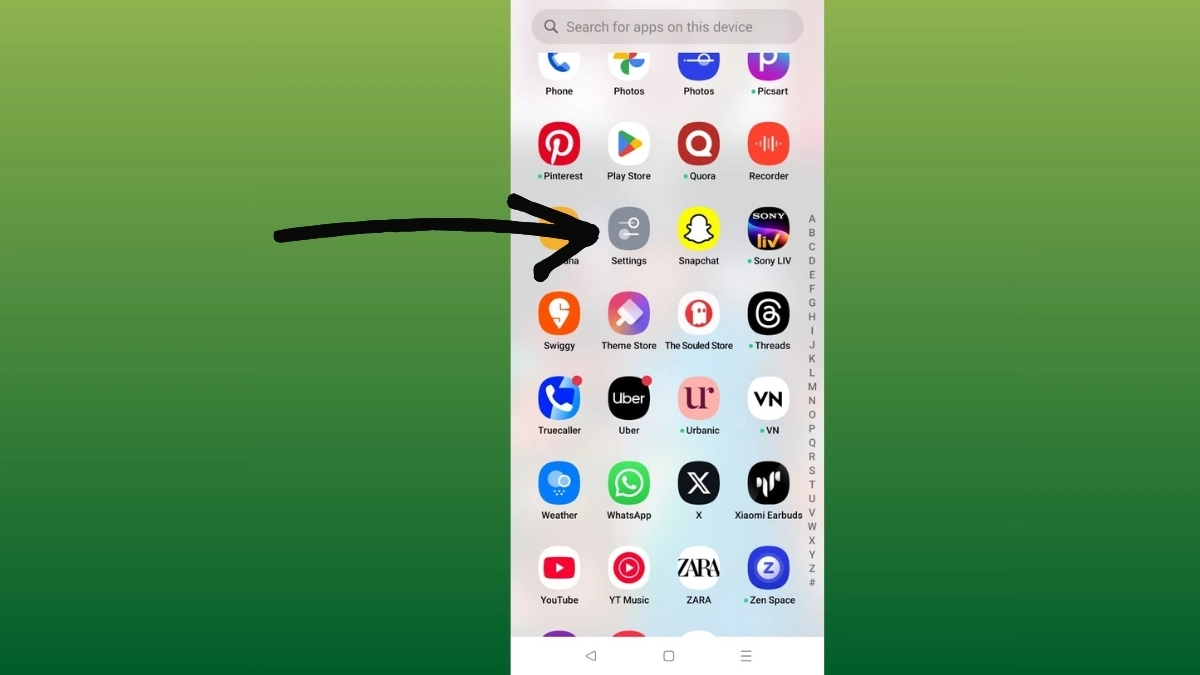
Google Password Reset Guide Step – 1 First, find the Settings app on your Android phone or tablet. It looks like a little gear icon.
- Tap on Google
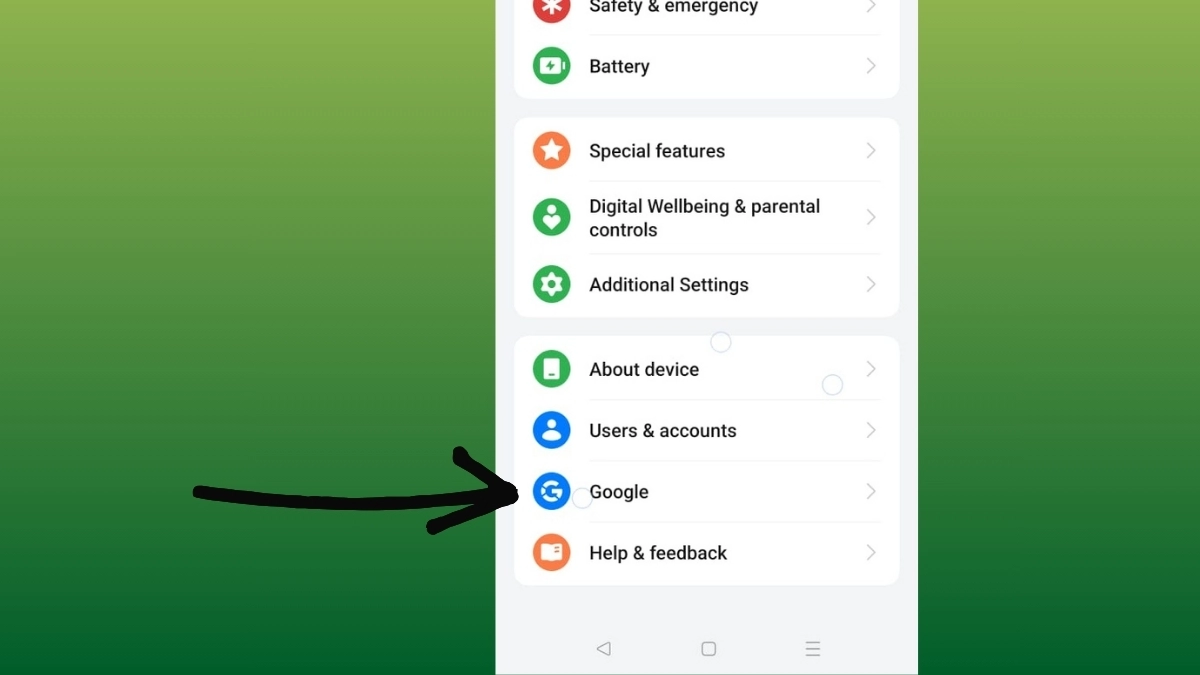
Google Password Reset Guide Step – 2 Once inside Settings, scroll down and look for Google. Tap on it.
- Tap on Your Name
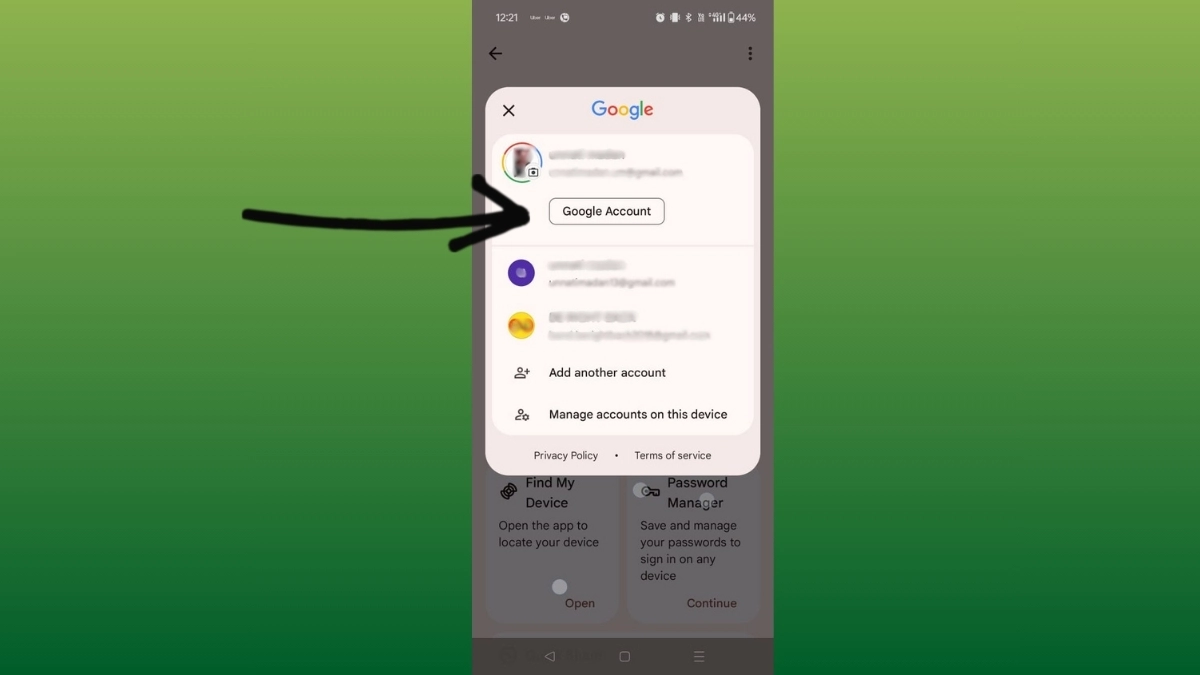
Google Password Reset Guide Step – 3 After you tap Google, you should see your name. Tap on it to open your Google Account.
- Tap on Security

Google Password Reset Guide Step – 4 At the top, there are a few options. Tap on the one that says Security.
- Tap “Password”

Google Password Reset Guide Step – 5 Scroll down to find “Password” under the section “How you sign in to Google.” Tap on it. You might need to enter your current password again to continue.
- Enter a New Password

Google Password Reset Guide Step – 6 Now type a new password that you want to use. Once you’re done, tap Change Password.
And that’s it, your password has been changed.
How to Reset Your Google Account Password (If You Forgot It)
If you’ve forgotten your password, follow these simple steps to reset it:
- Start Account Recovery
Open your web browser and go to the Google Account Recovery page (click on the link or search “Google Account Recovery” and click the link). - Answer Some Questions
Google will ask a few questions to make sure it’s really you. Answer them as best as you can. - Check Your Email
Google will send an email to you with a link to reset your password. If you don’t get it, check your Spam or Junk folder. - Click the Link in the Email
Once you find the email, click the link inside. It will take you to a page where you can enter a new password. - Choose a New Password
Pick a new password. Make sure it’s something strong and something you haven’t used before.
And you’re done! You now have a brand new password.
What Happens After You Reset or Change Your Password?
After you change or reset your password, something important happens:
- You’ll be Signed Out
You will be signed out of all devices, except for the ones you use to confirm your identity. This includes your phone, tablet, or computer that you used to verify your account. - Third-Party Apps Stay Signed In
Apps that you’ve allowed to use your Google account (like games or other apps) might stay logged in. You can remove their access later if you want.
Helpful Tips for a Strong Password
- Make sure your new password is strong. You can do this by using a mix of letters, numbers, and symbols (like ! or @).
- Don’t use the same password for other accounts.
- Write down your password in a safe place so you don’t forget it next time.
Google Password Reset Quick Steps Summary
Here’s a quick look at all the steps:
| Action | Steps |
|---|---|
| Change Password | 1. Open Settings > 2. Tap Google > 3. Tap Your Name > 4. Go to Manage Account > 5. Tap Security > 6. Tap Password > 7. Enter New Password |
| Reset Password | 1. Go to Account Recovery Page > 2. Answer Questions > 3. Check Email > 4. Click Link > 5. Enter New Password |
Conclusion
Resetting or changing your Google ID password is super easy and takes just a few minutes. Whether you’re using Android or another device, follow these step-by-step instructions to make sure your account stays safe. Remember to always use a strong password, and you’re all set.
Also Read: How To Delete Your Activity On Facebook: A Step-By-Step Guide