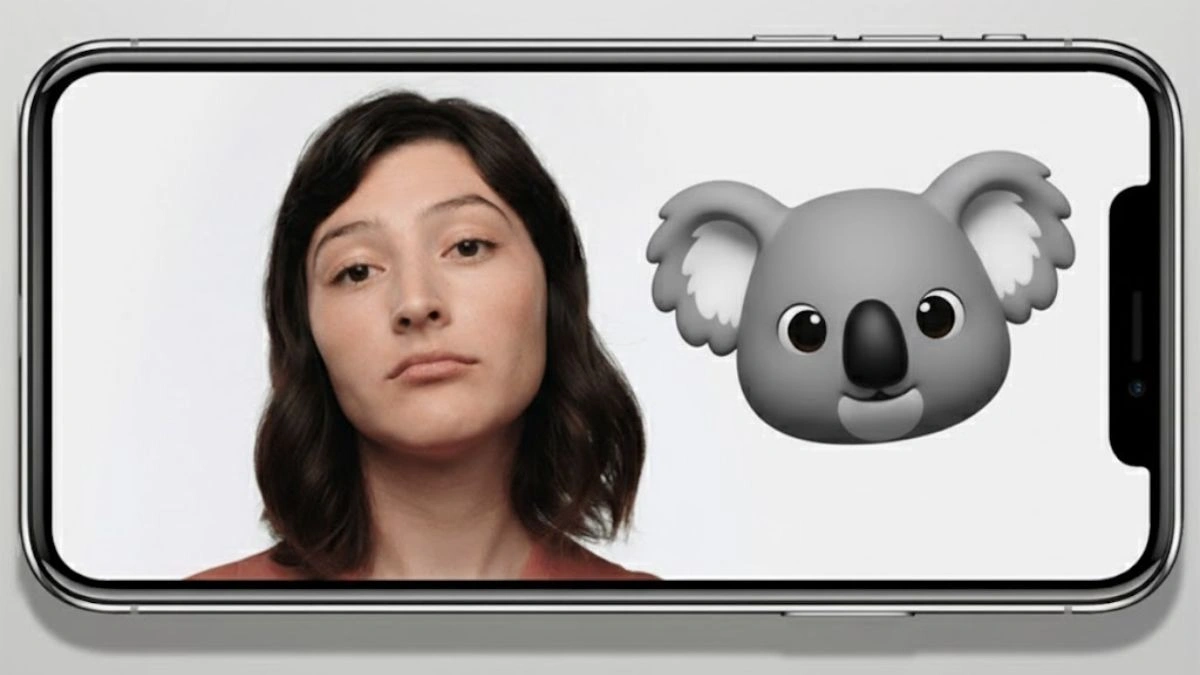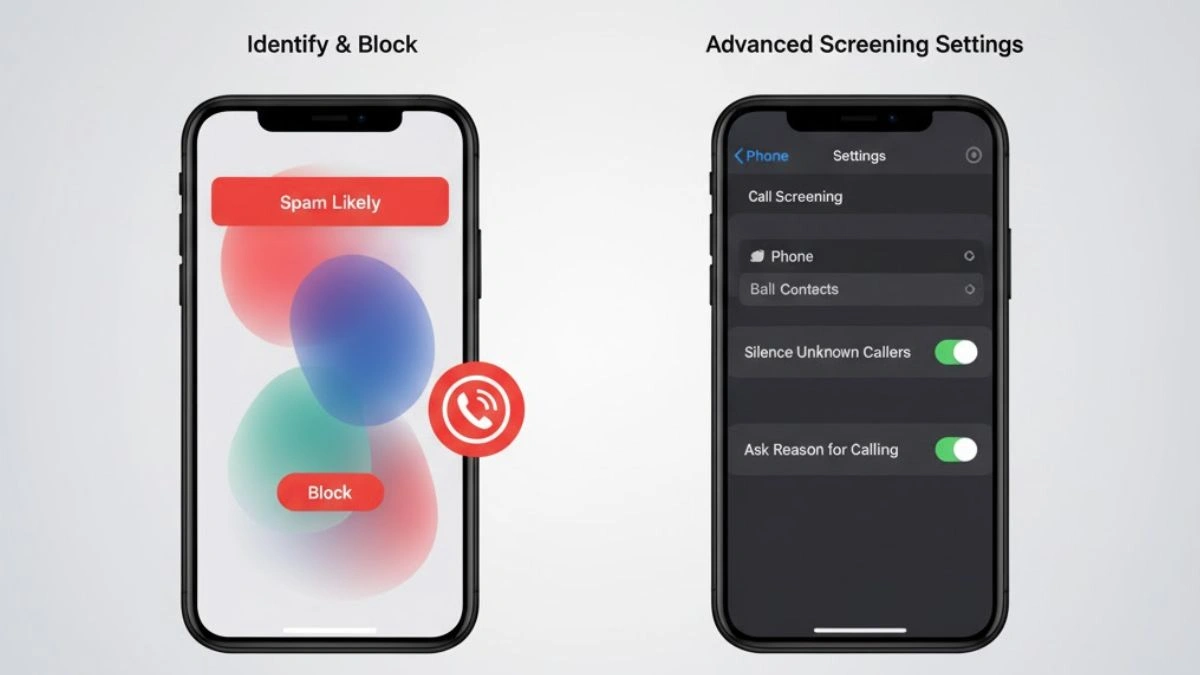Easily view and manage all devices linked to your Apple ID across iPhone, iPad, Mac, Windows, and browser.
Your Apple ID is the account that you use to access all your Apple services and ensure all of your devices work together in a seamless manner. It helps to bolster the security of your account and personal information. Apple ID contains the user’s personal information and settings, and when an Apple ID is used to sign in to an Apple device, the device will automatically use the data and settings associated with the Apple ID. Following are the steps to trace the devices that you’re currently logged in to with your Apple ID.
- Easily view and manage all devices linked to your Apple ID across iPhone, iPad, Mac, Windows, and browser.
- How to find Apple devices in your list
- Find where you’re signed in using your iPhone, iPad, or Apple Watch to
- Find where you’re signed in using your Mac
- Find where you’re signed in using your PC
- Find where you’re signed in using the web
- How To Add an Apple device to the list
- How to remove an Apple device from the list
- Remove an Apple device using your iPhone or iPad
- Remove an Apple device using your Mac
- Remove an Apple device using your PC
- Also Read: How Nokia’s 4G Tech Will Help Astronauts Communicate on the Moon in Real-Time
- Remove an Apple device using web
- Remove an Apple device from your account page permanently
How to find Apple devices in your list
You can find where you are currently logged in to with your Apple ID using your iPhone, iPad, Mac, PC, and through the web as well.
Find where you’re signed in using your iPhone, iPad, or Apple Watch to
- Click Settings > [your name], then scroll down.
- Click any device name to view that device’s details, such as the device model, serial number, OS version, and if it’s a trusted device that can be used to receive Apple ID verification codes. details might vary depending on the device type. You might be required to answer your security questions to view device details.

Find where you’re signed in using your Mac
- Tap on the Apple menu > System Settings. In the case of macOS Monterey or earlier, click Apple menu > System Preferences.
2. Click on your name. In the case of macOS Monterey or earlier, tap on Apple ID. 3. Click any device name to view that device’s details, such as the device model, serial number, and OS version. The details might vary depending on the device type. You might be required to answer your security queries to view device details. 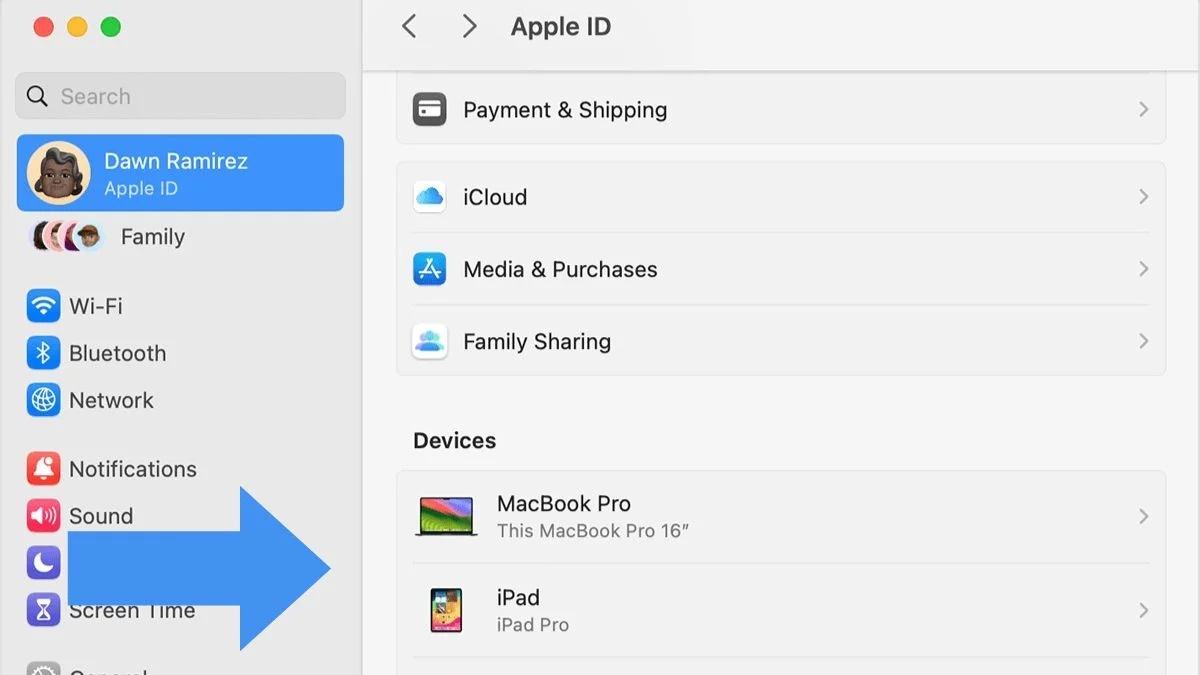
Find where you’re signed in using your PC
- Open iCloud for Windows.
- Click Manage Apple ID under your name
- Click any device name to see that device’s information, for instance, the device model, serial number, and OS version. The details might vary depending on the device type.

Find where you’re signed in using the web
- Log in to appleid.apple.com,* then select Devices.
- If you don’t see your devices right away, tap on View Details and respond to your security questions.
- Click any device name to view that device’s details, such as the device model, serial number, OS version, and if it’s a trusted device that can be used to receive Apple ID verification codes. The details might vary depending on the device type.

How To Add an Apple device to the list
To add a device to the list, you are required to log in with your Apple ID. After you sign in on a device with your Apple ID, that device appears in the list. Here’s where you need to sign in:
- iOS or iPadOS: Sign in to iCloud, iMessage, FaceTime, iTunes & App Stores, or Game Center on the device. You can also see your paired Apple Watch.
- MacOS or Windows 10 and later: Sign in to iCloud on the device.
- Apple TV HD and later: Sign in to the iTunes and App Store on the device.
- Apple TV (3rd generation) and earlier: Sign in to the iTunes Store on the device.
How to remove an Apple device from the list
If you are not using your device anymore, or if you don’t recognize a listed device, you should remove it from the list. Following are the steps to remove a device from the list:
Remove an Apple device using your iPhone or iPad
- Tap the device to find its details, then click Remove from Account.
- Check the message that appears, then tap again to confirm that you want to remove the device.
Remove an Apple device using your Mac
- Go to Apple menu > System Settings. In the case of macOS Monterey or earlier, choose Apple menu > System Preferences.
- Tap on your name. In the case of macOS Monterey or earlier, click Apple ID.
- Click the device to find its information, then click Remove from Account.
- Check the message that appears, then tap again to confirm that you want to remove the device.
Remove an Apple device using your PC
- Open iCloud for Windows.
- Click Manage Apple ID under your name.
- Tap on the device to find its details, then click Remove from Account.
- Check the message that appears, then click again to confirm that you want to remove the device.
Also Read: How Nokia’s 4G Tech Will Help Astronauts Communicate on the Moon in Real-Time
Remove an Apple device using web
- Log in to appleid.apple.com, then select Devices.
- Choose the device to find its details, then click “Remove from account.”
- Check the message that appears.
- Tap again to confirm that you want to remove the device.
Remove an Apple device from your account page permanently
If you’re still signed in with your Apple ID on the device, it might reappear on your account page the next time the device is connected to the Internet. To permanently remove the device from your account page, log out of iCloud, iTunes & App Stores, iMessage, FaceTime, and Game Center on that device or erase that device.