Ever wondered how Google shows accurate results when you search for your favourite food, music or places. This is because Google saves all these activities in your Google account. The saved data is used by the company to give you personalized results.
While many may find this useful, other users might not want their data to be used for the purpose. In that case, it is better to delete the Google search history.
In this article, we will guide you on how to delete History on Google Search on various devices.
How to delete Google search history on PC or Mac
Following are the ways to delete the Google search history and other activities on your laptop or PC.
Delete Search History on Chrome
Here is a step-by-step guide to delete the search history on Google Chrome installed on your PC or Mac.
- Open Google Chrome on your PC or laptop, then click on three vertical dots in the top-right corner.
- Go to the History option and click History from the menu. Alternatively, you can also press Cltr + H on Windows or Cmd + Y on Mac.
- Click on Clear Browsing data, which will appear on the left side of the menu.
- Tick on the Browsing history box and then click on Clear Data.
With this, you can delete your Google search history from your Chrome browser only.

Delete Search History from Google Account
If you want to wipe out activity history, you need to delete it from your Google account. Clearing all the history from your Google account will delete the search history from all the devices you are logged in to, including the websites you have visited, and even the videos you have watched. Follow these steps to delete your history from Google Account.
- Open Google Chrome and search for My Activity page.
- Login or select the desired account from which you want to delete the search history.
- Just below the search bar, there will be the Delete option.
- Select the time frame from which you want to delete the search history. You can also select All Time to delete all the Google search history.
- You will receive a pop-up message to confirm whether you want to delete your Search history. Click on Delete.
With this, Google will clear all the browsing history from your Google account.
How to delete your Google Search History on Android
One can also delete the Google search history on an Android smartphone. There are two ways through which the user can delete the Google search history from Android phone, including Google Search and Google Chrome. Here are the steps:
Using Google Search App
Follow these steps to delete your history using the Google Search application:
- Open the Google app on your Android smartphone and then click on your profile image.
- Go to Search History from the menu.
- Select the Delete option and choose the date range. You can select from Today, a custom range, Delete All Time, and more.
- After choosing the time period, select the Delete option and your search history will be deleted automatically.
Using Google Chrome
Here is how to delete Google search history from the Chrome browser on an Android smartphone.
- Open the Google Chrome app on your Android device and tap on the three dots in the top-right corner.
- Select History from the menu and then tap on Clear browsing data.
- Tap on the Browsing history option from the list and select the time range.
- Once done, tap on Clear Data.
How to delete Google Search History on iOS
Deleting your Google search history on iOS is slightly different from Android. Here’s how you can do it:
- Open the Google Chrome app on your iOS device.
- Tap on the three horizontal dots at the bottom right corner of the app.
- Tap on the History option from the menu.
- Now, tap on Clear Browsing Data at the bottom of the app.
- From the menu, select Browsing History from the options. Moreover, select the time range for the browsing history you want to delete.
- Tap on the Clear Browsing button and then again on the same to confirm.
With this, you can easily delete your browsing history on your iOS device.
How to Auto-Delete Google’s My Activity History
Google allows users to auto-delete the search history. On the Google My Activity page, users can delete your search, web, and activity history every three, 18, or 36 months. Here’s how to set this feature on:
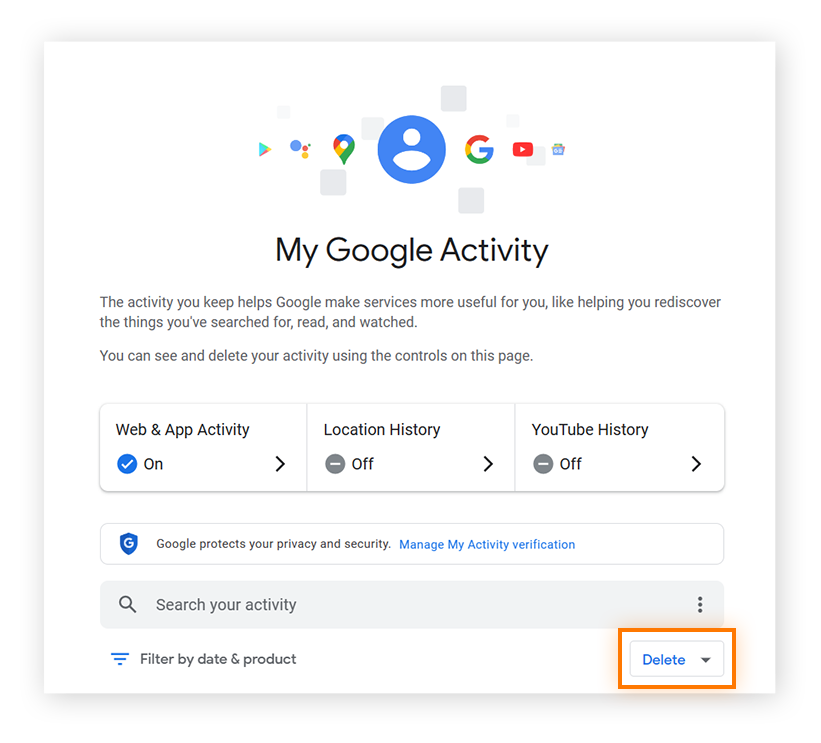
- Open the Google My Activity page on your Chrome or any other browser.
- Go to the Web & App Activity section and scroll down to the Auto-delete option.
- Choose an auto-delete option and select the duration of the auto-delete activity. One can select from three, 18, or 36 months.
- Click on Next, and you will see a list of search histories for that tenure. Click on Confirm.
With this, one can auto-delete all search activity from Google account for a fixed duration.
Also Read: How To Share Files Using AirDrop On iPhone, iPad, Mac



















