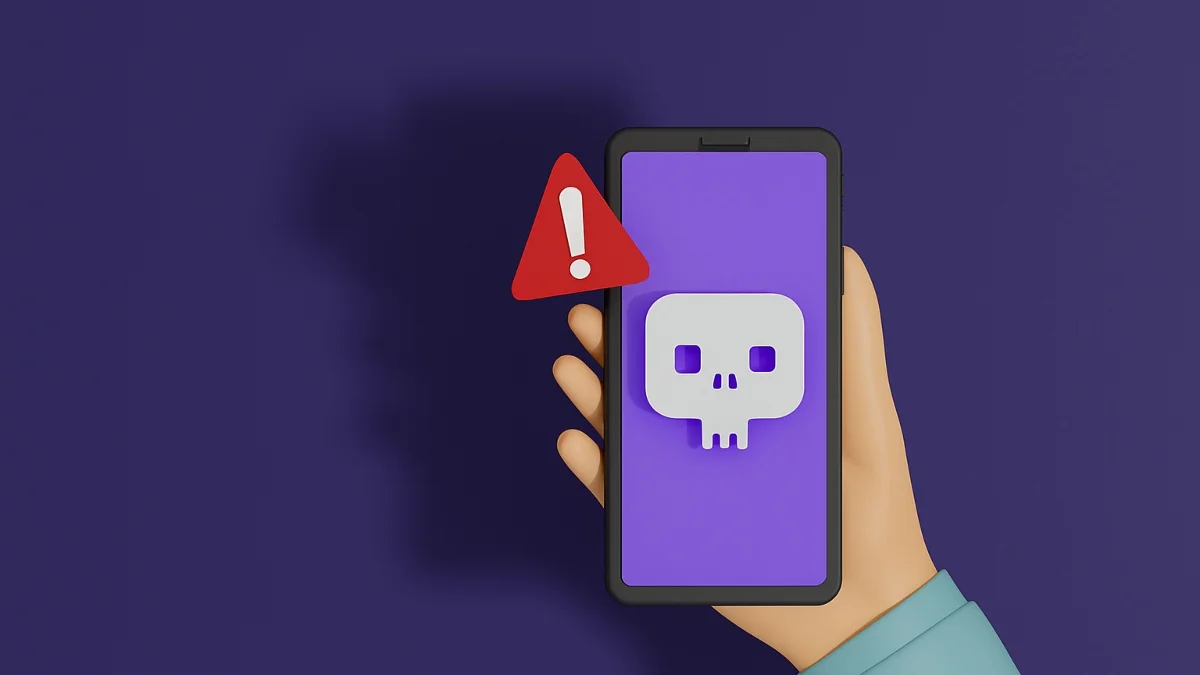How to Find a Lost iPhone 16 Quickly Using Built-in Tools
Losing an iPhone can be a stressful experience, especially when you carry all your personal data, contacts, and memories in it. The good news is that Apple has equipped every iPhone, including the latest iPhone 16, with powerful built-in tools to help you locate your device quickly. Using features like Find My iPhone, iCloud, and even Family Sharing, you can track your device in real-time and secure it before it falls into the wrong hands.
- How to Find a Lost iPhone 16 Quickly Using Built-in Tools
In this guide, we will walk you through step-by-step methods to find your lost iPhone 16 using these built-in tools. This tutorial is easy to follow, even if you’re not very tech-savvy. By the end, you’ll know exactly how to locate, lock, or erase your iPhone remotely to protect your data and recover your device safely.
Step 1: Ensure Find My iPhone is Enabled
Before your iPhone is lost, it is crucial to have Find My iPhone enabled. This feature allows Apple to track your device and provides multiple options to locate it. Here’s how to check:
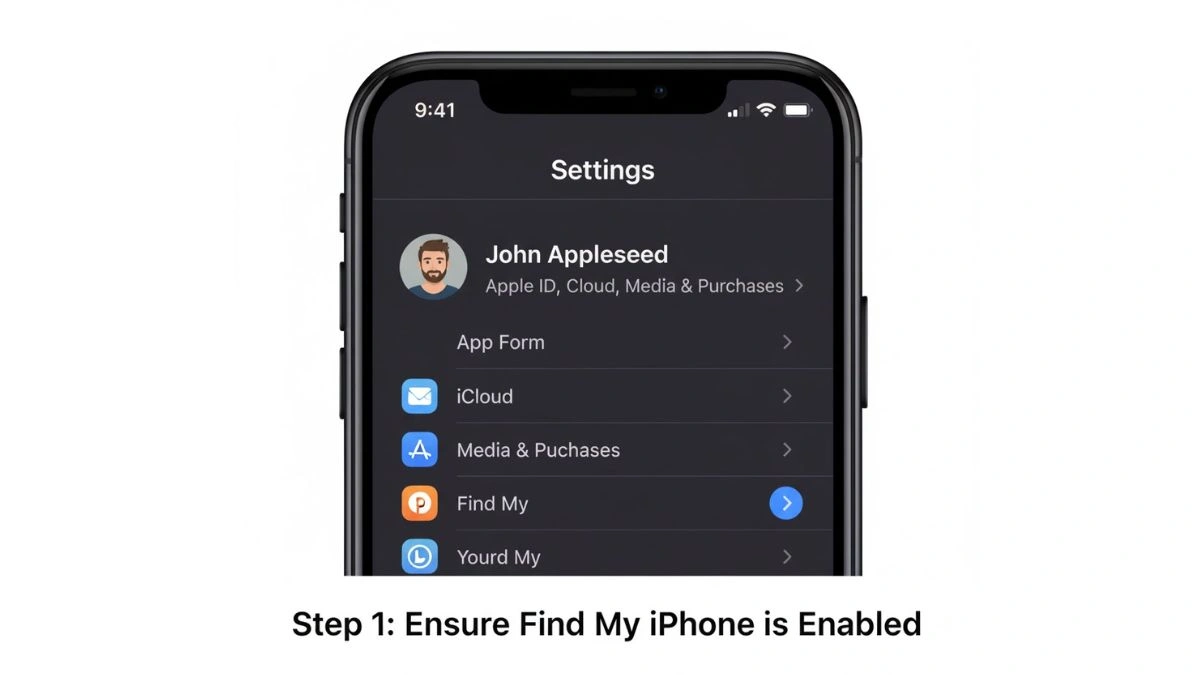
- Open the Settings app on your iPhone 16.
- Tap your Apple ID at the top of the screen.
- Select Find My.
- Tap Find My iPhone and make sure the switch is on.
- Enable Find My network and Send Last Location to make tracking easier, even if the device is offline.
Enabling these features ensures your iPhone can be tracked immediately if it gets lost.
Step 2: Use the Find My App on Another Apple Device
If you own another Apple device like an iPad or MacBook, the Find My app is the fastest way to locate your iPhone 16:
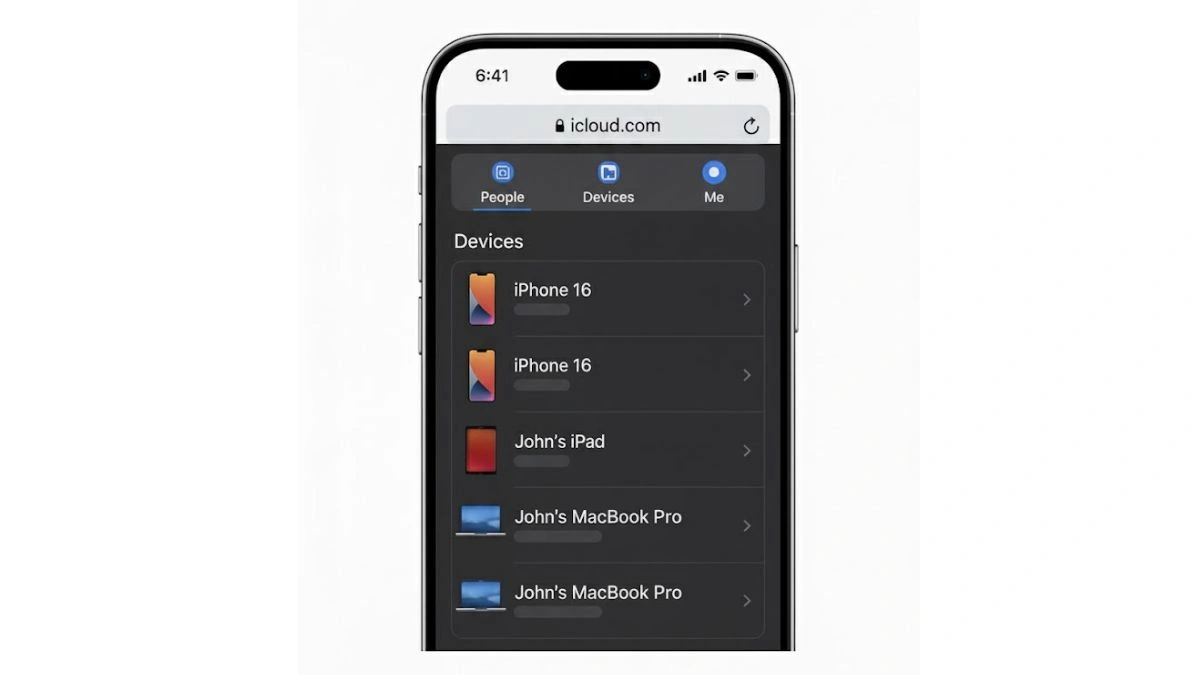
- Open the Find My app on your other Apple device.
- Tap the Devices tab at the bottom.
- Locate your iPhone 16 in the list of devices.
- Tap your iPhone to see its current location on the map.
- Use the available options:
- Play Sound: Makes your iPhone emit a loud sound, useful if it’s nearby.
- Directions: Opens Apple Maps to guide you to your iPhone.
- Mark as Lost: Locks the device remotely and displays a custom message with a contact number.
Even if your iPhone is offline, Find My iPhone will show its last known location for reference.
Step 3: Use iCloud.com to Track Your iPhone
If you don’t have another Apple device, you can use iCloud.com from any web browser:
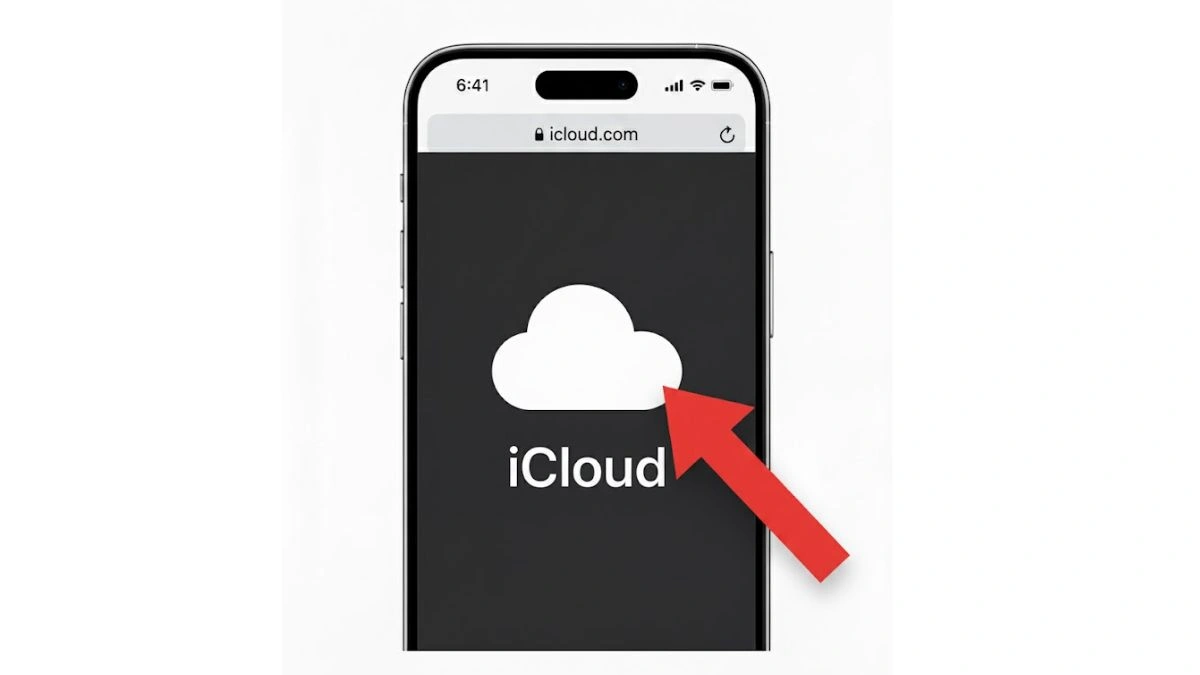
- Open a browser and go to iCloud.com.
- Sign in with your Apple ID and password.
- Click Find iPhone.
- Select All Devices at the top and choose your iPhone 16.
- The map will display your iPhone’s location.
- Use the same options as in the Find My app: Play Sound, Lost Mode, or Erase iPhone.
iCloud.com is especially useful if your iPhone is lost in a public place and you need to access tracking from someone else’s device.
Step 4: Activate Lost Mode
If your iPhone is stolen or missing for a longer time, activating Lost Mode is highly recommended:
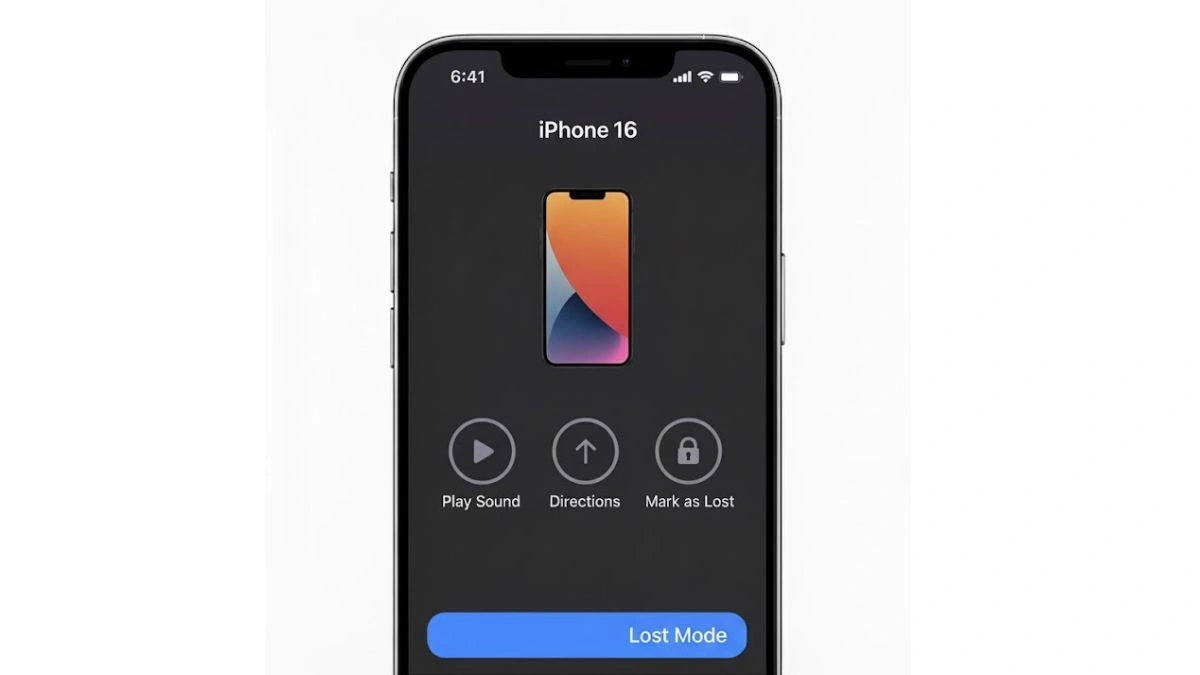
- Open Find My iPhone on your device or iCloud.com.
- Tap Mark as Lost or Lost Mode.
- Enter a phone number where you can be contacted.
- Type a message to display on the iPhone’s lock screen.
- Your iPhone is now locked remotely, and Apple will start tracking it.
Lost Mode prevents unauthorized access to your private data and allows anyone who finds the device to contact you directly.
Step 5: Use Family Sharing to Find a Family Member’s iPhone
If you have Family Sharing set up, you can track the iPhone of any family member:
- Open the Find My app.
- Tap the People tab.
- Select your family member’s iPhone from the list.
- Use Directions or Play Sound to locate the device.
This is a convenient option for households with multiple Apple devices.
Step 6: Contact Local Authorities If Necessary
If your iPhone 16 was stolen, it’s important to involve authorities:
- Report your lost or stolen iPhone to local law enforcement.
- Provide the serial number and IMEI of the device.
- Avoid confronting the thief directly, use tracking information only for reporting.
Your serial number can be found on your original iPhone box or via Apple ID account settings online.
Step 7: Prevent Future Losses
To avoid losing your iPhone 16 again, follow these tips:
- Always enable Find My iPhone and Send Last Location.
- Use a secure passcode or Face ID.
- Keep your Apple ID password secure and unique.
- Consider AirTag for your iPhone case to add extra tracking.
These measures make it much easier to recover your iPhone in case it gets misplaced or stolen in the future.
Losing an iPhone 16 doesn’t have to be stressful. With Apple’s built-in tools like Find My iPhone, iCloud, and Family Sharing, you can locate, lock, or erase your device quickly. Following the steps in this guide ensures that your personal data stays safe and increases the chances of recovering your device swiftly. Remember to enable these features beforehand, as preparation is key to preventing permanent loss.
FAQs
Q1. Can I locate my iPhone 16 if it’s turned off?
A. Yes, Find My iPhone can show the last known location even if the device is powered off.
Q2. Will Lost Mode erase my iPhone automatically?
A. No, Lost Mode locks your iPhone but does not erase it. You can choose to erase the device manually if needed.
Q3. Can Android devices track an iPhone using iCloud?
A. Yes, you can log in to iCloud.com from any browser, including Android phones, to track your iPhone.
Q4. How accurate is the location tracking?
A. Apple’s Find My iPhone is highly accurate, usually within a few meters, depending on GPS and Wi-Fi signals.
Q5. Can I recover data from a lost iPhone 16?
A. Yes, if you have iCloud Backup or Mac/iTunes backups, you can restore your data to a new device.
Also Read- Motorola’s Edge Lineup Gets A Boost With Android 16