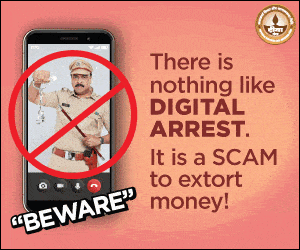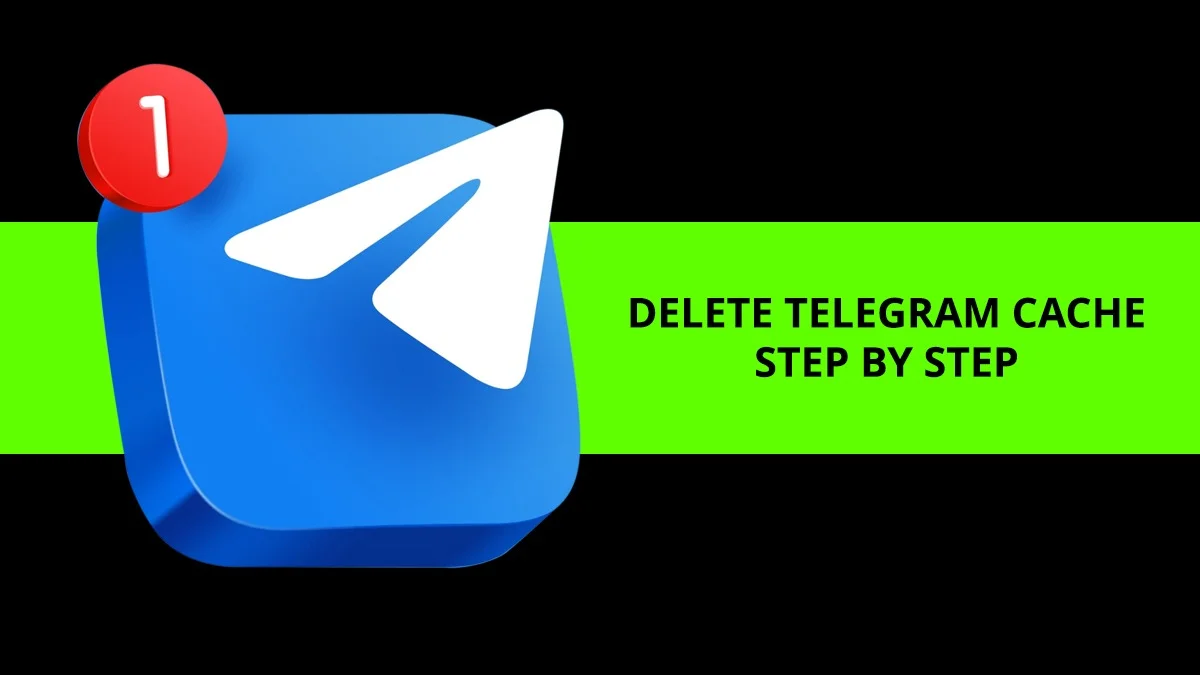How To Print From iPhone Using AirPrint
Printing directly from your iPhone is quick and simple thanks to AirPrint. Whether you want to print an email, a photo, or a webpage, Apple’s AirPrint feature makes the process easy without needing extra software. This guide explains how to set up AirPrint, print documents, and manage your print jobs.
What You Need Before You Start
To use AirPrint, make sure you have:
- An AirPrint-enabled printer.
- Your iPhone and the printer are connected to the same Wi-Fi network.
If you are unsure whether your printer supports AirPrint, check the Apple Support article “About AirPrint” or refer to your printer’s manual.
How to Choose an AirPrint-Enabled Printer
- Open the app you want to print from (Mail, Photos, Safari, or other supported apps).
- Tap the Share, More, Reply, or Actions Menu button, depending on the app.
- Tap Print.
- Tap No Printer Selected, then choose an AirPrint-enabled printer from the list.
How to Print a Document or Photo
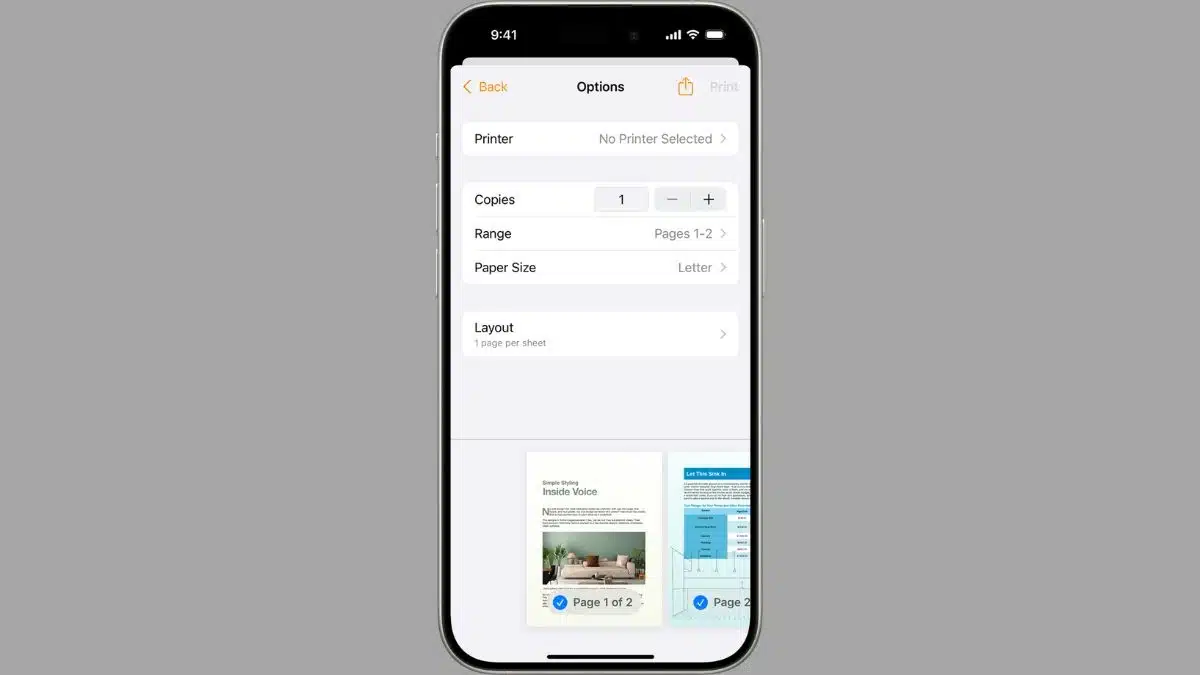
- Open the app containing the file or photo you want to print.
- Tap the Share, More, Reply, or Actions Menu button.
- Select Print. (If you don’t see the Print option right away, swipe up on the menu.)
- Adjust settings such as the number of copies or page range, then tap Print.
How to See the Status of a Print Job
- Open the App Switcher on your iPhone.
- Tap Print Center.
- The badge on the Print Center icon shows how many documents are waiting in the queue.
How to Cancel a Print Job
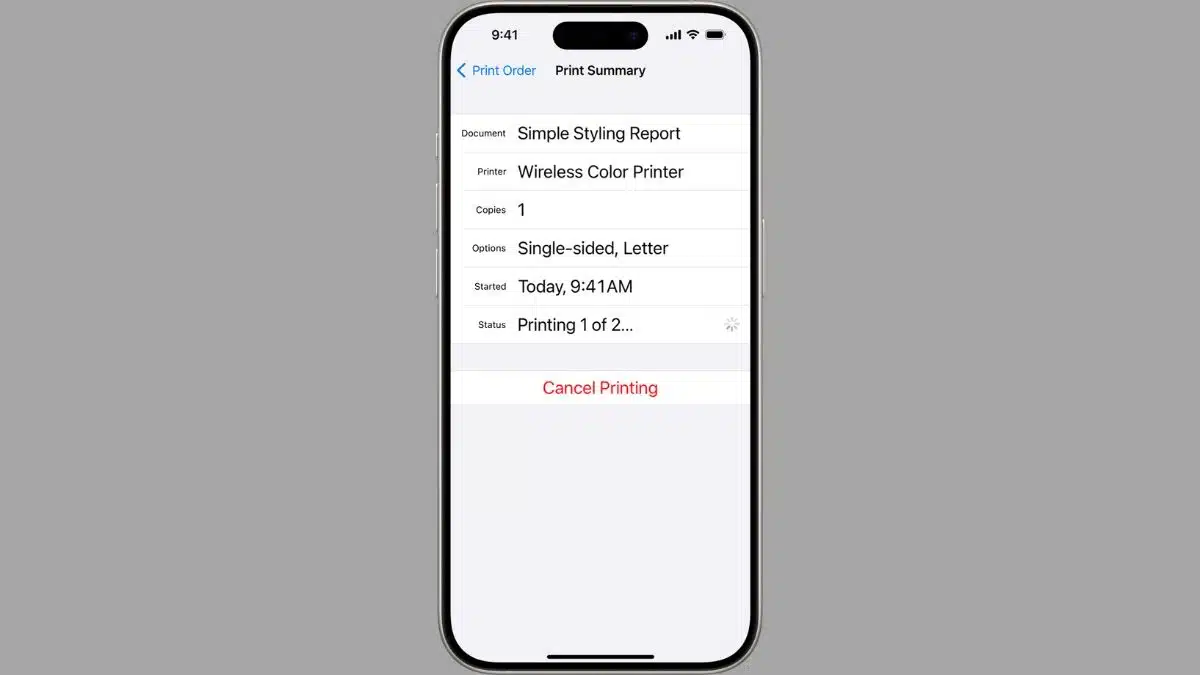
- Open Print Center from the App Switcher.
- Select the job you want to stop.
- Tap Cancel Printing.
Conclusion
AirPrint makes printing from your iPhone smooth and convenient. With just a few taps, you can print documents, emails, and photos directly to your printer. By following these steps, you can set up your printer, manage print jobs, and enjoy hassle-free printing anytime.
FAQs
Q1. Do I need to install extra apps to use AirPrint on iPhone?
A. No, AirPrint works directly with iPhone apps like Mail, Photos, and Safari without extra software.
Q2. Can I use AirPrint if my printer is not on the same Wi-Fi network?
A. No, both the iPhone and printer must be on the same Wi-Fi network.
Q3. Which apps support AirPrint?
A. Popular apps like Mail, Photos, Safari, and many third-party apps from the App Store support AirPrint.
Q4. How do I know if my printer supports AirPrint?
A. Check your printer’s manual or Apple’s official list of AirPrint-enabled printers.
Q5. Can I cancel a print job after sending it from my iPhone?
A. Yes, you can open Print Center, select the job, and tap Cancel Printing.
Also Read- Super Apps Explained: The Future Of Mobile In One Platform