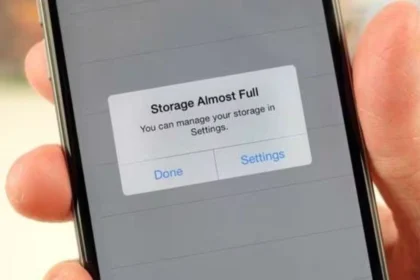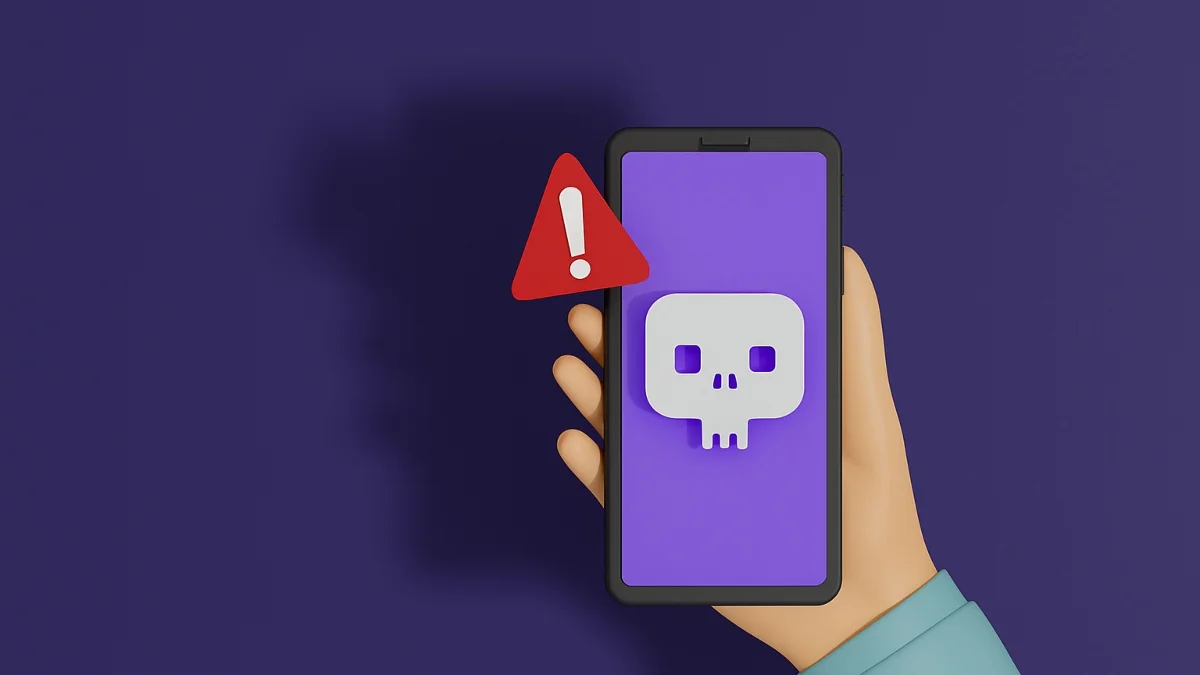WhatsApp Passkeys
WhatsApp Passkeys are a revolutionary authentication technique that uses cryptographic keys in place of conventional passwords, improving security and simplifying the login procedure for users. They offer a safer and more convenient way to access your account and are a part of WhatsApp’s transition to passwordless authentication.
WhatsApp Passkeys for Android Users
To verify that you are the owner of the phone number you wish to use on WhatsApp, they issue you a registration code. Setting up a passkey for future verification is an option available to you after registering your phone number with WhatsApp.

To confirm that it is you with a passkey, you can use your fingerprint, face, or screen lock. You can use the passkey in place of an SMS when you register. You’ll need a device running Android 9 or later with the following in order to set up a passkey:
- Make sure your mobile device is connected to your Google account.
- Set up the password manager and lock screen. You can see if your device has this enabled. Passkeys & accounts under Settings > Passwords.
- installed the most recent version of the Google Play Store. Although this ought to occur automatically, you can check to see whether your device has an update available.
- Settings > System & updates > Security & privacy.
Note: You might be requested to input your previously generated passkey upon registration if you are reinstalling WhatsApp.
How to create a passkey:
- Navigate to the Settings on WhatsApp.
- Select Account > Passkeys > Passkey creation.
- Press “Continue.”
- To generate your passkey, you might be prompted to tap Use screen lock.
- You must remove your old passkey and generate a new one if you wish to modify it.
How to delete a passkey:
- Go to your WhatsApp Settings.
- Tap Account > Passkeys
- Tap Delete.
WhatsApp Passkeys For iPhone users
To confirm that it is you using a passkey, you can use Touch ID, Face ID, or your device’s passcode. You can use the passkey in place of an SMS when you register. You must have an iPhone 8 or later model running iOS 16 or later in order to set up a passkey.
Note: You might be prompted to input your previously generated passkey upon registration if you are reinstalling WhatsApp.
How to create a passkey:
- Navigate to the settings on WhatsApp.
- Select Account > Passkeys > Proceed.
- Press “Continue.”
- To generate your passkey, you might be prompted to tap Use screen lock.
- You must remove your old passkey and generate a new one if you wish to modify it.

How to delete a passkey:
- Navigate to the Settings on WhatsApp.
- Select Account > Passkeys.
- Press Delete.