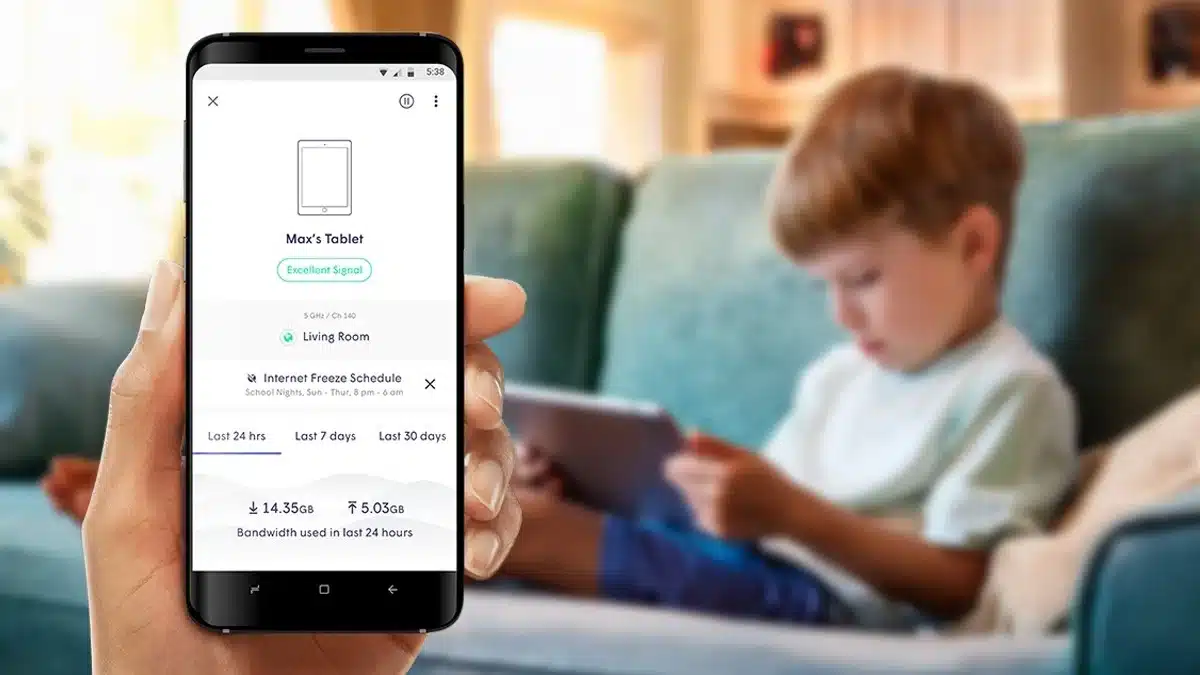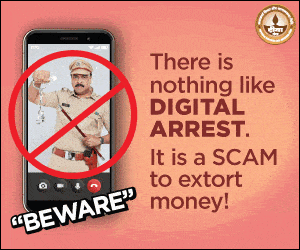Parental Control in Samsung Galaxy
Parental Control in a Samsung Galaxy Phone or tablet is an advanced feature. It essentially allows you to set rules for how your kids use Galaxy devices. It can be set for all devices that are running on UI 2.0 or a later software version.
- Parental Control in Samsung Galaxy
- Follow this Step-by-step guide to enable parental control in the Samsung Galaxy
- Step 1: Create a Samsung account for your child
- Step 2: Review the information and click on Agree.
- Step 3: Verification
- Step 4: Enter your child’s information and tap on create account.
- Step 5: Now you can select your child’s account and manage the apps they can have access to.
- How is Parental Control in Samsung Galaxy helpful?
A new family group feature has been introduced, allowing users to create and add Samsung account IDs to their devices. You can now create an account for your child, and then it will enable you to set up certain parental controls that will let you manage the apps and services your child can access.
This parental control in Samsung Galaxy phones is a feature that was introduced to enhance the safety and security of children, as they are also using devices in this digital age and are not aware of the dangers to which they might be exposed.
Follow this Step-by-step guide to enable parental control in the Samsung Galaxy
Step 1: Create a Samsung account for your child
Settings-Tap on Samsung Account name – Family-Add family member-Create Child Account
Once you add a Samsung account for your child, you will be able to manage the apps they will have access to. By way of this feature, you can block certain apps that you think are inappropriate for your age.
Step 2: Review the information and click on Agree.
Once you have reviewed the information, click on Agree to confirm.
Step 3: Verification
You will not be asked to enter your credit card security code to verify the process. In case you haven’t registered a credit card to your account. You can select another card and then follow the instructions on the display screen.
This verification is to ensure that only authorized adults are managing the child’s account.
Step 4: Enter your child’s information and tap on create account.
Once you do this, the code will be sent to your child’s email address, which you will then have to enter on your device, and then tap next to complete the setup. This will be the confirmation code for enabling parental control on a Samsung Galaxy phone.
Step 5: Now you can select your child’s account and manage the apps they can have access to.
You can tap and allow certain apps, tap on the switches next to the apps that you do not want them to use, and then tap on block once you have selected the apps you want to block from your child. This is the most basic feature of Parental Control on Samsung Galaxy.
How is Parental Control in Samsung Galaxy helpful?
Parental Control Samsung Galaxy will help you to prevent your child from accessing certain apps and to keep track of how long they use their phones and certain apps. In this manner, you can also set a timer for their screen time.
In today’s technological landscape, more and more children have access to digital devices at a young age. It becomes more crucial to ensure that they are safely using this technology and are acting in a responsible manner as well. Samsung’s Parental control tools provide parents with the ability to monitor and manage their children’s devices more effectively.
Once you set up your child’s special account, you will gain access to a large range of controls that can help you monitor what apps and content your child is using or can use. With the help of this tool, parents can stay involved in their children’s digital lives and protect their kids to some degree from online risks, and all this from the convenience of their own phones. You will be able to guide your child’s tech experience conveniently.
Once your child is 13, they are eligible to opt out of the supervision of the Parental Control Samsung Galaxy.
ALSO READ: 10 Ways To Improve The Battery Health Of Your Xiaomi Phone