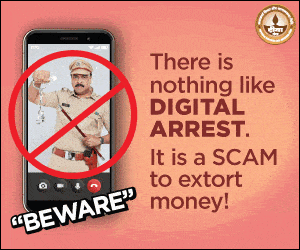Smartphones have become an indispensable part of our lives and are playing a key role in our daily routine. This has also raised concerns about the digital privacy of the users.
For iPhone owners, browsing the web privately in Safari is an option to add to privacy and security. In order to make your browsing secure, you can view the Privacy Report and adjust settings in the Safari app and help protect yourself from malicious websites. And these can be achieved through Private Browsing.
In this article, we will guide you on how to use Private Browsing in Safari on iPhone.
Visit sites with Private Browsing
In order to visit sites privately, you can use Private Browsing to open private tabs that don’t show in the History on iPhone or in the list of tabs on your other devices.
To add to the security, tabs in Private Browsing aren’t shared with your other Apple devices, even if you’re signed in to the same Apple Account.
If you have a passcode set on your iPhone, Private Browsing locks when it’s not in use. Private Browsing may not lock immediately.
Here are the steps to use Private Browsing:
Step 1: Go to the Safari app on your iPhone.
Step 2: Tap the tab bar to open a new tab.

Step 3: Swipe right on the tab bar at the bottom of the screen until Private Browsing opens, then tap Unlock.
To exit Private Browsing, tap the tab bar, then swipe left to open a Tab Group from the menu at the bottom of your screen. The websites you have open in Private Browsing stay open, and Private Browsing locks.
To allow Private Browsing to be locked, go to Settings >Apps>Safari, then turn on Require Passcode to Unlock Private Browsing, Require Face ID to Unlock Private Browsing or Require Touch ID to Unlock Private Browsing.
Note: Any Safari extensions you have installed that have access to browsing data are automatically turned off in Private Browsing.
You can choose a search engine for Private Browsing with steps given below:
Step 1: Go to Settings>Apps>Safari.
Step 2: Turn off Also Use in Private Browsing.
Step 3: Tap Private Search Engine, then choose a search engine.
View Privacy Report
Safari helps prevent trackers from following you across websites and viewing your IP address. You can review the Privacy Report to see a summary of trackers that have been encountered and prevented by Intelligent Tracking Prevention on the current webpage you’re visiting.
The feature also allows you to review and adjust Safari settings to keep your browsing activities private from others who use the same device, and help protect yourself from malicious websites.
- Go to the Safari app on your iPhone.
- Tap the tab bar, then tap three horizontal dots.
- Tap Privacy Report .
Use iCloud Private Relay for more privacy
Subscribing to iCloud+, allows users with iCloud Private Relay to help prevent websites and network providers from creating a detailed profile about you.
When iCloud Private Relay is turned on, the traffic leaving your iPhone is encrypted and sent through two separate internet relays.
This stops websites from seeing your IP address and exact location while it blocks network providers from collecting your browsing activity in Safari.
Also Read: Step-by-Step Guide: Connect External Storage To Your iPhone