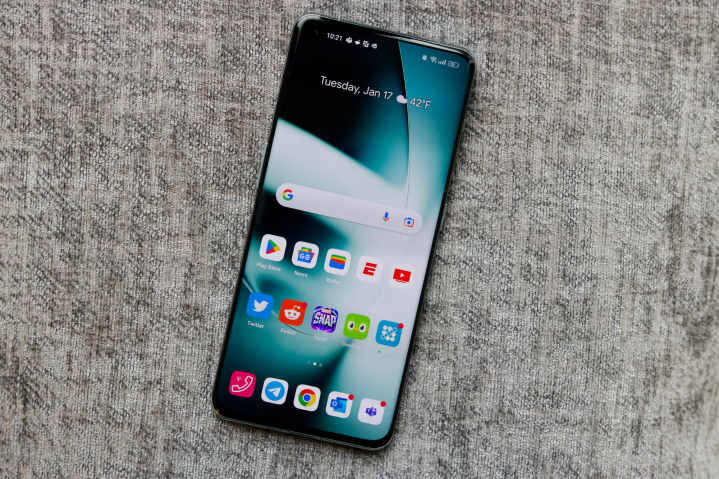Facebook’s profile lock feature is an effective way to safeguard your privacy. Whether you’re concerned about stalkers or just want to control who sees your personal information, this guide will help you lock your Facebook profile on Android, iOS, and desktop. Let’s dive into the process.
Why Should You Lock Your Facebook Profile?
Before we get into the steps, it’s important to understand why locking your Facebook profile is beneficial:
- Enhanced Privacy: Only friends can view your posts, photos, and profile details.
- Protection from Stalkers: Your personal information is safe from strangers.
- Prevents Unauthorized Sharing: People can’t download or share your profile picture or posts.
By locking your profile, you ensure that only people you trust have access to your information.
Step-by-Step Guide to Lock Your Facebook Profile
Here’s how you can lock your Facebook profile on different devices.
1. Lock Facebook Profile on Android
Follow these simple steps to lock your profile on an Android phone:
| Step | Action |
|---|---|
| 1 | Open the Facebook app and log in to your account. |
| 2 | Tap on your profile picture located at the top left corner. |
| 3 | Tap the three dots next to “Add to Story.” |
| 4 | Select “Lock Profile” from the list. |
| 5 | A confirmation pop-up will appear. Tap “OK” to lock your profile. |
Once done, your profile will be locked, and only your friends can see your posts and photos.
2. Lock Facebook Profile on iOS (Apple)
For iPhone or iPad users, locking your profile is just as easy:
| Step | Action |
|---|---|
| 1 | Open the Facebook app on your iPhone. |
| 2 | Tap on the three-line menu at the bottom right and tap on your name. |
| 3 | Tap the three dots next to your name. |
| 4 | Select “Lock Profile” from the list. |
| 5 | Confirm by selecting “Lock Profile” again. |
Your Facebook profile is now locked for anyone who isn’t on your friends list.
3. Lock Facebook Profile on Desktop
Prefer using Facebook on your desktop? Here’s how to lock your profile on the web:
| Step | Action |
|---|---|
| 1 | Open your web browser and log in to your Facebook account. |
| 2 | Navigate to your profile by clicking on your profile picture. |
| 3 | Click the three dots next to the “Edit Profile” button. |
| 4 | Select “Lock Profile” from the dropdown menu. |
| 5 | Confirm the action by clicking “Lock Your Profile.” |
Now your profile is secure, and your private information is hidden from strangers.
What Happens After You Lock Your Profile?
When you lock your profile, a few things will change to enhance your privacy:
- Profile Picture Protection: Your profile picture can’t be viewed, shared, or downloaded by non-friends.
- Limited Profile Access: Strangers can’t see your posts, photos, albums, or timeline updates.
- Visible Lock Icon: A lock icon will appear on your profile, indicating it’s locked.
What If You Can’t Find the Lock Profile Feature?
If the lock feature isn’t available in your Facebook app or browser, follow these steps:
- Open Facebook in a web browser.
- Replace “www” in the URL with “m” (for mobile version), like
m.facebook.com/profilename. - Once the mobile version loads, tap on the three dots next to “Edit Profile” and select “Lock Profile.”
This trick works when the profile lock option is missing from the desktop or mobile app.
Additional Tips to Enhance Facebook Privacy
Here are some extra steps you can take to ensure your Facebook account is as secure as possible:
| Tip | Details |
|---|---|
| Enable Two-Factor Authentication | Add an extra layer of security by enabling two-factor authentication in your settings. |
| Limit Public Posts | Ensure that only friends can see sensitive posts by adjusting your privacy settings. |
| Review Privacy Settings Regularly | Facebook frequently updates its privacy options, so check your settings regularly. |
| Be Selective with Friend Requests | Don’t accept friend requests from people you don’t know to avoid potential privacy issues. |
Benefits of Locking Your Facebook Profile
Here’s a summary of why locking your Facebook profile is a smart move:
| Benefit | Description |
|---|---|
| Protect Your Privacy | Only friends can see your posts, photos, and profile details. |
| Prevent Harassment | Locking your profile limits random people from messaging or contacting you. |
| Stop Stalkers | Your profile and information are hidden from strangers, preventing stalking. |
FAQs
Q: How do I lock my Facebook account?
A: Go to your profile, tap the three dots next to “Edit Profile,” and select “Lock Profile.”
Q: How can I unlock my Facebook profile?
A: Tap the three-dot menu on your profile, choose “Unlock Profile,” and confirm by selecting “Unlock Your Profile.”
Q: What happens to my posts after I lock my profile?
A: Only your friends will be able to see your posts, photos, and albums. Public posts will no longer be visible to everyone.
Final Thoughts
Locking your Facebook profile is a simple yet effective way to protect your privacy. Whether you use Facebook on Android, iOS, or desktop, following these steps ensures that your personal information remains secure. Remember to check your privacy settings regularly and be cautious of who you add as a friend.
Stay safe on social media by locking your profile today.
ALSO READ: How To Fix Something Went Wrong Error On Instagram: Quick Guide