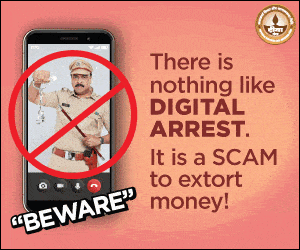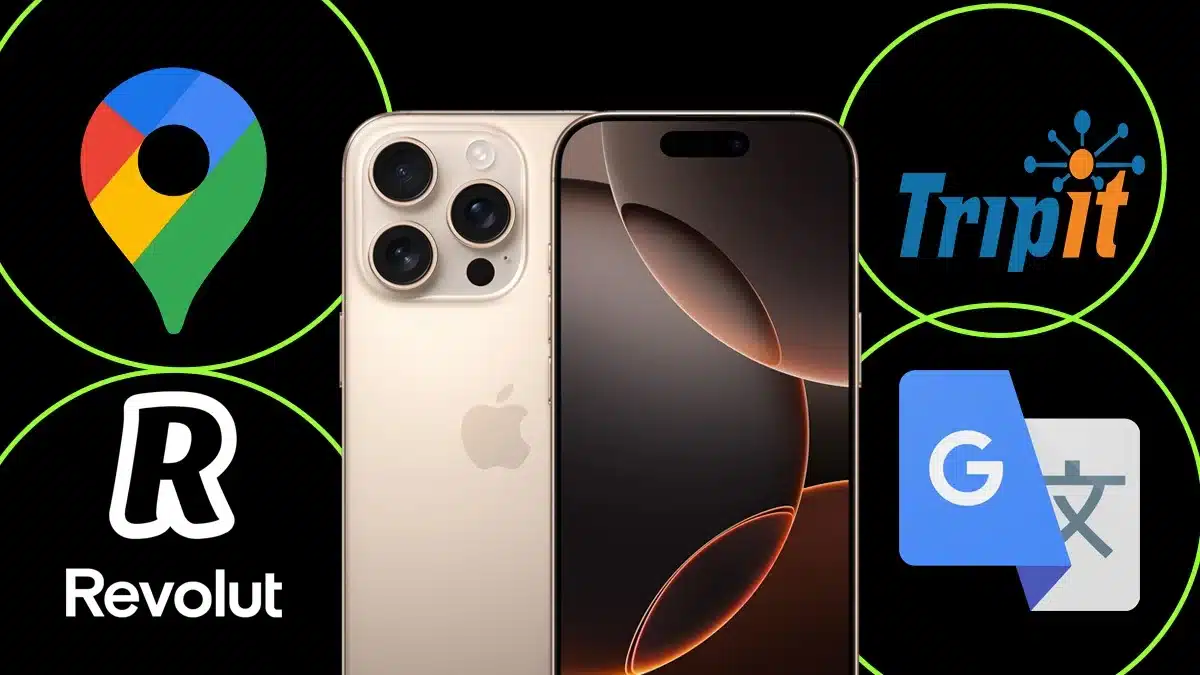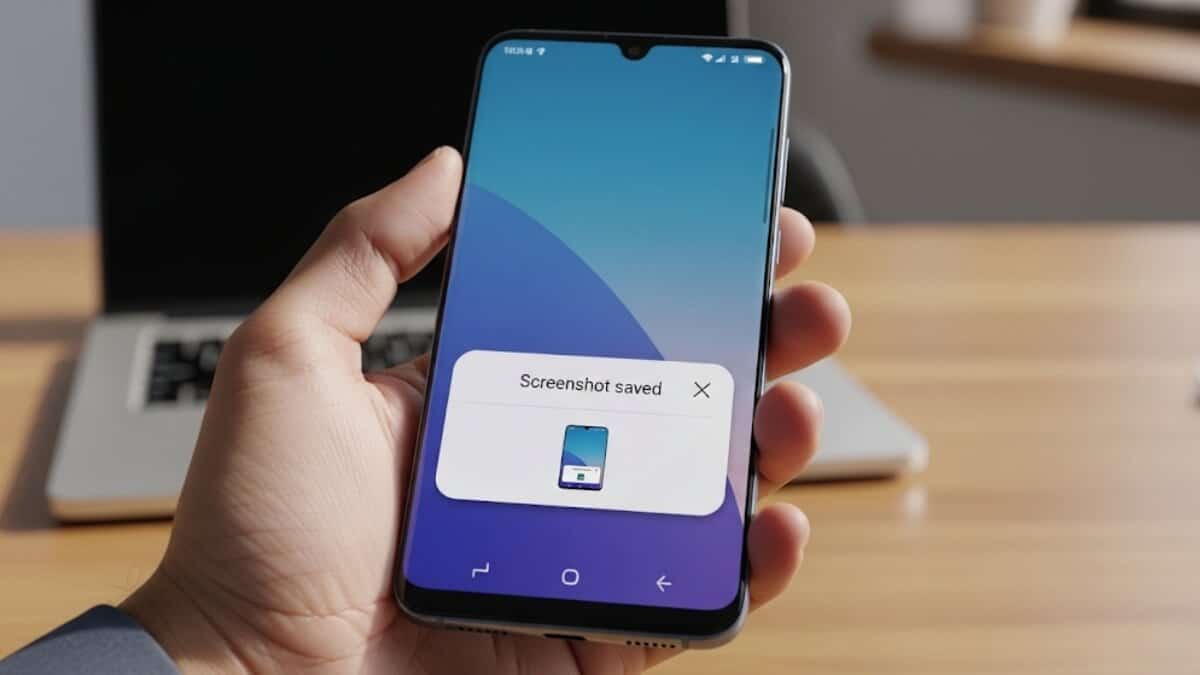Your iPhone has a built-in document scanner that’s super handy, and the best part? You don’t need to download any extra apps. It’s all right there in the Notes app.
How to Scan Documents on iPhone

1. Open the Notes App
First, open the Notes app on your iPhone. Can’t find it? Just swipe down on your home screen and type “Notes” in the search bar.
2. Start a New Note
Tap the new note icon, which looks like a square with a pencil, in the bottom right corner.
3. Open the Scanner
In the new note, tap the camera icon above your keyboard. From the menu that pops up, choose “Scan Documents.”
4. Line Up Your Document
Hold your iPhone over the paper you want to scan. Make sure there’s good lighting and that the whole document fits on the screen.
5. Scan It
If your iPhone is in Auto mode, it will snap the photo on its own. If not, just tap the shutter button or press one of the volume buttons to take the scan manually.
6. Adjust if Needed
Once it’s scanned, you can drag the corners to make sure everything fits perfectly. Then tap “Keep Scan.” Want to add more pages? Just repeat the steps.
7. Edit Your Scan
You can crop the image, change it to black and white or greyscale, or rotate pages if needed.
8. Save or Share
When you’re done, tap “Save” to keep it in your note. To share it, tap on the scan, then the share icon (a box with an arrow). From there, you can email it, send it in Messages, or save it to your Files app or cloud services like Google Drive.

Extra Features to Try
Sign a Document
Need to add your signature? Tap the scanned doc, hit the share icon, and choose “Markup.” Then tap the plus (+) button, pick “Signature,” and either use a saved one or draw a new one. Drag it into place, resize if needed, and hit “Done.”
Make a PDF
Your scan is saved as an image in Notes, but you can turn it into a PDF easily. Tap the scan, hit the share button, and choose “Create PDF.”
ALSO READ: OnePlus 13 and 13R Update Brings Mind AI Tool with Smart Features