How To Lock Apps On Vivo: Your phone holds a lot of personal stuff like photos, chats, banking apps, and even work files. Keeping it safe matters, and Vivo makes that easier with its built-in App Lock (also called App encryption). It adds an extra layer of protection so only you can open your chosen apps, even if someone gets past your lock screen.
What is Vivo’s App Lock?
App Lock lets you secure individual apps with a password, PIN, pattern, fingerprint, or face unlock. It’s separate from your phone’s main lock screen, which means locked apps stay private until you enter your privacy password.
You’ll usually find this feature in iManager or Settings, under Privacy and app encryption. The steps may look a little different depending on your Vivo model and Funtouch OS version, but the idea is the same.
How to Lock Apps on Your Vivo Phone
How To Lock Apps On Vivo – Method 1: Through the iManager App
-
Open iManager from your home screen or app drawer.
-
Go to Security Tools or look for App encryption.
-
Tap App encryption to open the setup screen.
-
Set Your Privacy Password (6-digit code, pattern, or PIN).
-
Answer Security Questions for recovery if you forget your password.
-
Pick Apps to Lock by turning on the switch next to each app.
How To Lock Apps On Vivo – Method 2: Through the Settings App
-
Open Settings on your phone.
-
Tap Security or Fingerprint, face, and password.
-
Go to Privacy and app encryption.
-
Create a Privacy Password (if you haven’t already).
-
Select Apps to Lock by toggling them on.
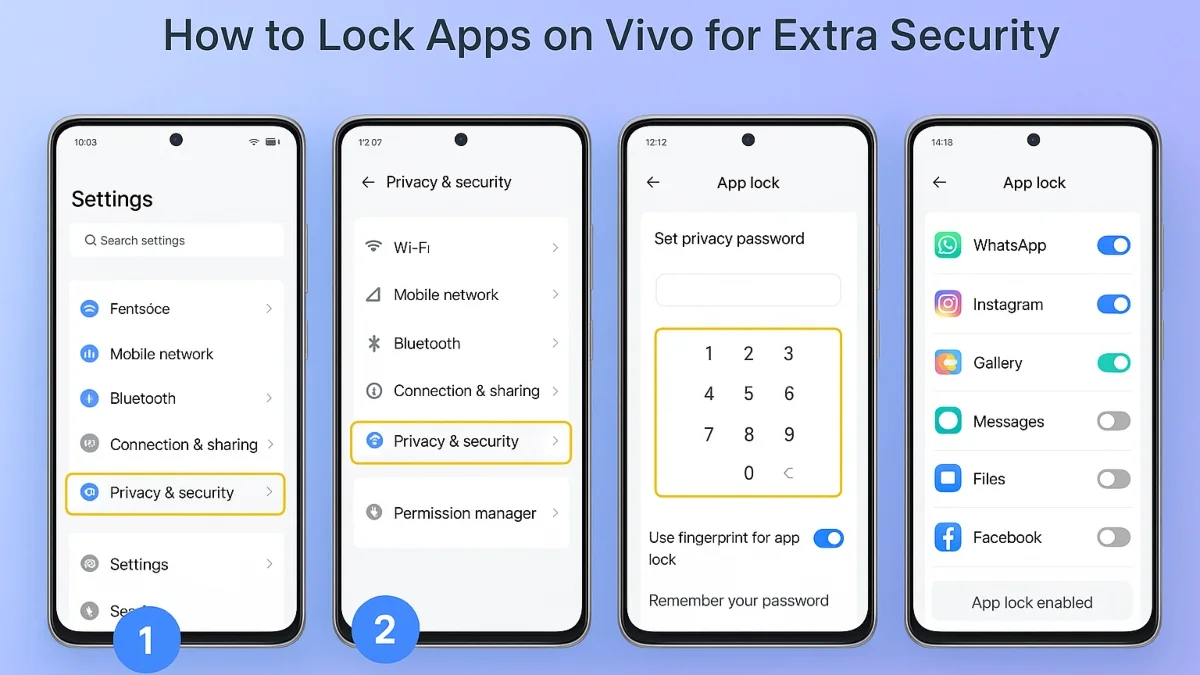
Extra Settings You Can Use
-
Change Password Type: Switch from PIN to pattern or vice versa.
-
Fingerprint/Face Unlock: Unlock apps instantly with biometrics.
-
App Lock Time: Choose how long apps stay unlocked after you close them (every time, or after a short delay).
-
Disable App Lock: Go to Settings > Privacy and app encryption > Disable privacy password to turn it off completely.
Tips for Better Security
-
Use a strong password (avoid easy combos like 123456 or birthdays).
-
Remember your security questions because they’re the only way to reset your privacy password without a factory reset.
-
Keep your password private.
-
Review your locked apps often to make sure sensitive ones stay protected.
By setting up App Lock, you’ll add an extra shield to your Vivo phone and keep your private information safe from prying eyes.
ALSO READ: Yandex Browser Vs Google Chrome: Features, Security, Speed & Key Differences










