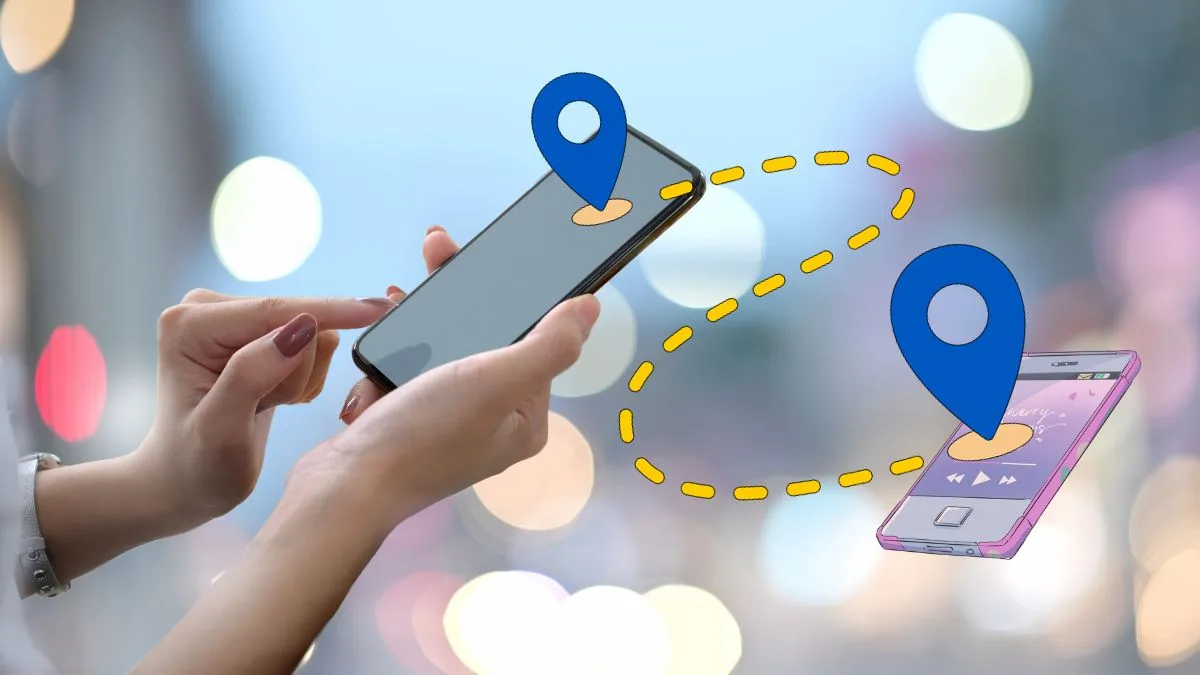You must have noticed that with time, your device starts to slow down. This is because of the bits of data that start accumulating over time, and this tends to interfere with the phone’s speed.
Why is clearing Cache important?
Clearing the cache is important to prevent your phone from lagging and to free up space in your phone’s storage for other important files and folders. However, many users tend to forget to clear cache, and then it starts accumulating and affecting the phone’s performance, troubling users in everyday life.
There are smart cleaning tools in Xiaomi that help clear the App cache, the residual files that tend to leave their trails in the device, the unused APK files, various kinds of junk files, and the obsolete system files.
Here is the Step-by-step guide for clearing the cache in Xiaomi
Step 1: Open the Security App on your Xiaomi device.
Once you do this, it will start scanning your phone.

Step 2: Tap on the ‘Cleaner’ icon.
You will find various options on the screen. Select the options you want to clean up from the cache files, obsolete files, and residuals.
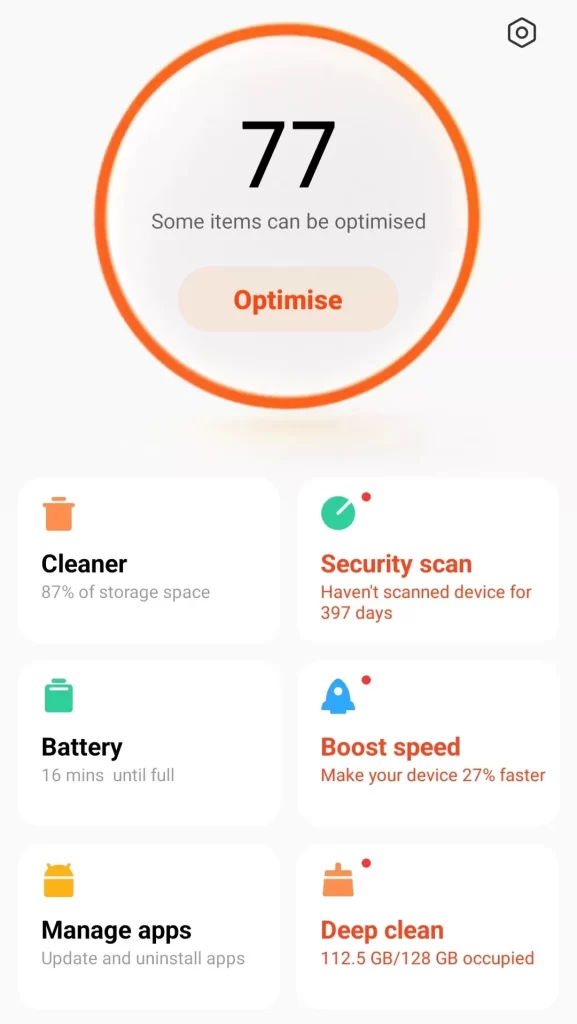
Step 3: Click on ‘Clean up’
Once you do this, all the unnecessary files will be deleted.
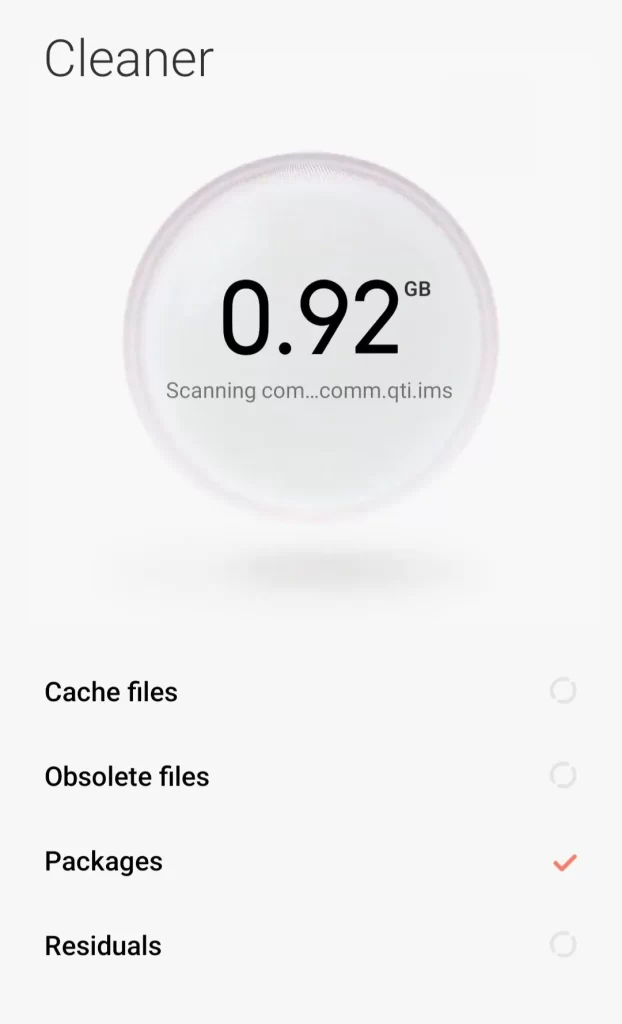
Tip : Do clear the cache once a week for optimising your phones performance.
Other ways of clearing cache
You can also clear cache for individual apps in MIUI and through the ‘File Manager’ Cleaner tool.
Clear cache for individual apps in Xiaomi
Step 1: Go to Settings – Apps-Manage Apps
Head to the Settings option in your Xiaomi device, select ‘Apps’
Step 2 : Select the App you want to clear the Cache for.
You can pick any app that you want to clear the cache for.
Step 3: Click on ‘Clear Cache’
Cache for the selected app will be cleared.
(Note: Be sure not to click on any other option, just on ‘clear cache’ and not ‘clear data’)

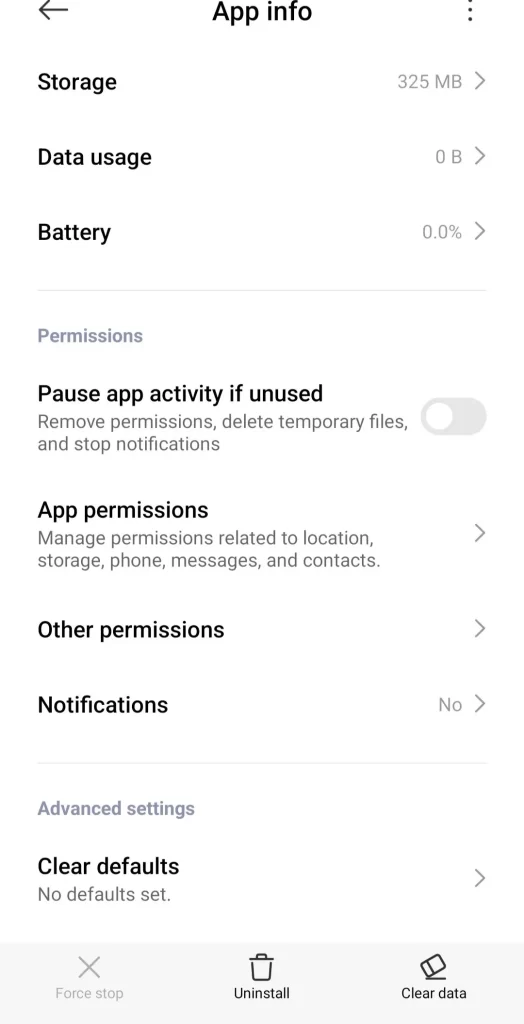
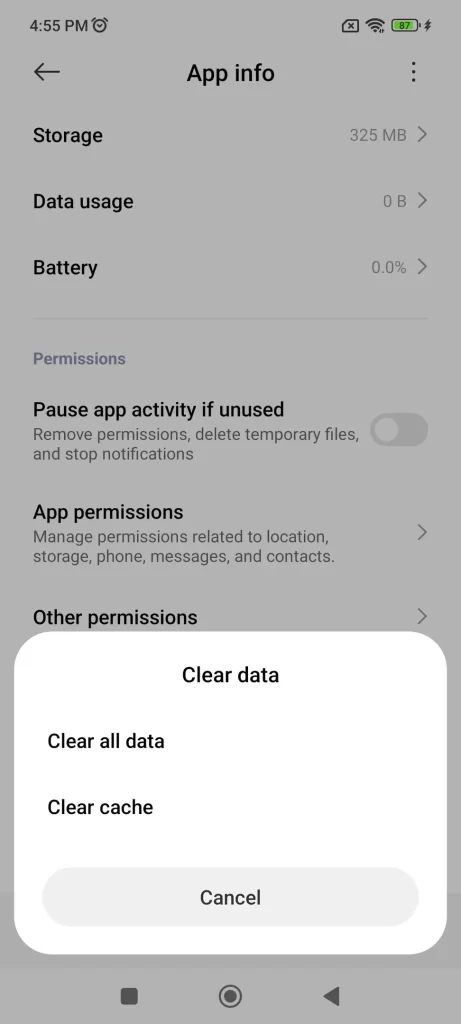
Clearing Cache using File Manager Cleaner Tool
MIUI also has its built-in tool for clearing cache and obsolete files from the device.
You can follow this Step-by-step guide to clear cache using ‘File Manager’
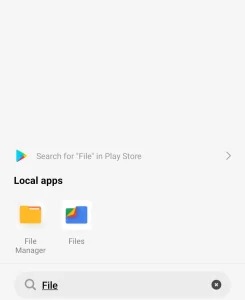
Step 1: Open the File Manager App
Step 2: Tap on the ‘Cleaner/Brush’ icon at the bottom right of the screen.
Step 3: Select what you want to clear from the data displayed on the screen.
The File Manager application in your Xiaomi phone provides a proper breakdown of all the large files, the duplicate items that tend to accumulate in our phones, and temporary cache files that you may not need, which ultimately slow down the performance of your device. This is particularly useful if your phone has been notifying you that you are running low on storage space.
The file manager app also allows you to review items before permanently deleting them, which is a very useful feature. With time, old videos, unused documents that haven’t been opened for a long time, or even the app installers (APK files) tend to take up a large chunk of storage in our phones. With the File Manager Cleaner in your Xiaomi phone, you can safely review and delete such files in one go and get rid of all the cache files.
Moreover, you can even see file sizes, which helps you decide what to delete first to make the most space in your phone. It is important to keep checking your phone’s download folder, as it tends to accumulate a lot of unused files in it, which are obsolete and take up a lot of space,m aking your phone slow. Regular use of the File Manager Cleaner ensures your phone stays smooth and clutter-free.
ALSO READ: How To Quickly Identify A Song On Your Android Phone