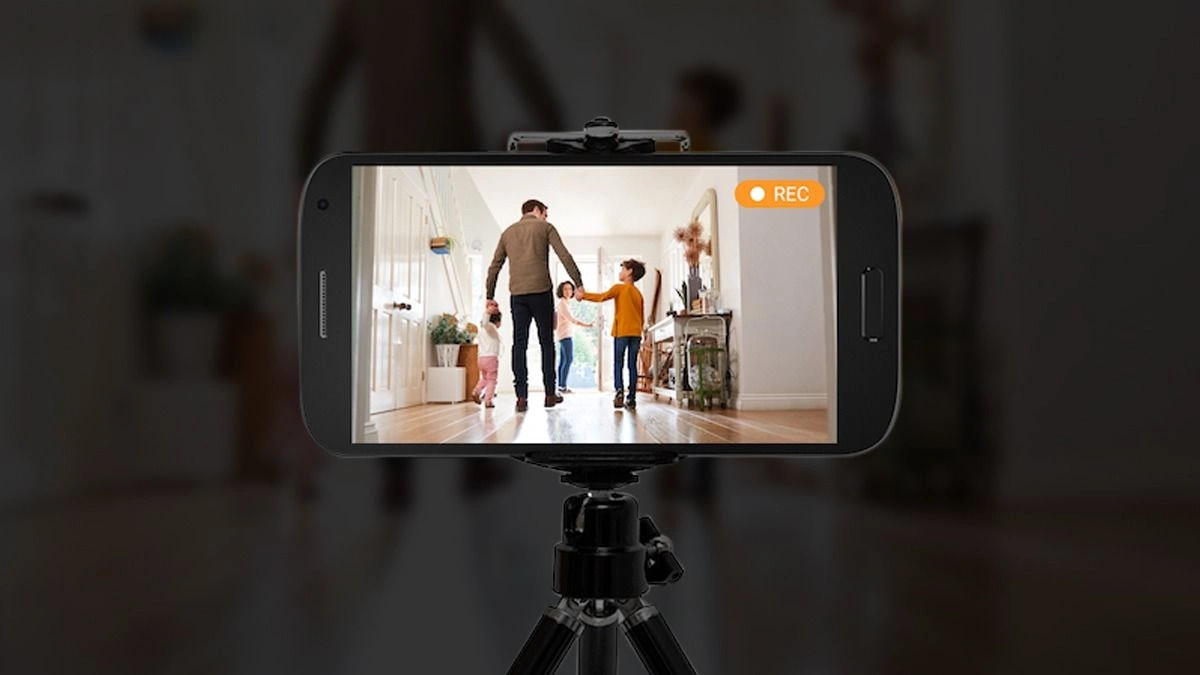7 Easy Steps to Turn Your Old Smartphone Into a Security Camera
Many households have old smartphones tucked away in drawers, no longer used for daily calls or browsing. Instead of letting these devices gather dust, they can be transformed into practical home security cameras. With the right setup, an old phone can provide live monitoring, motion alerts, and remote viewing.
- 7 Easy Steps to Turn Your Old Smartphone Into a Security Camera
- Step-by-Step Guide to Convert a Smartphone
This simple solution is cost-effective and requires no professional installation. Whether you want to keep an eye on your living room, monitor pets, or add extra coverage to your existing system, repurposing a smartphone is an excellent option.
Why Use an Old Smartphone as a Security Camera?
Old smartphones still carry valuable features such as decent cameras, Wi-Fi connectivity, and built-in microphones. By using them as cameras, you can save money compared to purchasing a dedicated security system.
It also allows flexibility in placement. Phones can be positioned in areas where you might not have invested in a permanent camera. For short-term needs, such as monitoring a child’s playroom or checking on pets while away, this is a practical choice.
Step-by-Step Guide to Convert a Smartphone
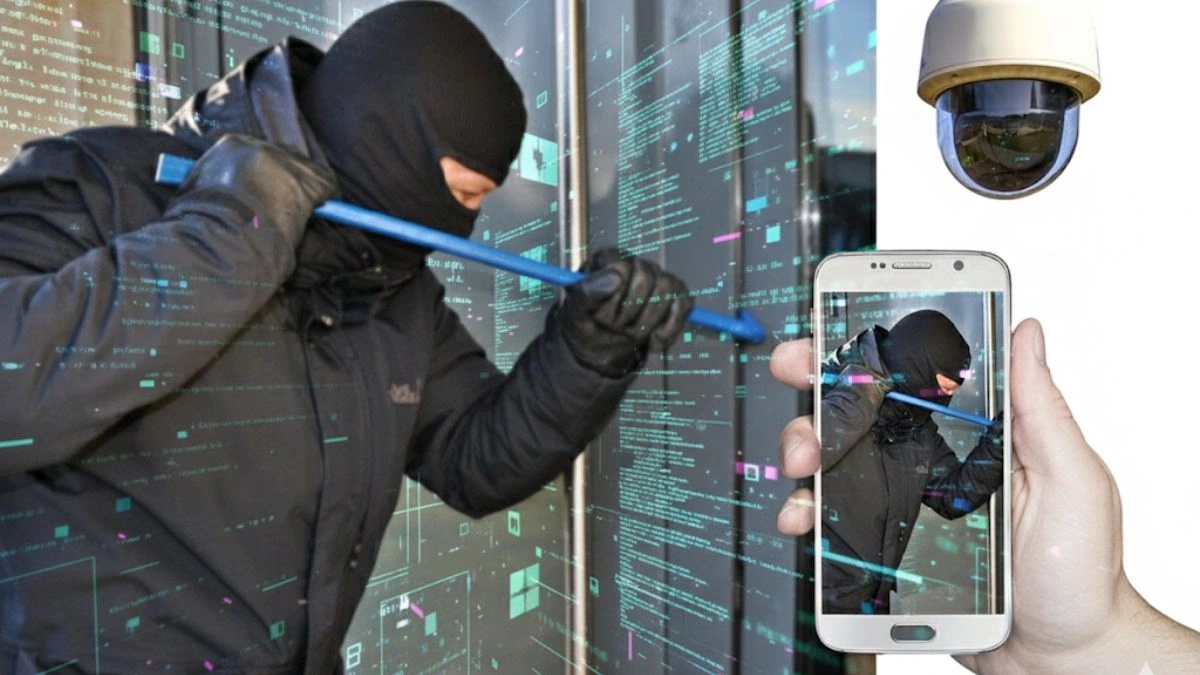
1. Prepare the Device
Charge the old phone fully and, if possible, perform a factory reset to clear unnecessary files. Since the device will be used continuously, it should remain plugged into power to avoid battery drain.
2. Install a Security Camera App
Several free and paid apps are available that turn smartphones into security cameras. Popular choices include:
- AlfredCamera (iOS and Android) – Provides live streaming, motion detection, and cloud recording.
- AtHome – Offers remote access, two-way communication, and recording options.
- IP Webcam (Android only) – Allows streaming via a web browser or integration with surveillance software.
- Haven (Android) – An open-source option that uses sensors and the camera for intrusion detection.
3. Connect the Camera and Viewer

Install the app on both the old phone (camera) and your current phone (viewer). Set up accounts and link devices using QR codes or logins. Ensure both devices are connected to a strong Wi-Fi network.
4. Position the Phone
Choose a strategic spot for monitoring. Placing the device high in a corner often gives a wider field of view. Secure it with a phone stand, tripod, or wall mount.
5. Keep the Power Supply Stable
Continuous use will drain the battery, so keep the phone plugged into a charger. For backup, a power bank can help during short outages.
6. Configure Settings
Test the live feed, adjust motion detection sensitivity, and enable alerts. This prevents false alarms while ensuring important movements are captured.
7. Regular Maintenance
Check the device periodically to ensure it is working correctly. Restarting the phone occasionally can improve performance.
Benefits and Challenges
Benefits
- Cost-Effective: No need to buy expensive cameras.
- Eco-Friendly: Extends the lifespan of unused devices.
- Flexible: Can be moved to different areas as needed.
Challenges
- Battery and Heat Issues: Phones may overheat if left on continuously.
- Not Weatherproof: Suitable for indoor use unless enclosed in protective casing.
- Reliability: Older devices may crash or lag over time.
Best Apps for Users
Apps such as AlfredCamera and AtHome are widely used due to their stable connections and user-friendly interfaces. They support remote monitoring even on slower networks. Haven is another option for those who prefer an open-source and privacy-focused tool.
Turning an old smartphone into a home security camera is an affordable and practical solution. With the right app and placement, you can achieve reliable monitoring for daily safety needs. While it may not replace a full-fledged CCTV system, it provides an excellent supplement for households looking to enhance security without spending much.
FAQs
Q1. Can any smartphone be used as a security camera?
A. Yes, as long as it has a working camera, Wi-Fi connection, and supports the chosen security app.
Q2. Is the video feed secure when using these apps?
A. Most apps use encryption, but it is important to use trusted apps and secure your account with strong passwords.
Q3. Can I use an old smartphone outdoors?
A. Phones are not weatherproof, but with a waterproof case or sheltered location, they may be used outdoors temporarily.
Q4. Will the video be stored locally or in the cloud?
A. This depends on the app. Some record locally on the phone’s storage, while others upload to the cloud.
Q5. Do I need to keep the phone always connected to power?
A. Yes, continuous recording and streaming quickly drain the battery, so keeping it plugged in is recommended.
Also Read- iPhone Beats Android To Massive Google Home Upgrade