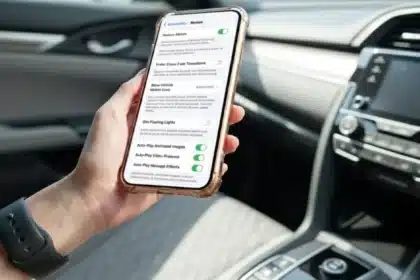Call Restriction on Android 2025: Silence Unknown and Spam Calls
Getting unwanted calls every day is a common problem. Sometimes marketing calls are disturbing, and sometimes unknown numbers keep calling again and again. But if you use an Android phone, then your phone already has tools that help you stay away from these unwanted calls. You just need to know how to use these settings the right way.
- Call Restriction on Android 2025: Silence Unknown and Spam Calls
- What is Call Restriction on Android and Why Is It Needed
- How to Enable Call Restriction Through Basic Settings
- How to Silence Unknown Callers
- How to Use Do Not Disturb for Better Call Restriction
- Try Third-Party Call Blocking Apps If Built-In Features Are Not Enough
- Enabling Call Restriction Makes Your Life Peaceful
If you want only important calls to come and all others to be blocked automatically, then you should enable call restriction on your phone. This will help you focus on your work and give you full control over your phone.
What is Call Restriction on Android and Why Is It Needed
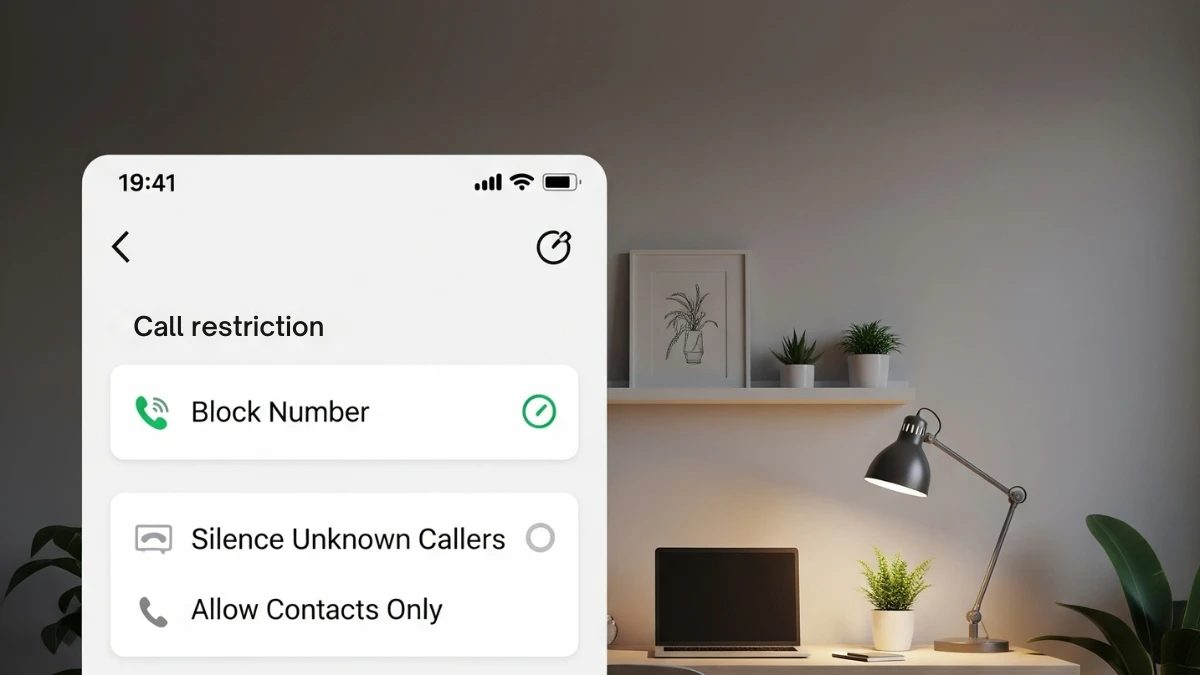
New Android phones now come with features that let you choose who can call you and who cannot. When you enable call restriction, you can block numbers, silence unknown callers, or make a list where only selected people can call you.
This feature is useful for people who want to stay focused during work hours or want to stop spam calls. Android keeps improving this feature in every update so users can manage their calls the way they want.
How to Enable Call Restriction Through Basic Settings
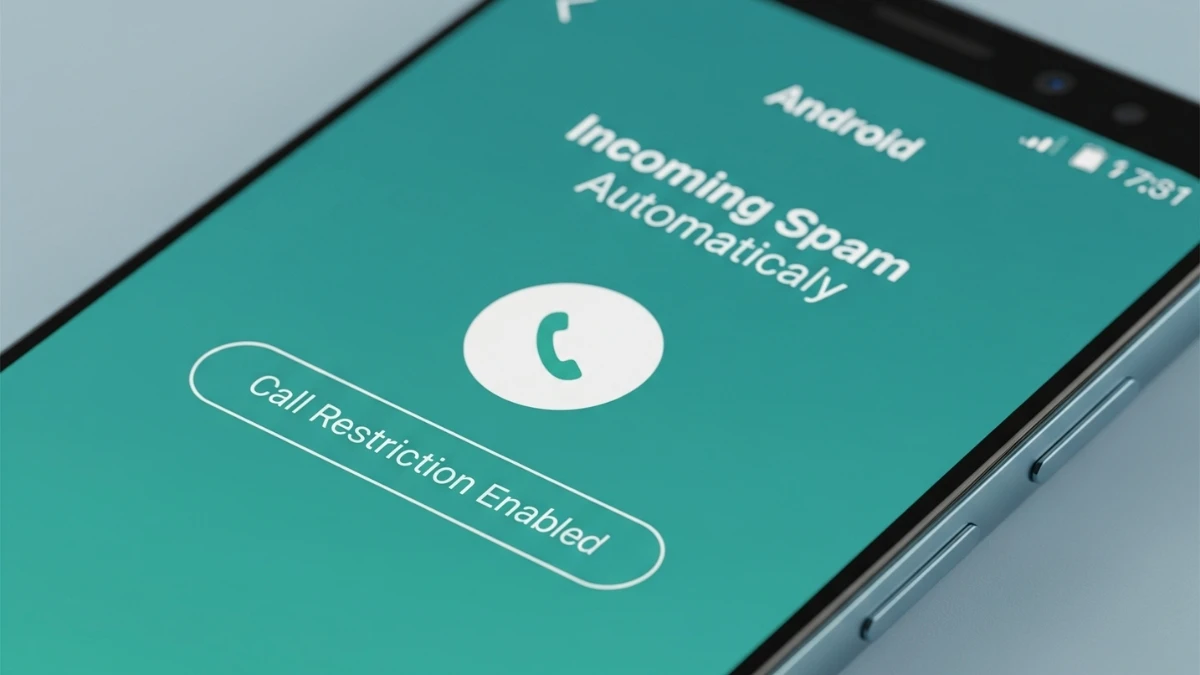
If you want to block any specific number, you do not need to install any app. This option is already available in the default Phone app of your Android phone.
Here is how to do it step-by-step
- Open the Phone app on your phone
- Tap on the three dots on the top corner
- Choose Settings or Call Settings
- Find the section called Blocked Numbers or Call Blocking
- Add the number that you want to block
When you block a number like this, you will not get any ring or notification when they try to call. Their call will go straight to voicemail. This keeps you away from unnecessary disturbance.
How to Silence Unknown Callers
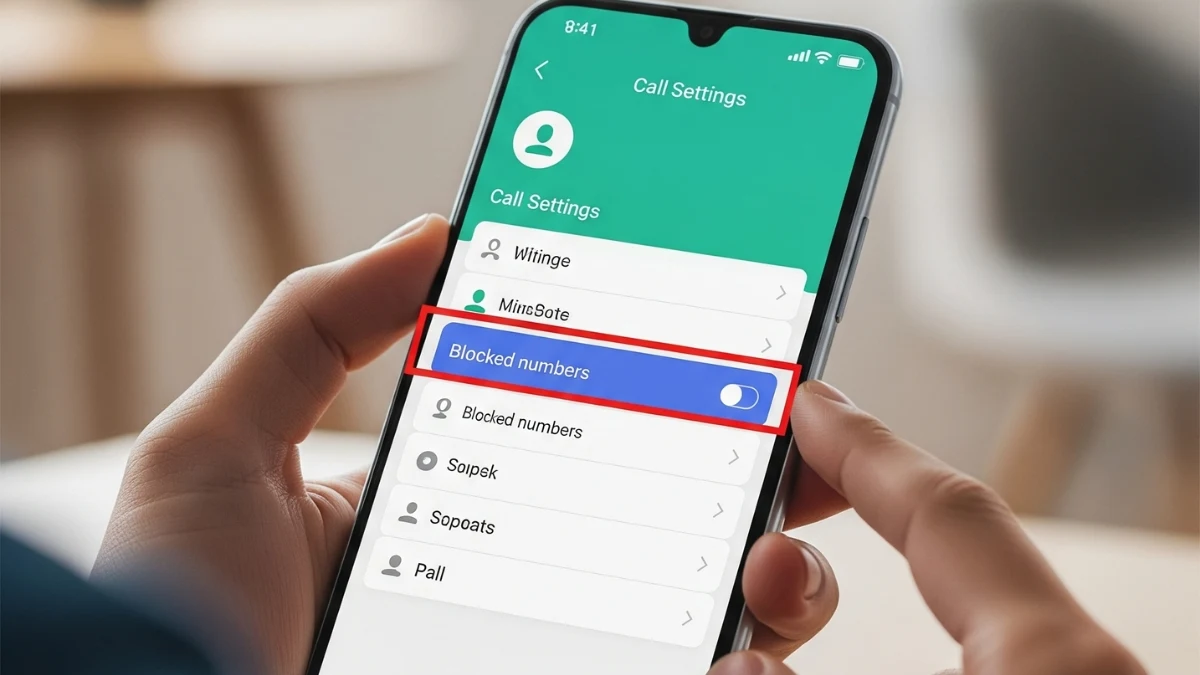
Many times we get calls from numbers that are not saved in our phone or from private numbers. You can control these types of calls using the built-in features of Android.
To do this, open the Phone app settings and find the section called Spam and Call Screen or something similar. From there, you can choose to either silence such numbers or let your phone show you an alert before the call connects.
This helps you decide whether you want to pick the call or not without answering it.
How to Use Do Not Disturb for Better Call Restriction
If you want only selected people to be able to call you at a specific time, or if you do not want any call during the night, then Android’s Do Not Disturb feature will help you.
This lets you create rules based on time or place so that your phone automatically handles calls without you doing anything.
Here is how to set it up
- Open the Settings app and go to the Sound section
- Tap on Do Not Disturb
- Look for a section called Calls or Exceptions
- You can select whether you want calls from all contacts, only starred contacts, or no one
- You will also see options to create automatic rules based on time, location, or calendar events
You can make multiple rules for different needs. Like one rule for office time, another for sleeping time, and one more for when you are travelling. Every rule can have its own call settings. The best thing about this feature is that you do not have to do anything manually every time.
Try Third-Party Call Blocking Apps If Built-In Features Are Not Enough
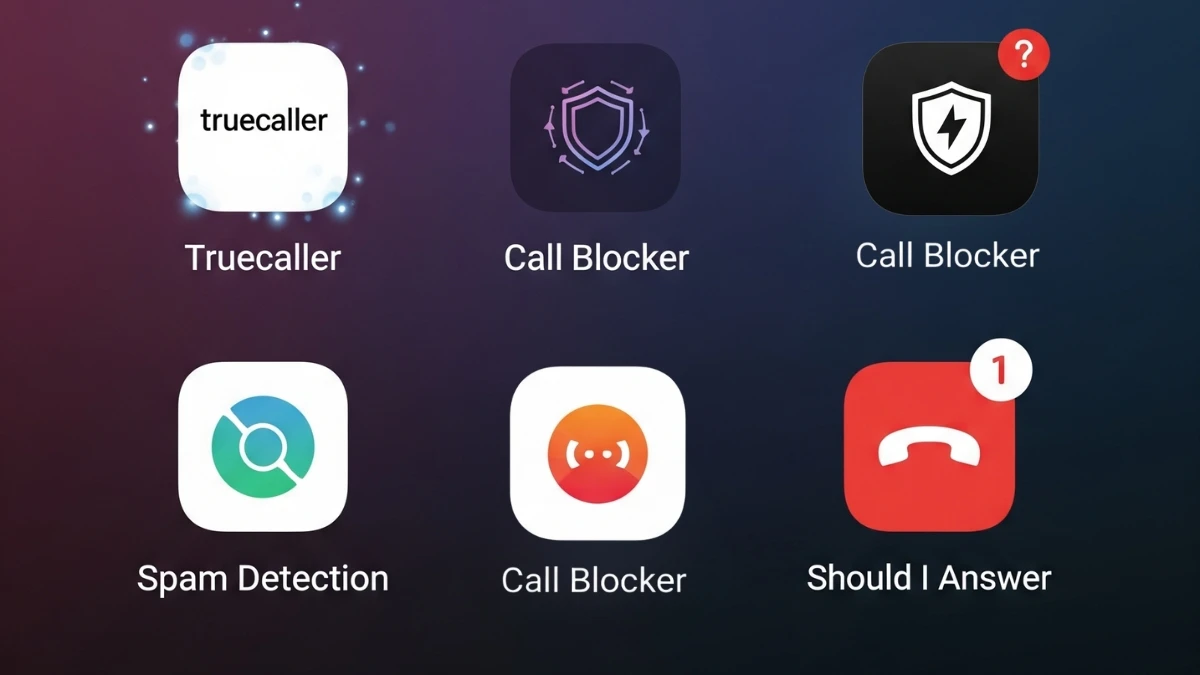
Not every user wants the same thing. Some people want more filters and more control over calls. In such cases, you can install third-party apps that offer more features.
Here are some trusted apps
- Truecaller: Shows caller names for unknown numbers and alerts you about spam
- Call Blocker: Lets you block numbers based on patterns
- Should I Answer: Shows reviews from other users for the number that is calling
These apps also show you detailed call history, keep records of blocked numbers, and let you set custom alerts. But when you install any app, make sure it is safe to use, has a good privacy policy, and does not ask for too many permissions.
If you work in a company or need high-level privacy, then using a premium version of such apps is a better choice. These versions give you regular updates, better customer support, and more control to stop spam calls.
Enabling Call Restriction Makes Your Life Peaceful
Every Android user now has the option to manage their call list. You can block specific numbers, silence unknown calls, or set restrictions based on time. These tools are easy to use and help you stay away from unwanted calls.
If you are getting calls from unknown numbers again and again, then this is the right time to enable call restriction. This will help you keep your phone organized and protect your peace of mind.
Go to your phone settings now and start using these tools to stop unwanted calls for good.
ALSO READ: One UI 8 Beta Now Live: Features And Supported Devices