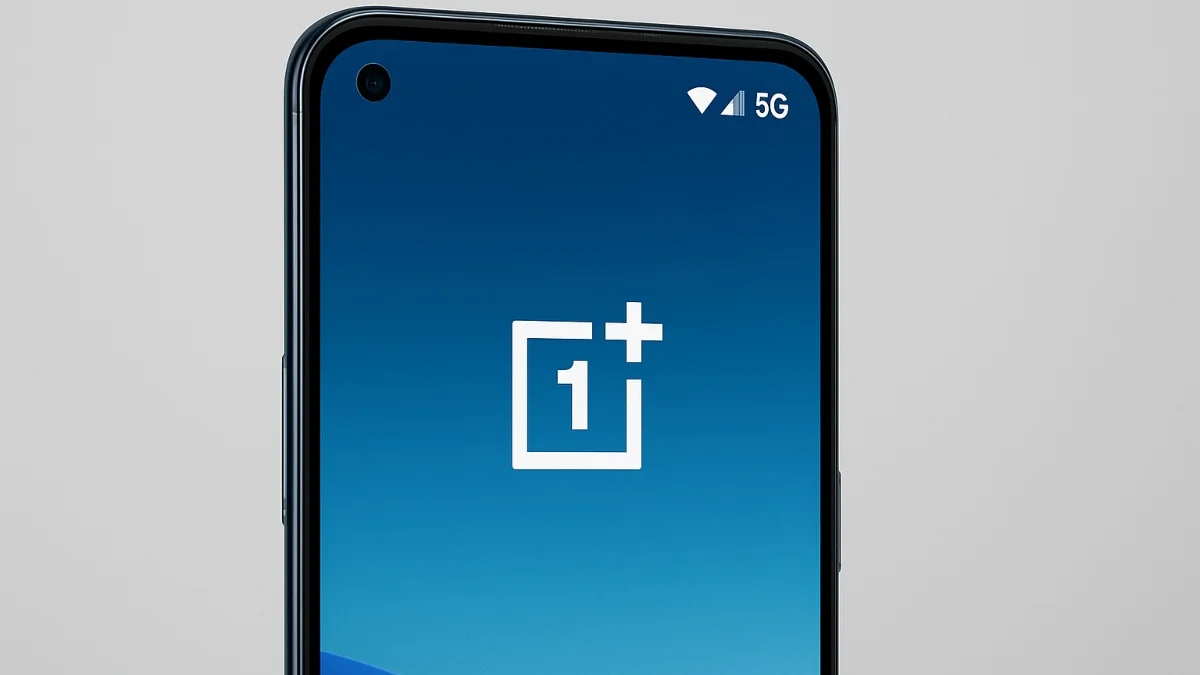5G networks give you faster speeds and lower latency, which is great for streaming, gaming, and browsing. But sometimes, you may want to control 5G on your OnePlus phone for example to save battery or improve network stability. This guide walks you through enabling, disabling, and managing 5G, including the “Smart 5G” feature, on OnePlus devices running recent Android versions
Enabling 5G on OnePlus:
Before You Start:
- Make sure your OnePlus device supports 5G
- Use a SIM card with a 5G data plan
- Be in an area where your carrier supports 5G
Steps to Enable 5G:
- Open Settings: Swipe up from the home screen or find the Settings app

- Navigate to Mobile Network: Tap “Mobile Network” or “Wi-Fi & network”
- Choose Your SIM Card: If you have dual SIMs, pick the one you want to enable 5G for

- Preferred Network Type: Tap “Preferred Network Type” and select an option that includes 5G, usually “5G/4G/3G/2G (Auto)” or just “5G”

- Optional: Enable Smart 5G: Go to “More Settings” and turn on the “Smart 5G” option. This feature automatically switches between 5G and 4G to save battery while keeping you connected
- Confirm: Your phone should now connect to 5G whenever it’s available
“Go to [Settings] > [Mobile Network] > select card 1/2 > turn on the [Enable5G] switch. You may also need to turn on Smart 5G in advanced settings.”
Disabling 5G on OnePlus
If you want to turn off 5G, for example, to save battery or improve coverage, here’s how:
- Open Settings: Swipe up and open the Settings app
- Mobile Network: Tap “Mobile Network”
- Select SIM Card: Choose the card you want if using dual SIMs
- Preferred Network Type: Tap and select “4G/3G/2G (Auto)” or any option that does not include 5G. This will make your phone use LTE or older networks only
- Optional – Disable Smart 5G: If you had Smart 5G enabled, go to “More Settings” and toggle it off. “Under preferred network type, choose ‘4G/3G/2G (Auto)’ or ‘3G/2G (Auto)’.”
Managing Smart 5G
OnePlus introduced “Smart 5G” to help save battery by switching intelligently between 5G and 4G
Enable or Disable Smart 5G: Go to Settings → Mobile Network → More Settings → Smart 5G toggle
When enabled, your device uses AI to decide when to use 5G based on app usage and signal quality, helping reduce battery drain
- Advanced and Hidden Options
- If you want more control, like forcing 5G only mode
- Hidden Menu (Dialer Code):
- Open the Dialer app and enter ##4636##
- Tap “Phone information”
- Find “Set Preferred Network Type” and select an option containing “NR” for 5G
- Note: “NR only” may not work on NSA networks and could disconnect you from the network
- Third-Party Apps: Apps like Netmonitor can give advanced network settings on older Android versions
Troubleshooting: 5G Not Showing Up
- Check SIM and Carrier: Not all SIMs or carriers support 5G
- Software Update: Make sure your device firmware is up to date
- Reset Network Settings: Go to Settings → Additional Settings → Backup and Reset → Reset Network Settings
Tips
-
If 5G options are not showing, make sure your carrier coverage is available and your device and SIM support 5G
-
Turning off 5G can save battery in areas with weak coverage
-
“Smart 5G” is great for balancing speed and battery usage automatically
ALSO READ: Galaxy Buds 3 Are Getting Gemini AI: Here’s How To Enable It