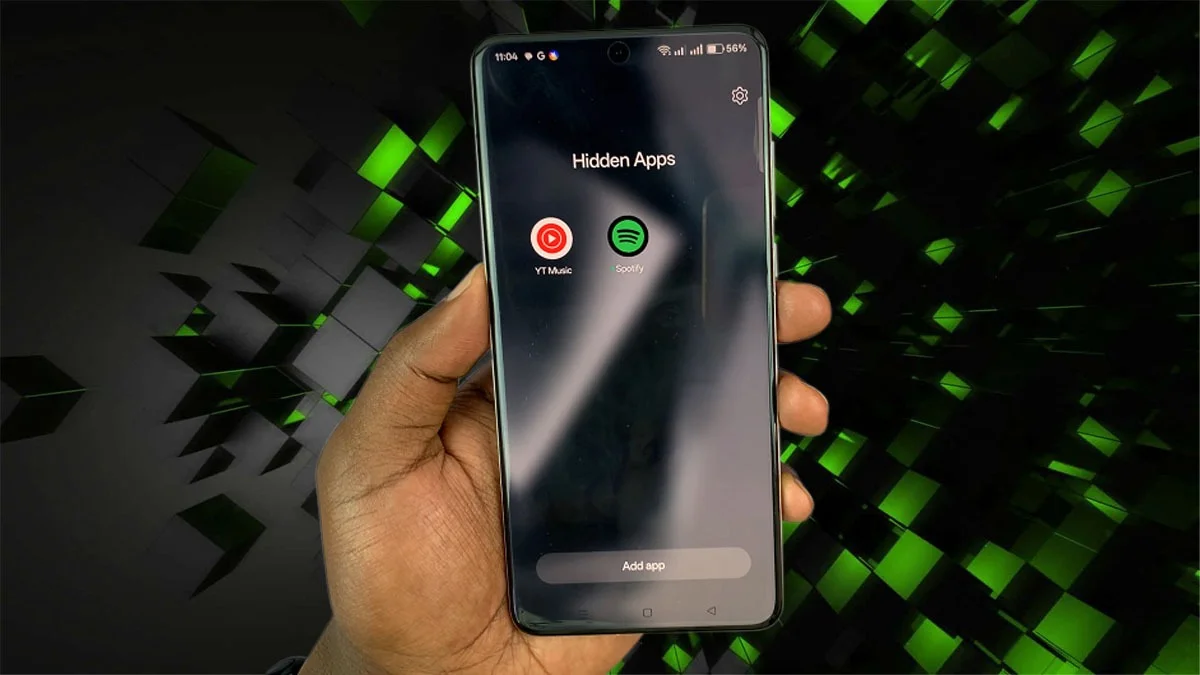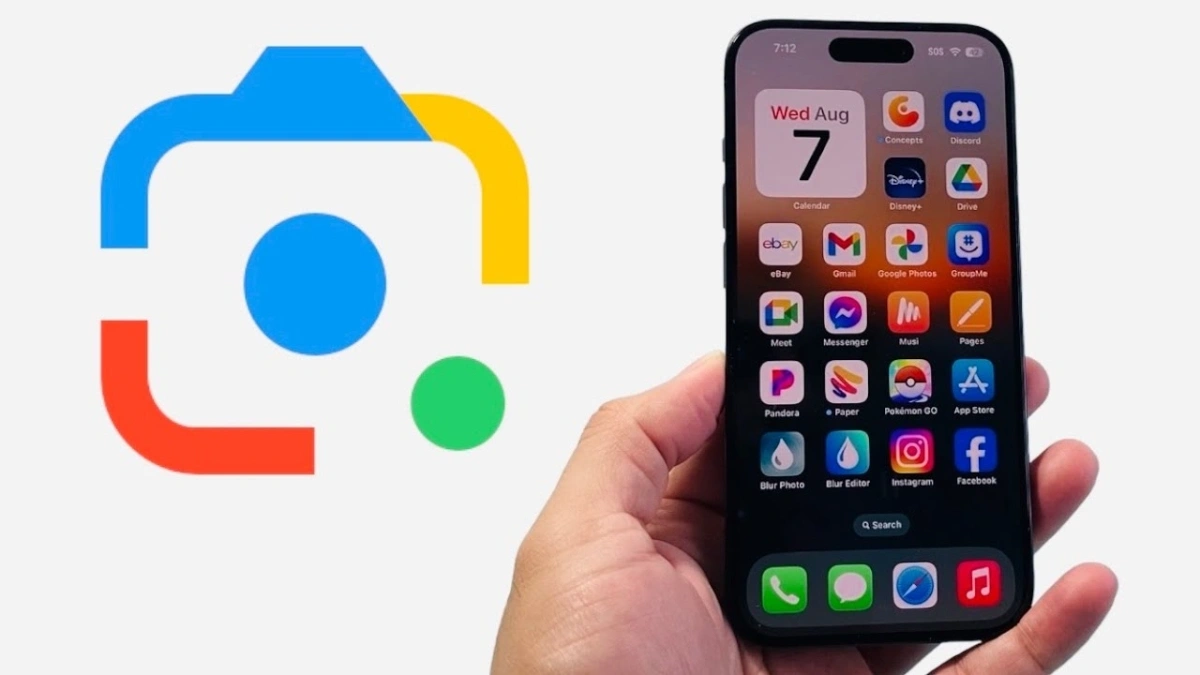Privacy is a big concern for many smartphone users, and OnePlus makes it pretty easy to keep certain apps and photos out of sight. Whether you’re trying to hide a messaging app or some private pictures, this guide will walk you through how to do it using OnePlus’s built-in tools and a few helpful tips.
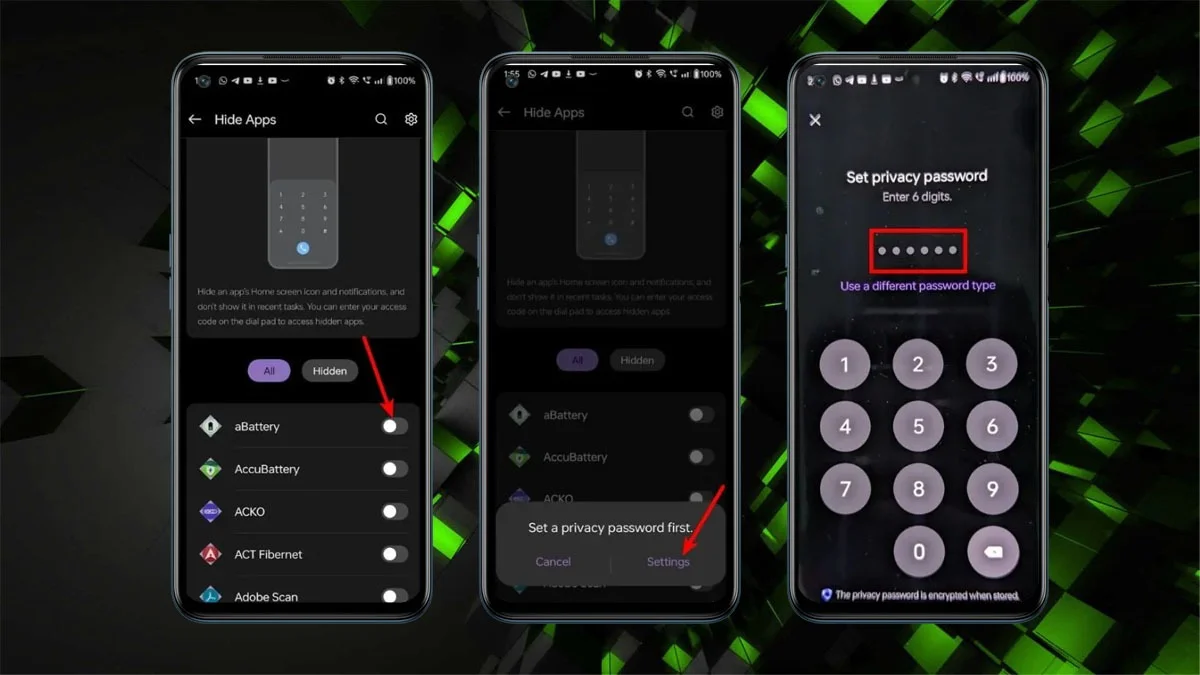
Hiding Apps on OnePlus
Use Hidden Space (Built-in Feature)
OnePlus phones include a feature called Hidden Space. It lets you hide apps so they don’t appear on your home screen or in your main app drawer.
Here’s how to use it:
1. Open the App Drawer:
Swipe up on your home screen to view all your apps.
2. Access Hidden Space:
Swipe right from the left edge of the app drawer, or pinch outward on the screen. This will open Hidden Space.
3. Add Apps to Hidden Space:
Tap the plus sign in the top or bottom corner, select the apps you want to hide, then confirm.
4. Add Extra Protection (Optional):
To lock Hidden Space, tap the three dots in the top corner and select Enable Password. You can then set it to unlock with your fingerprint or screen lock.
To access or unhide apps, return to Hidden Space using the same steps. To unhide an app, tap the plus sign again, deselect the app, and it will show up in your app drawer again.
If You’re Using OxygenOS 12 or Newer
There’s another way to hide apps through your settings:
- Go to Settings, then Privacy, then Hide apps
- Set a privacy password if asked
- Select the apps you want to hide
Some OnePlus phones let you open hidden apps using a special code in the Phone app. For example, dialing something like #1234#
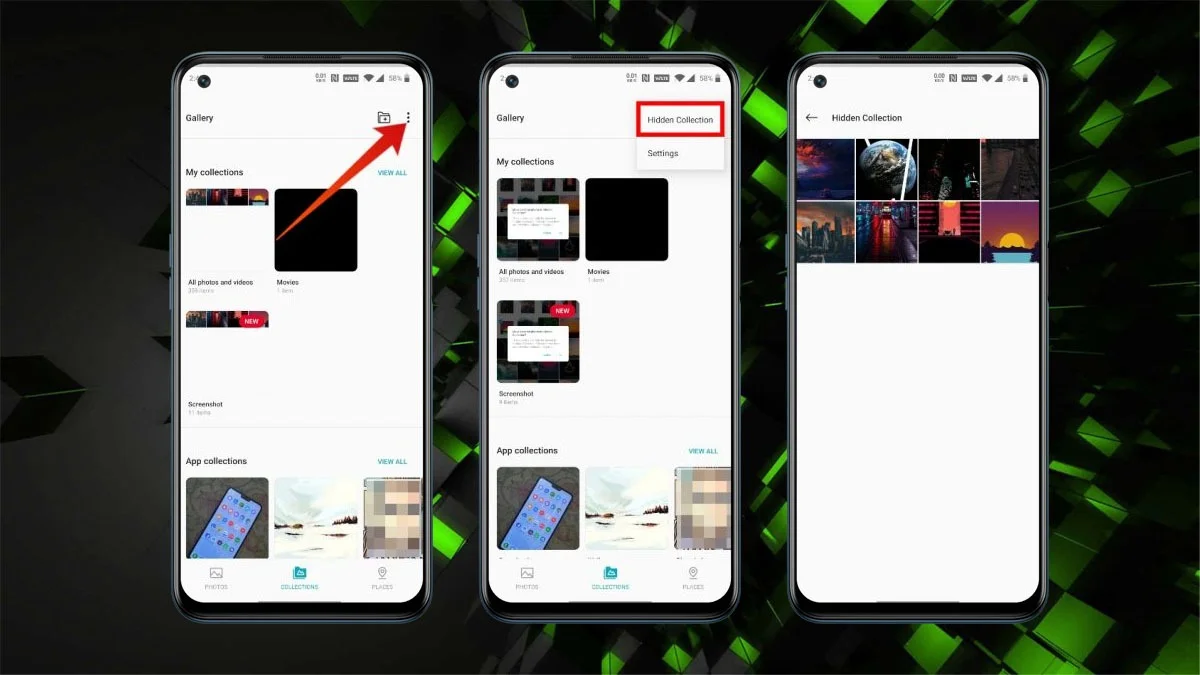
Hiding Photos on OnePlus
There are two ways to hide photos using built-in features, depending on how much privacy you need.
1. Hide Photos in the Gallery App
- Open the Gallery app
- Long-press the photo or photos you want to hide
- Tap the three-dot menu and choose Hide or Set as Private
- Confirm, and your photos will move to a Hidden Collection or Private Folder
- To view hidden photos, tap the three-dot menu in the Gallery and choose Hidden Collection or Private Folder. You may be asked to enter your privacy password or use your fingerprint.
Note: On some older OnePlus phones, this feature might not require a password. If you want stronger protection, try the Lockbox option below.
2. Use Lockbox in File Manager
- Open the File Manager app
- Tap Lockbox. The first time you use it, set a PIN or enable fingerprint access
- To hide files, go to a category like Images, select the files, tap the three-dot menu, and choose Move to Lockbox
- Files moved to Lockbox won’t show up in the Gallery.
- To view or unhide files, open Lockbox in File Manager, unlock it with your PIN or fingerprint, then select the files and choose Move out to unhide them.