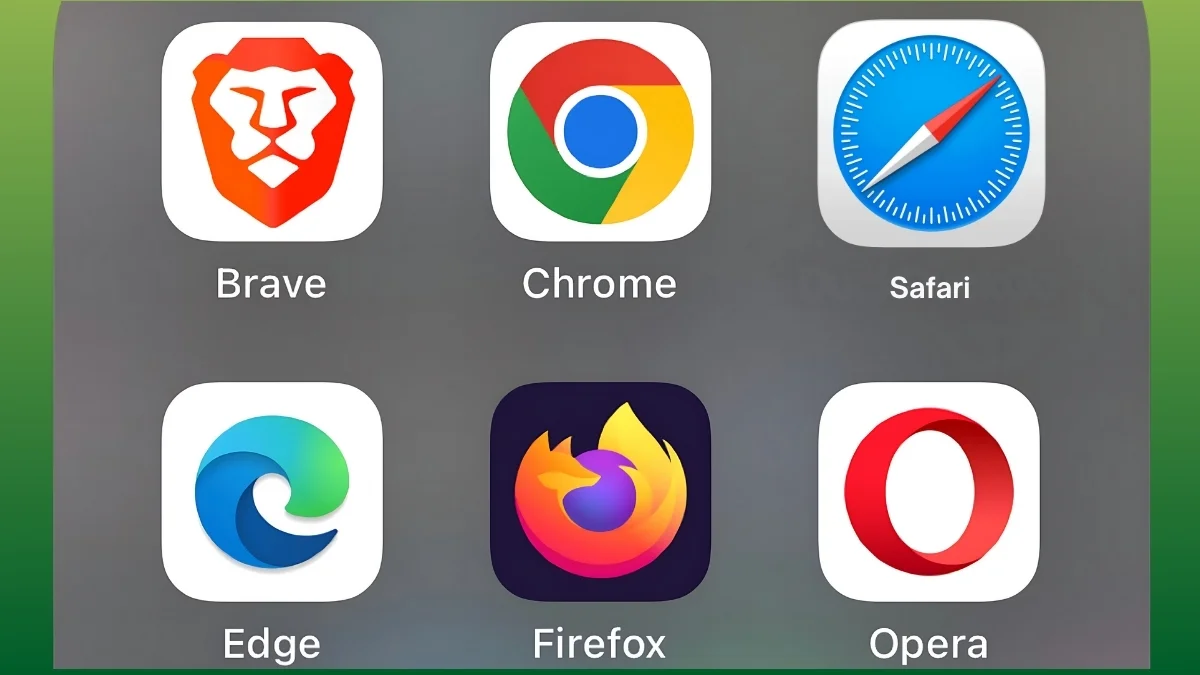WhatsApp has become an indispensable tool of communication in our daily lives. Be it personal conversations, or communications in professional settings, the instant messaging app has made the goings easy for everyone.
As millions of users prefer the platform worldwide, WhatsApp has put a great emphasis on user privacy. One of its features to safeguard conversations is the Chat Lock feature. This feature allows users to secure specific chats with an additional layer of protection, such as a password, fingerprint or Face ID.
In this article, we will guide you on how to use the Chat Lock feature to safeguard your chats on WhatsApp.
WhatsApp Chat Lock: How does it work
WhatsApp’s Chat Lock feature allows users to secure specific chats. Once locked, these chats are moved to a separate folder called “Locked Chats”. This folder can only be accessed with the designated authentication method. This feature helps keep others at bay from sensitive conversations.

How to Lock Chats on WhatsApp
In order to keep your private chats away from prying eyes, follow the steps below to lock chats on WhatsApp:
On Android
- Open WhatsApp and select the chat you wish to lock.
- Tap the contact’s or group’s name at the top of the screen.
- Scroll down and choose “Chat Lock.”
- Enable the toggle for “Lock this chat with fingerprint or PIN.”
- Follow the on-screen prompts to confirm your authentication method.
On iOS
- Open WhatsApp and select the chat you want to secure.
- Tap the contact’s or group’s name at the top of the screen.
- Select “Chat Lock” options.
- Toggle on with your Face ID or passcode
- Authenticate with your Face ID or passcode to complete the process.
Your chat is now locked. Notifications from these chats are also hidden to enhance privacy.
How to Unlock Chats on WhatsApp
In order to unlock your chats on WhatsApp, here’re the steps to follow:
On Android
- Open WhatsApp and scroll to the top of the chat list.
- Tap on the “Locked Chats” folder.
- Verify using your fingerprint, PIN or pattern.
- Select the chat you want to view.
- While in the locked chat, tap on the contact’s or group’s name.
- Go to “Chat Lock” and disable the toggle.
- The chat will now return to the main chat list without requiring authentication.
On iOS
- Open WhatsApp and go to the “Locked Chats” section.
- Authenticate using Face ID, Touch ID or your passcode.
- Select the chat you wish to view.
- Long-press the contact’s name at the top to open chat settings.
- Tap on the Unlock Chat option.
- The chat will appear in your main chat list without any lock.
How to Remove Chat Lock on WhatsApp
If you no longer wish to keep a chat locked, you can remove it with simple steps:
- Open WhatsApp and navigate to the “Locked Chats” folder.
- Authenticate to access the list of locked chats.
- Select the chat you desire to unlock.
- Open the chat, tap the contact’s or group’s name and go to “Chat Lock.”
- Disable the toggle to remove the lock.
Once removed, the chat will be visible in your main chat list and accessible without any authentication.
Also Read: How To Use ChatGPT On WhatsApp: Free Messaging Tips