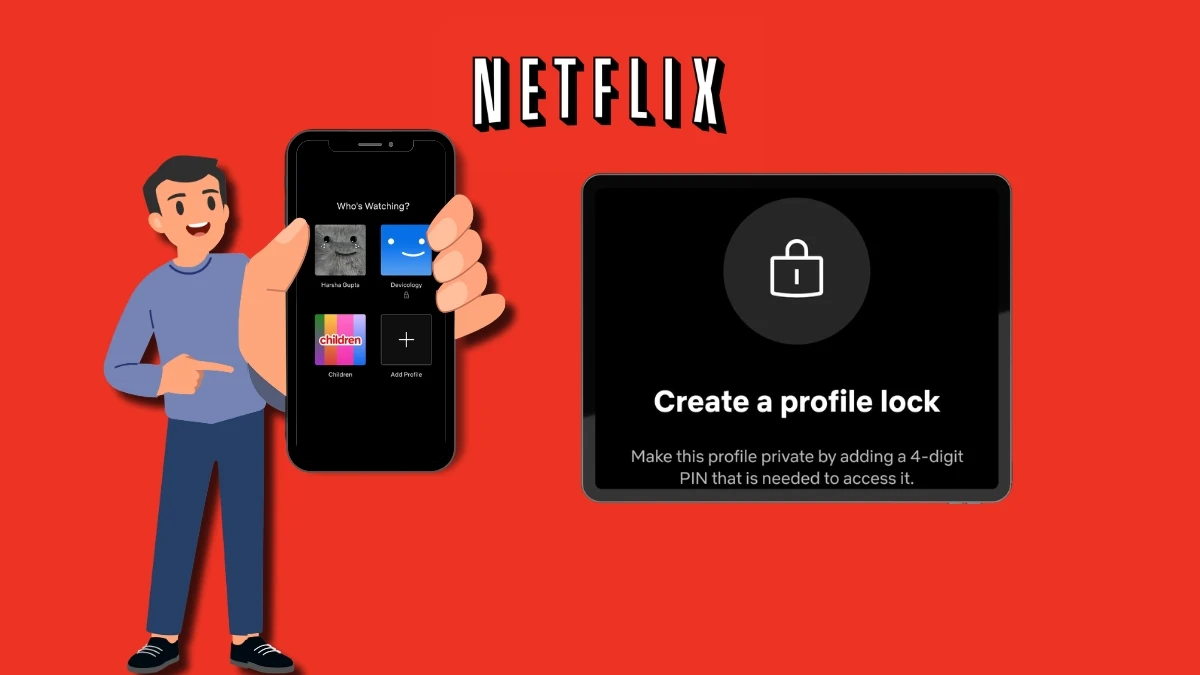How To Check Apps And Manage Their Settings On Your Phone?
In today’s world, Technology has immersed itself into our lives in a way that we have at least semi-automated our existence. This reliance on our smartphones and technology makes every task easy and doable. But this dependence sometimes may lead to carelessness and theft of our soft information on our devices.
Leaving your location and mobile Data on while accessing illegal or dangerous websites can also lead to loss of data and important credentials. You should always access only content that has been screened through Google’s own website guidelines and not click on any pop-ups that appear on their screen.
You allowing access of your phone to Data phishers and data hijackers can be a threat to you and your wealth as well.
This carelessness can be avoided by keeping some simple steps in mind
This carelessness can be avoided by keeping some simple steps in mind. Let us see how we can avoid this theft of our personal information.
Also you should take care of the battery of your phone to maintain its health, the continuous notifications and the applications running in background put a serious toll on the battery health over a period of time.
So use these instructions to follow a simple phone routine to keep your mini-bank safe
Step1- Fire up your phone and Find the “settings” widget on it. Press on it.
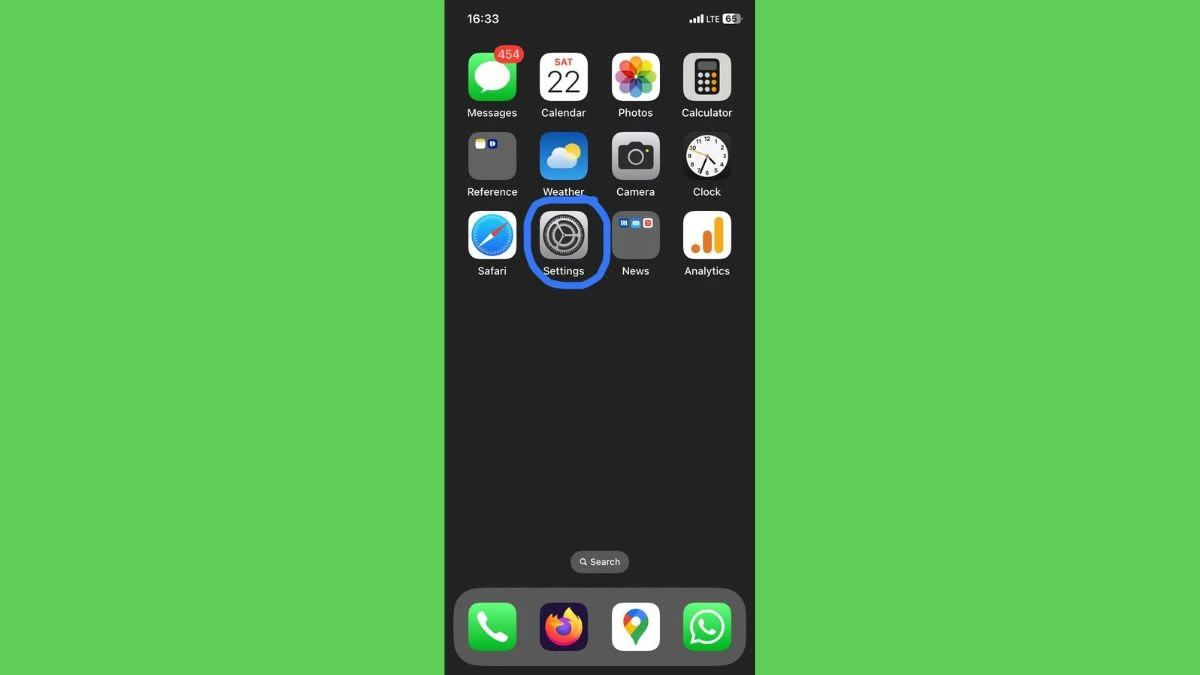
Step 2- Go to the bottom and Find the section of “Apps” and click it.
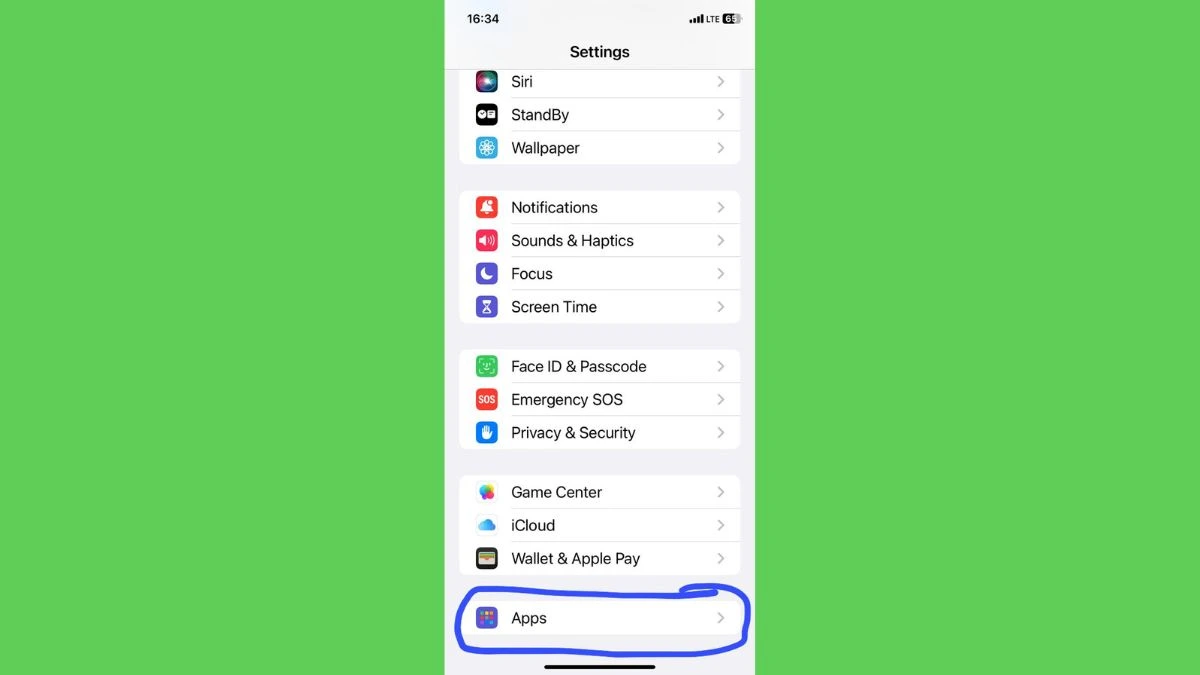
Step 3- Under the “Apps” section, find the apps starting from the letter ‘A’. Find the application “AICare” and press on it.

Step 4- You will find the toggle of Location, Bluetooth, Camera, Siri, Search, Notifications and Mobile Data.

Step 5- You can choose any option that you want to manage.
Example- If you want to close notifications of any application, you should use this method to manage the notification.
There are a plethora of options that you can customize and manage according to your needs.