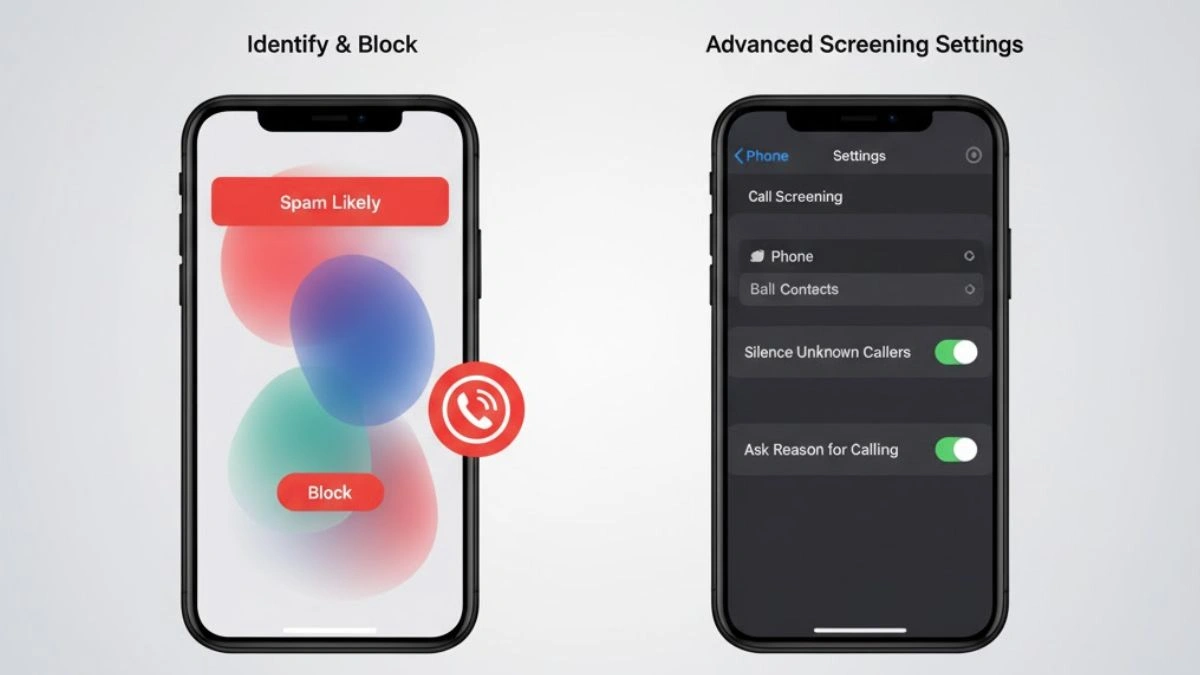How to Use iPhone 16 Call Screening to Block Spam and Robocalls
In today’s world, nuisance calls have become a common annoyance for smartphone users. Robocalls, telemarketing calls, and spam messages can disrupt daily life and waste valuable time. Fortunately, Apple has introduced a powerful tool in iOS 26 for iPhone users: call screening. This feature acts as a virtual gatekeeper, allowing you to filter unknown calls and decide which ones deserve your attention.
Call screening is particularly useful for iPhone 11 and newer models. By using AI technology, it enables users to automatically screen incoming calls from numbers not saved in their contacts. With a few simple settings, you can now let only important calls reach you while minimizing interruptions from unwanted callers.
How to Activate Call Screening on iPhone 16
Activating call screening on your iPhone 16 is straightforward. First, make sure your device is updated to iOS 26. To check, go to Settings > General > Software Update and install the latest version if you haven’t done so already.
Once your iPhone is updated, follow these steps:
- Open Settings and go to Phone.
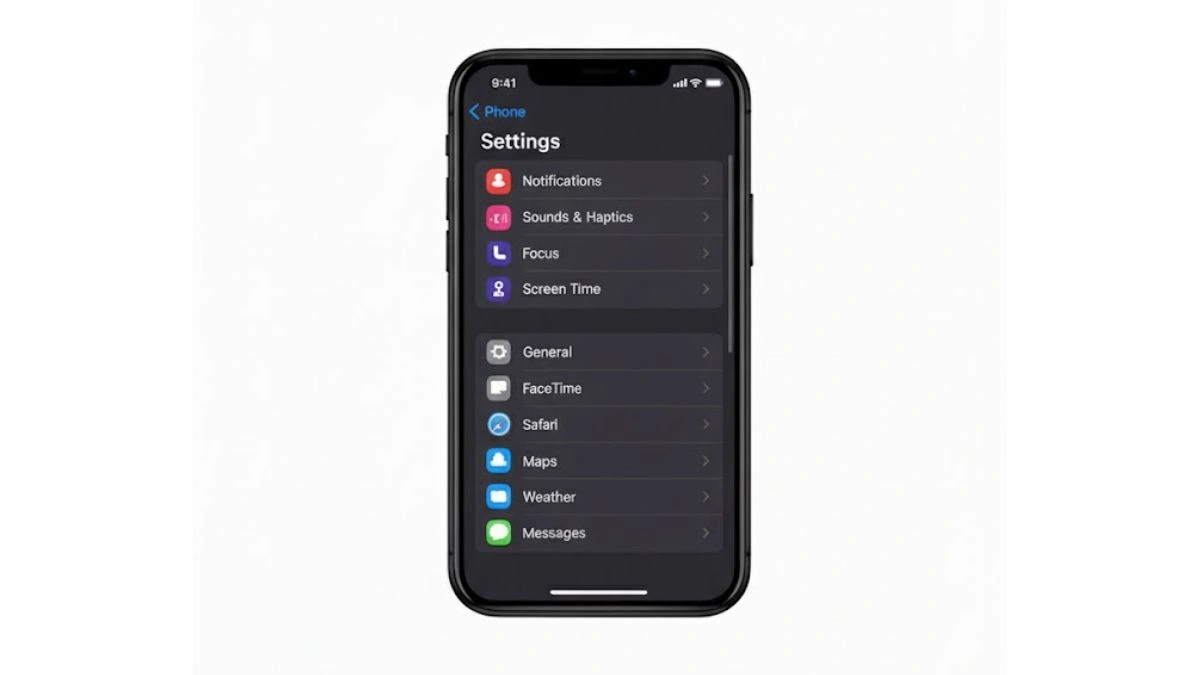
How to Use iPhone 16 Call Screening To Block Spam And Robocalls, Open Settings and go to Phone - Scroll down to find Screen Unknown Callers.
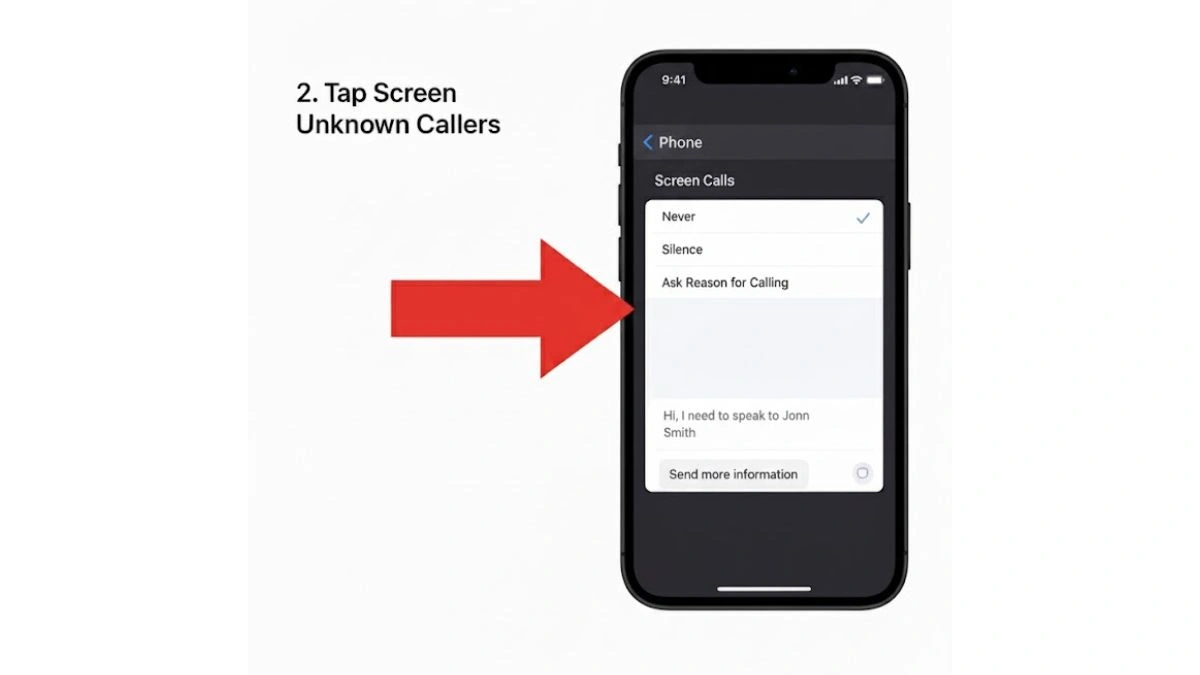
How to Use iPhone 16 Call Screening To Block Spam And Robocalls, Scroll down to find Screen Unknown Callers - Tap the option to access the three available choices:
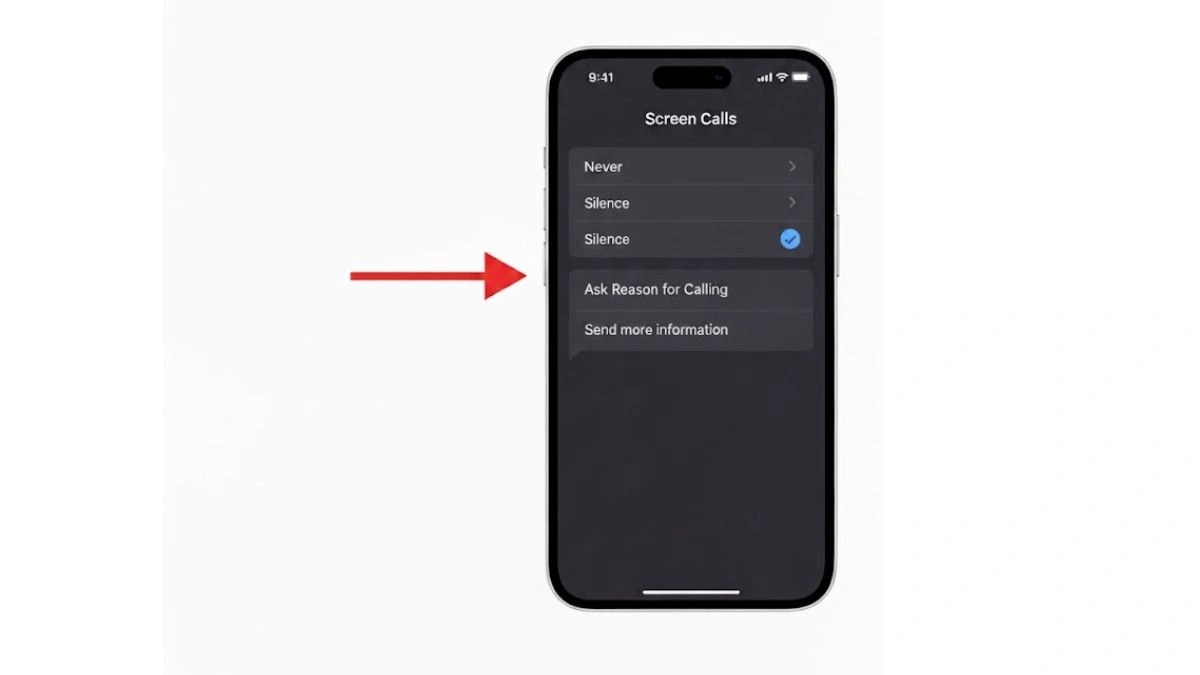
How to Use iPhone 16 Call Screening To Block Spam And Robocalls, Tap the option to access the three available choices
- Never: Lets all unknown calls ring through.
- Silence: Sends all unidentified calls directly to voicemail.
- Ask Reason for Calling: This is the recommended choice for those who want control over unknown calls.
Choosing Ask Reason for Calling activates a smart screening process that gathers information from callers before you decide to answer.
How Call Screening Works
Call screening adds a helpful layer between you and unknown callers. When a person not in your contacts calls your iPhone, a Siri-style voice automatically answers and asks for their name and the purpose of the call.
At the same time, your iPhone displays a notification that the call is being screened. The caller’s responses are transcribed in real time, appearing in speech bubbles on your screen. You can read the transcript to decide whether to answer, ignore, or respond using pre-written messages.
If you choose not to answer, you can select a quick reply such as “I’ll call you later” or “Send more information.” Your iPhone reads the message aloud to the caller using AI-generated voice technology. There’s also an option to type your own custom message, which is then read to the caller automatically.
This feature allows you to handle calls efficiently without picking up every unknown number, giving you more control over your daily interactions.
Benefits of Call Screening
Call screening offers several advantages for iPhone users:
- Reduce Spam and Robocalls: Only allow important calls to reach you.
- Time Management: Avoid wasting time on unwanted calls.
- Personalized Responses: Pre-written or custom AI-generated messages give a professional touch.
- Peace of Mind: Screen calls without missing vital messages from contacts you may not recognize immediately.
Unlike silencing all unknown calls, call screening ensures that legitimate calls have a chance to reach you, making it a balanced solution for modern iPhone users.
Common Challenges with Call Screening
While call screening is a powerful tool, some users may experience minor issues:
- Missed Legitimate Calls: Delivery drivers, auto mechanics, or service providers may hang up if they think they reached voicemail.
- Learning Curve: Some callers may not understand they need to interact with the AI voice to complete their call.
- AI Misinterpretation: Occasionally, the AI may misinterpret the caller’s reason, especially with accented speech or background noise.
Despite these challenges, call screening remains an effective way to manage unknown calls without blocking every number completely.
Tips to Make the Most of Call Screening
To get the best results from call screening, consider the following tips:
- Keep Contacts Updated: Ensure all important contacts are saved so that genuine calls are never screened.
- Check Transcripts Regularly: Review the transcription of screened calls to avoid missing urgent messages.
- Customize Responses: Create personalized AI messages for common scenarios to maintain professionalism.
- Combine With Silence Unknown Callers: For extreme spam problems, you can use call screening alongside silencing completely unknown numbers at night or during focused work hours.
These strategies help maximize the efficiency of call screening while minimizing missed opportunities.
iPhone 16 call screening is a game-changer for anyone tired of spam and robocalls. With iOS 26, Apple has provided a feature that balances privacy, convenience, and control. By activating Ask Reason for Calling, users can filter unknown numbers, receive transcribed responses, and decide in real time whether to pick up a call.
While there may be minor issues with missed calls or AI interpretation, proper setup and customization can make call screening an indispensable tool. For iPhone 11 and newer users, it offers an elegant solution to one of the most common frustrations of modern mobile life.
FAQs
Q1. Which iPhones support call screening in iOS 26?
A. Call screening is available on iPhone 11 and newer models running iOS 26.
Q2. How do I turn on call screening?
A. Go to Settings > Phone > Screen Unknown Callers and choose Ask Reason for Calling.
Q3. Will legitimate calls ever get blocked?
A. Sometimes calls from delivery drivers or service providers may be missed if the caller hangs up without interacting with the AI.
Q4. Can I respond with a custom message?
A. Yes, you can type your own message, and the AI voice will read it to the caller.
Q5. Can call screening completely replace voicemail?
A. No, call screening works alongside voicemail to help you manage unknown calls more effectively.
Also Read- How To Find Your Lost iPhone 16 Quickly Using Built-in Apple Tools