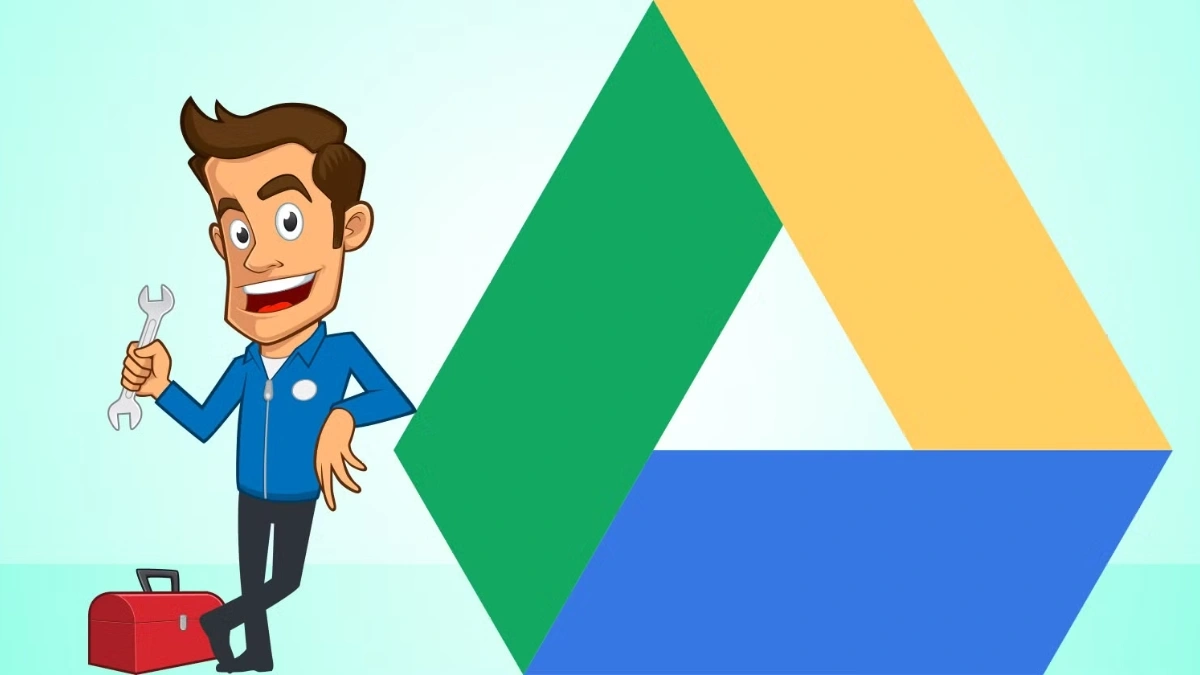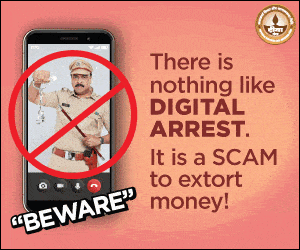Why Random Old Photos Keep Popping Up in Your Google Drive (No, You’re Not Imagining It)
Ever opened your Google Drive and spotted a bunch of random, old photos staring back at you like ghosts from a forgotten phone era? You’re not alone. And no, Google isn’t secretly messing with you, well, not on purpose.
Let’s break down what’s going on, why it’s happening, and what you can do to clean it up without accidentally deleting your entire digital childhood.
So, why are those old pics there?
It all dates back to a time when Google Photos and Google Drive were… let’s say, not exactly best friends. In the good old days (pre-2019), Google used to sync your photos across both platforms. So if you uploaded a photo through Photos, there’s a decent chance a duplicate ended up hiding inside a Drive folder too.
Then came the divorce. In 2019, Google Photos and Drive officially stopped syncing with each other. But those leftover files? Still there. Quietly hoarding your storage space.
What kind of folders are we talking about?
You’ll usually find these sneaky snapshots sitting inside oddly named folders like “Google Photos” or by year, think “2016,” “2017,” and so on. They look harmless until you realise they’re eating into your Google storage like termites in a digital attic.
Worse? These copies aren’t always compressed like the ones in Google Photos. Some are full-resolution, original-quality beasts, which means they take up even more space.
“But I didn’t upload these recently…”
Exactly. But Google Drive thinks you did. Some users have noticed these images showing up with recent timestamps or appearing in their “recently modified” sections, even though they’ve been untouched for years. Why? Metadata confusion, silent background syncs, or a hiccup in Google’s cloud logic, pick your glitch.
How to get rid of them without ruining your life
First things first: don’t delete anything blindly. That’s how people lose family photos and start questioning everything.
Here’s what to do:
-
Open Google Drive
Head to drive.google.com and use the search bar or scroll to locate folders filled with old photos. -
Cross-check with Google Photos
Open the same photos in Google Photos (photos.google.com) to confirm they’re safely backed up there. -
If they match, delete the Drive versions
If the photos exist in Photos, you can delete them from Drive. Boom, more free storage, less confusion.
Just remember: if any of those Drive photos are in “original quality” and you delete them, you’re losing the high-res version forever.

What this means for your Google storage
Every single duplicate sitting in Drive counts against your 15GB limit, which, let’s be honest, fills up faster than your phone on a night out. And when that space runs out, Google starts getting stingy: email stops syncing, backups pause, and your digital life gets a little more chaotic.
So yeah, this cleanup isn’t just a neat-freak move. It’s essential.
-
Yes, old photos in Google Drive are real, not a glitch in the Matrix
-
They exist because of legacy sync between Drive and Photos (pre-2019)
-
They eat up your storage, especially in full-res form
-
Cross-check with Google Photos before deleting, don’t wing it.
Also Read- UK VPN Sign-Ups Surge 1,400% After Online Safety Act Forces ID Checks