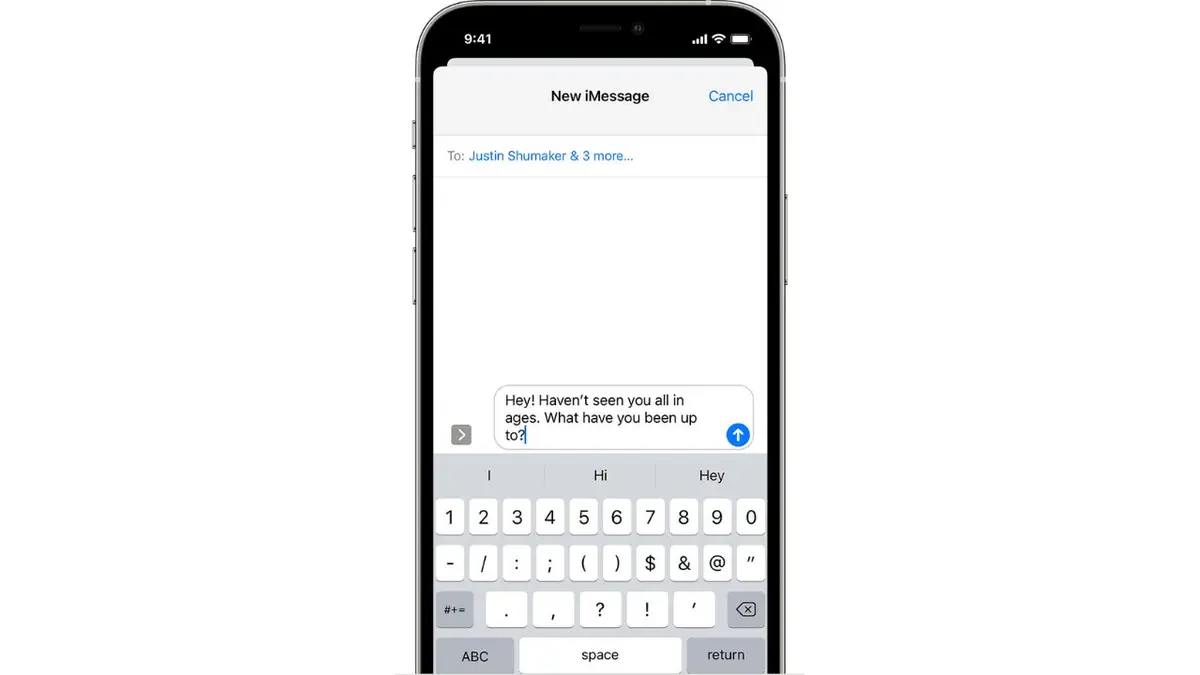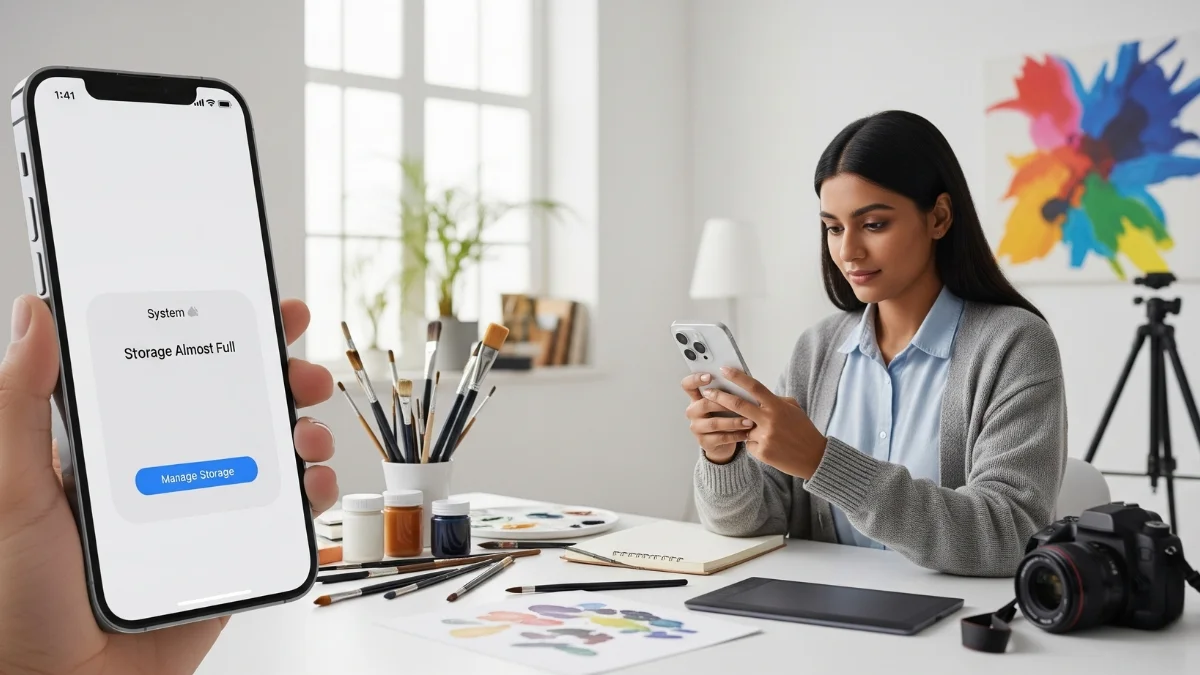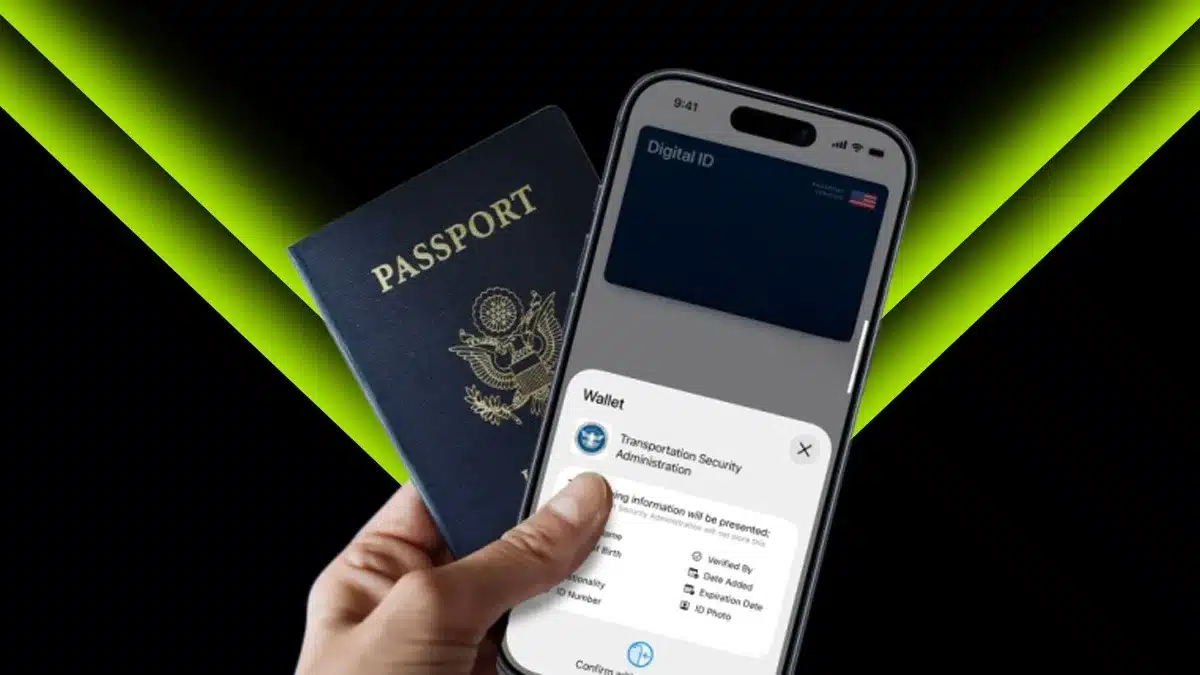Creating And Leaving Group Texts On iPhone: We all have that one friend we send memes to, the one we vent to about work, and the one we text “happy birthday” to once a year. But what if you need to share something with all your friends at once?
Contents
- How to create a group text on iPhone:
- How to name an iPhone text group:
- How to add people to a group text on iPhone:
- How to mention someone in an iPhone text group:
- How to silence group text notifications on iPhone:
- How to remove someone from a group text on iPhone:
- How to leave a group text on iPhone:
- How to delete a group text on iPhone:
That’s when a group chat comes in handy. For example, if you’re planning a bachelor party and need to keep everyone updated on things like arrival times, reservations, dress code, and food preferences, a group text is the way to go. This article will show you how to create a group text on iPhone and how to end it when you’re done.
How to create a group text on iPhone:
- Open the Messages app on your iPhone.
- Tap the pen icon at the top to start a new message.
- Type the phone number or name of each person you want to include, or tap the plus icon to pick them from your contacts.
Note: If someone isn’t using iMessage, their messages will show up in green, not blue. - Type your message in the text box and tap the arrow to send it to everyone.
How to name an iPhone text group:
- Open the group chat in your Messages app.
- Tap the name or number at the top of the chat.
- Select “Change Name and Photo,” then pick an option to set the name.
How to add people to a group text on iPhone:
- Open the group chat in your Messages app.
- Tap the group name at the top of the chat.
- Tap the number showing how many people are in the chat.
- Select “Add Contact” to add them manually, or tap the plus icon to pick from your contacts.
How to mention someone in an iPhone text group:
- Open the group chat in your Messages app.
- Tap the text field to start typing your message.
- Type the name of the person you want to mention.
- Tap their name when it appears.
- Finish typing your message and tap the arrow to send it to the group.
How to silence group text notifications on iPhone:
- Open the group chat in your Messages app.
- Tap the group name at the top of the chat.
- Toggle the switch next to “Hide Alerts” to silence notifications.
How to remove someone from a group text on iPhone:
- Open the group chat in your Messages app.
- Tap the group name at the top of the chat.
- Tap the gray arrow to see the list of contacts.
- Swipe left on the person you want to remove.
- Select “Remove” and tap “Done.”
How to leave a group text on iPhone:
- Open the group chat in your Messages app.
- Tap the group name at the top of the chat.
- Scroll to the bottom and select “Leave This Conversation.”
How to delete a group text on iPhone:
- Open your Messages app.
- Swipe left on the group chat conversation.
- Tap “Delete” to remove it completely.
ALSO READ: A Step-by-Step Guide To Using Google Docs’ New ‘Help Me Create’ Feature