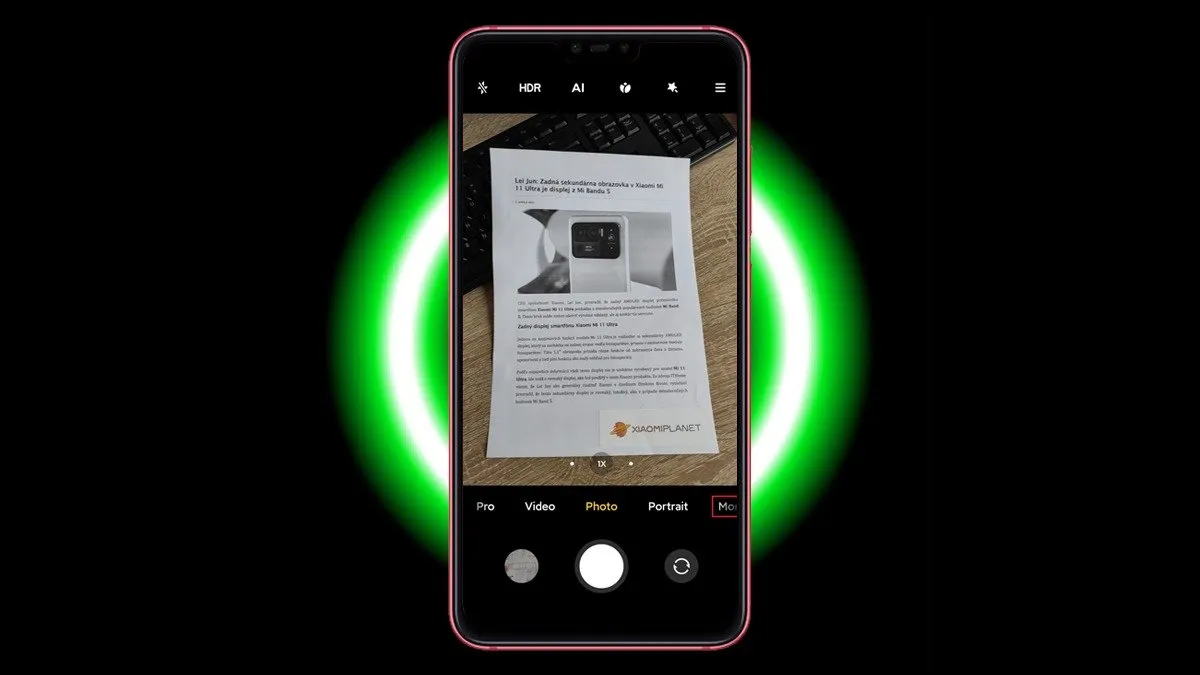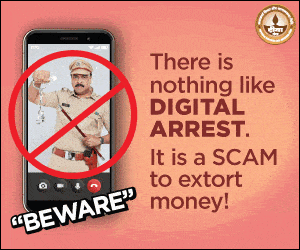Scanning documents through one’s phone is an essential feature in present times, and it has become more like a necessity. The Xiaomi Camera comes with an in-built scanning feature in its default camera app, which enables users to scan with the Xiaomi Camera.
It helps create digital copies of their physical documents, which can then be easily accessed, used, and shared anytime.
In-built scanning feature: Convenient and efficient
If you use Xiaomi phones, then you should know about this feature that eliminates the need for any third-party apps and makes the best use of your Xiaomi phones’ camera. This step-by-step guide will help users to scan with the Xiaomi camera easily without any extra steps.
Follow this step-by-step guide to scan with the Xiaomi camera :
Your Xiaomi phone has many intelligent features. You can scan with the Xiaomi camera and make the most of your phone’s document scanning abilities.
Step 1: Open the Camera App on your Xiaomi Phone.
Open the default camera app on your Xiaomi phone like you normally do to capture photos.
Step 2: Select the ‘Document’ Mode.
- Slide left on the bottom of the screen to select the ‘Document’ option.
- Camera App – Document
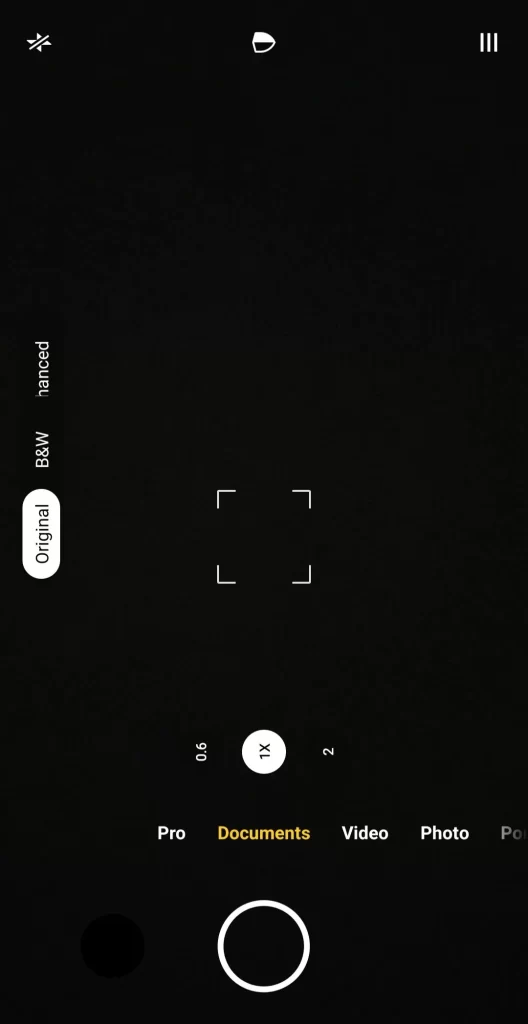
Step 3: Position the Document
Place the camera right above your document in proper lighting and tap on the screen to auto-adjust till the document’s edges are properly aligned in the frame.
Step 4: Capture the Document
Tap the shutter icon at the bottom of the screen to click a photo like you normally do, and the document will be added as a scanned document. The app will then process this captured image and optimize it as a scanned document.
Similarly, repeat the same process to add more pages to your file. In this manner, you can scan multiple pages, edit, and save them.
Step 5: Edit your document.
Once you have captured the document, you will see a preview of the image captured. You can edit the image by cropping, rotating, and using other features. The built-in feature in the Xiaomi camera automatically detects the edges of the document and enhances the clarity of the document to ensure it looks clean and ready to save.
However, there is also an option to edit the captured pictures. So, you can also add filters to your document, turning it into black and white or enhancing brightness, managing the contrast and shadow in the image captured for better readability. Editing your document a little while you use the Xiaomi camera is key to getting a quality scanned file, even from your phone.
Step 6: Save your document
Once you are satisfied with the edits to your document, click on the Save button. Your scanned document will be saved in your phone under the document heading, and from there, you can easily share it using email or other messaging apps.
This is how you can scan documents with the Xiaomi phone
(Pro Tip – To get the best quality scans, keep the document on a flat surface in good and even lighting. It is best to avoid any harsh lighting and then adjust the flash according to the requirement to capture the best quality image to improve readability.
Using the Xiaomi In-Built Scanning Feature
Xiaomi’s built-in scanning feature is all you need for a seamless document scanning experience.
This feature helps you to scan with your Xiaomi camera and is especially useful not just for students and professionals, but also for anyone who wants to keep digital records of their important files and documents.
Whether you want to scan office files or handwritten notes, this feature removes the need for installation of any third-party apps and simplifies things for the user, giving users an efficient way to scan documents with the Xiaomi camera at their convenience.
With just a few simple steps, you can scan with the Xiaomi camera and get a fast and professional-looking scanned digital copy of your document in minutes.
ALSO READ: Samsung Brings New Update To Tackle Phishing Scams