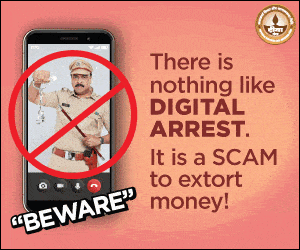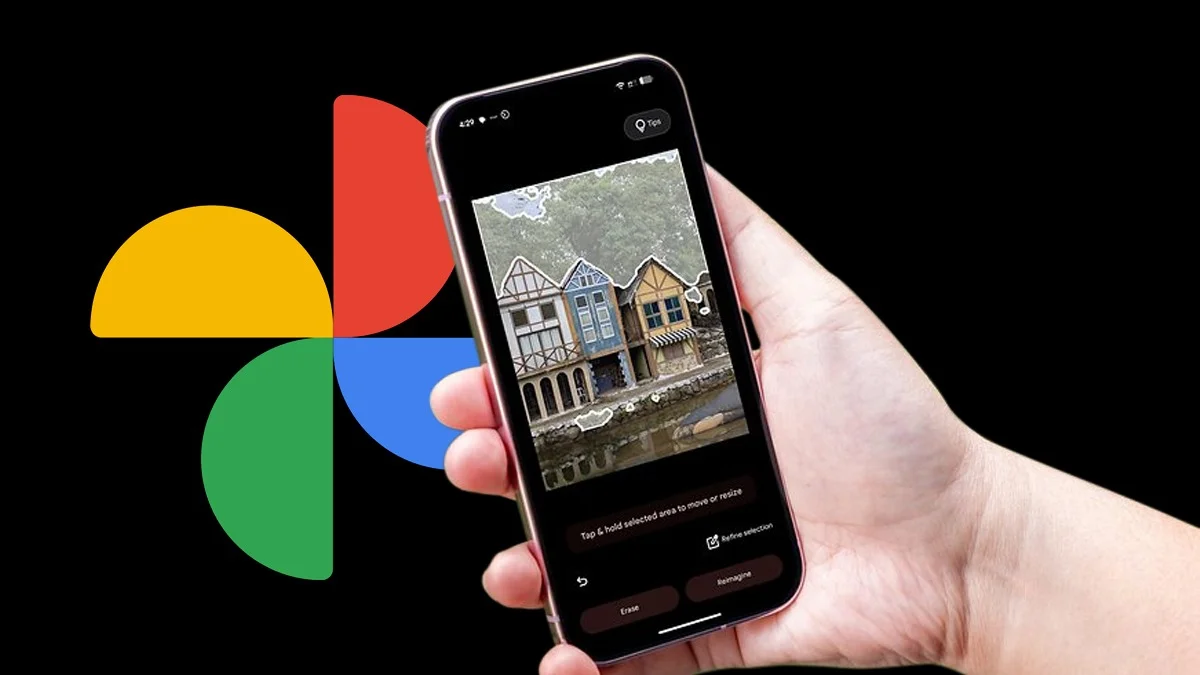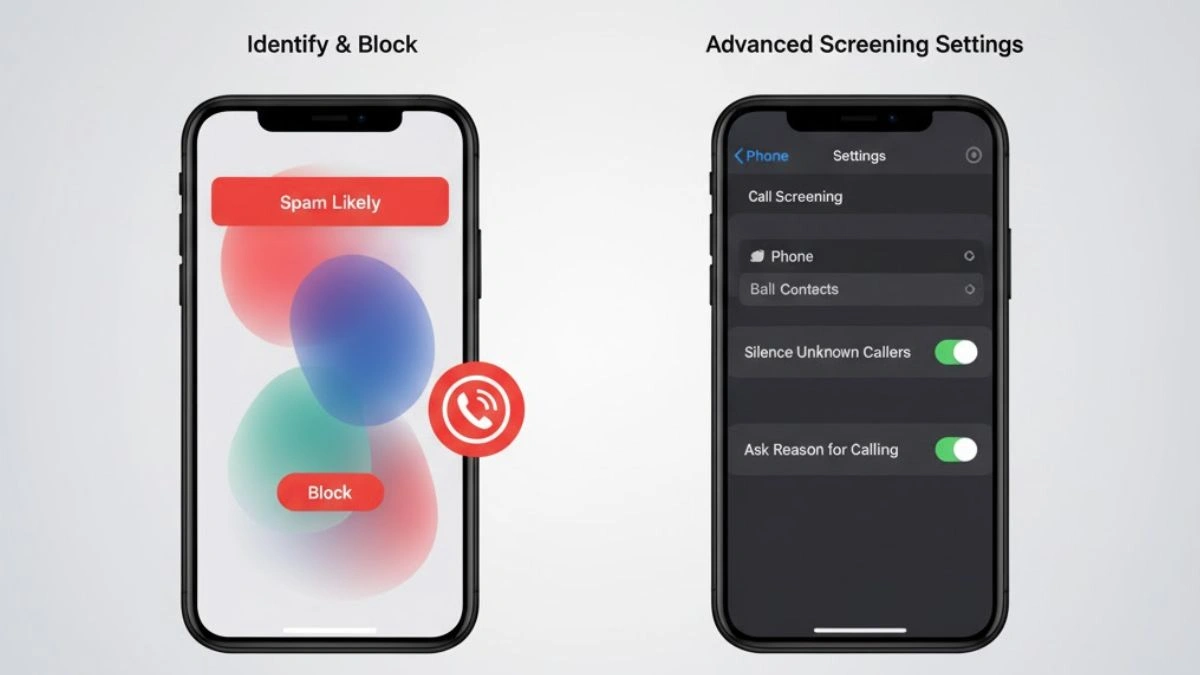Going digital has become the new way of life. Gone are the days when one had to carry hard copies and papers to carry out a work. Now-a-days, every important file or document is on your mobile phone.
For iPhone users, the Apple Wallet acts as a convenient platform for storing passes and tickets digitally. It is the easiest way for users to access their permits on the go, needing just a few taps. With this, they can avoid much of the hassle in handling and storing the physical documents.
With the Apple Wallet app, one can add and use boarding passes, cinema tickets, vouchers, rewards cards and more. Users can also share some passes and tickets.
In this article, we will guide you on how to add, use and share passes and tickets in your Apple Wallet.

How to add a boarding pass, ticket or other pass to Apple Wallet on your iPhone
Follow these steps to add a pass or ticket to Apple Wallet
- Open the app, email, notification or other communication that contains your boarding pass, ticket or other pass.
- Tap Add to Apple Wallet.
- Follow the onscreen prompts.
- If necessary, tap Add in the top right-hand corner.
When you add a boarding pass, ticket or other pass to the Wallet app on your iPhone, it’s added automatically to the Wallet app on your paired Apple Watch.
How To Use a boarding pass, ticket or other pass in Apple Wallet
When you add a boarding pass, ticket or other pass to the Wallet app, you can use it with your iPhone or Apple Watch.
Follow the steps to use your pass or ticket on iPhone:
- Open your pass.
- If you receive a notification, tap it. If prompted, authenticate with Face ID, Touch ID or your passcode.
- Otherwise, double-click the side button (iPhone with Face ID) or double-click the Home button (iPhone with Touch ID). If prompted, authenticate with Face ID, Touch ID or your passcode.
- If needed, tap your default payment card to see your other cards. Then tap your boarding pass or ticket and authenticate.
- Scan or tap your iPhone on the contactless reader, or present it to the attendant.

How to use a pass or ticket on your Apple Watch
- Open your pass.
- If you receive a notification, tap it.
- Otherwise, double-click the side button, then scroll down to find the boarding pass, ticket or other pass that you want to use and tap it.
- Scan or tap the display of your Apple Watch on the contactless reader, or present it to the attendant.
You may need to unlock your device to show your pass or ticket before scanning or tapping it.
How to share a pass or ticket in Apple Wallet
You can share some passes and tickets in the Wallet app with other iPhone or Apple Watch users. Here’s how to do it:
Send a pass or ticket using Messages or Mail through the steps below:
- Open the Wallet app on your iPhone .
- Tap the pass or ticket you want to share.
- Tap the Share icon.
If you can’t see the share icon, the merchant or company that issued the pass or ticket hasn’t enabled sharing in the Wallet app. Check their app or website to see if they provide options to share a pass or ticket.
How to share a pass or ticket with nearby iPhone users
- Open the Wallet app on your iPhone .
- Tap the pass or ticket that you want to share, then hold your iPhone a few centimetres from the top of the other person’s iPhone. A glow will appear on both iPhones that indicates a connection is being made.
- Hold the devices near each other until the pass appears, then tap Share.
Make sure you have installed the latest version of iOS on your iPhone.
Also Read: How To Share Files Using AirDrop On iPhone, iPad, Mac
FAQs
Q: Why am I unable to add the ticket to my Apple Wallet?
A: If you are unable to add the tickets to your Apple Wallet, it may be for one of the reasons below:
- Your order’s delivery method is Will Call or Print-at-Home.
- You purchased tickets over the phone with a sales representative.
- You’ve exchanged your tickets.
- Your order includes VIP tickets, premium tickets or additional non-refundable items such as merchandise.
Q: What should I do if I am unable to add the ticket to my Apple Wallet?
A: If you can’t see an option to add your boarding pass, ticket or other pass to the Wallet app, contact the merchant or company that issued it to make sure they support passes in the Wallet app.
Q: Can I remove a pass from my Apple Wallet?
A: Yes, you can remove the pass from your Apple Wallet.