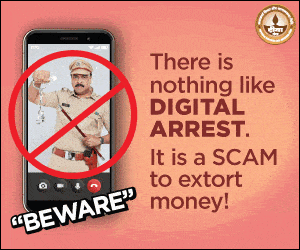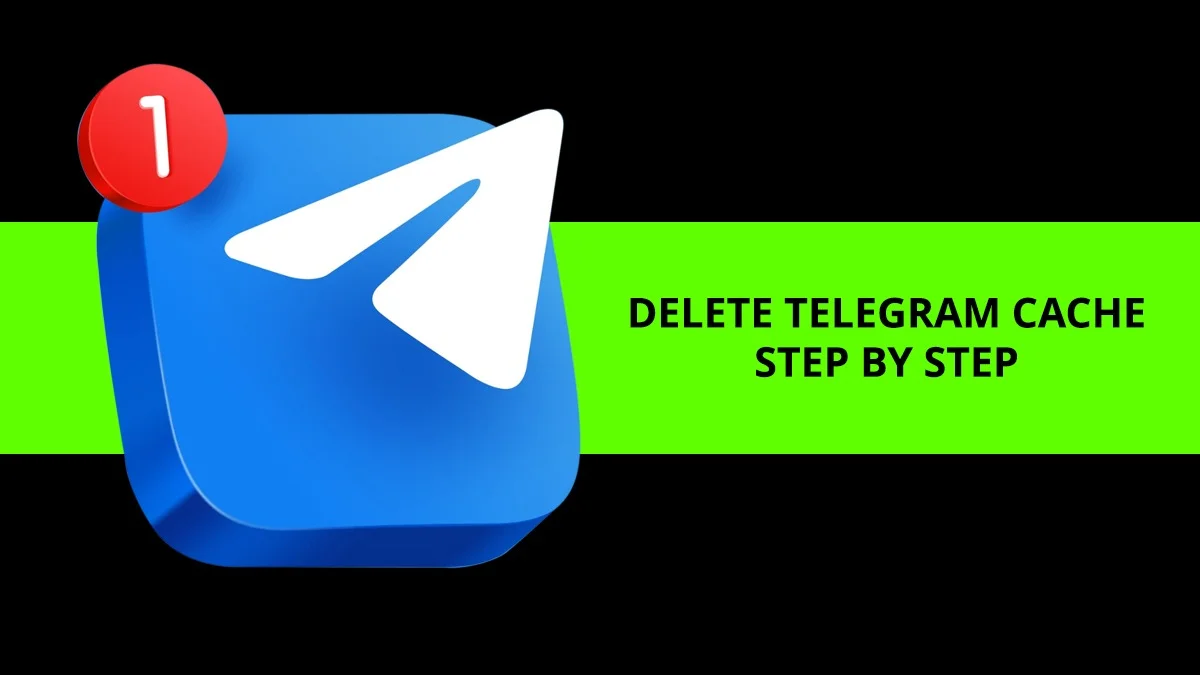Step-By-Step Guide To Uninstalling Android Apps From Your PC: Your Android device has many system apps that are important for its functions, and you can’t delete them because removing them could cause problems. However, you can manage and uninstall other apps you’ve downloaded.
If you no longer use some apps, it’s a good idea to review your list and remove them. Deleting apps one by one on your phone can be slow, so many people choose to delete apps from their computer instead. This method is faster and easier.
This article will guide you on uninstalling Android apps from your PC using a recommended app uninstaller.
Step-by-Step Guide to Uninstall Android Apps Using ApowerManager
ApowerManager is a handy tool that lets you manage and uninstall Android apps from your PC. It does more than just remove apps – it helps you organize everything on your Android device, including apps, media files, text messages, and contacts.

Besides uninstalling apps, it also lets you back up your device, sync it with your PC, transfer files, export SMS, and manage photos. This software makes uninstalling apps quick and easy, saving you time.
Here’s how you can remove unwanted Android apps using your PC:
- Download and install ApowerManager on your computer by clicking the link below.
- Connect your Android phone to your computer using a USB cable.
- Open the “Manage” tab and select “Apps” from the side menu.
- Select the apps you want to uninstall and click “Uninstall.”
This method is quick, easy, and convenient. After freeing up space, you can transfer data to your phone, like PDFs, or restore lost files from backups. ApowerManager is an all-in-one tool for managing your Android device.
Two free Android app uninstallers recommended
Uninstaller is an app for removing apps from your Android device. It lets you uninstall multiple apps at once with the “Uninstall Selected Apps” option. You can also search and sort apps using keywords. However, it can’t remove preinstalled or system apps.

Easy Uninstaller also helps remove apps on Android devices. It allows batch uninstallation, shows app details like name, version, and size, and lets you search and sort apps. It also filters out system apps that can’t be uninstalled for safety.

Conclusion: Now that you know your options, using a good Android app uninstaller is easy. For bulk uninstallation from your PC, ApowerManager is the best tool.
ALSO READ: DeepSeek Levels AI Race for Europe, Challenging Big Tech