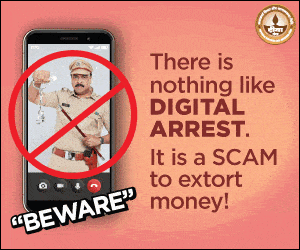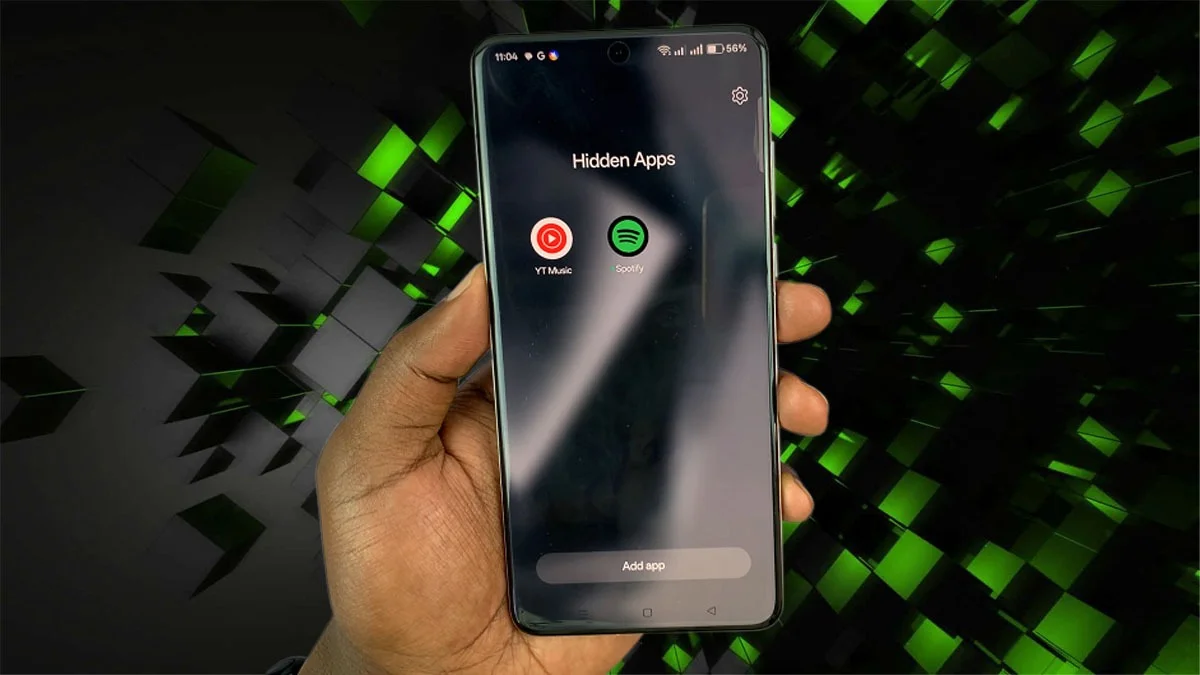Is your Vivo phone feeling slow or lagging? No worries. You don’t need to be a tech expert to make it faster. With just a few quick changes, you can improve speed and performance.
- How To Speed Up Your Vivo Phone In Simple Steps
- 1. Clean Up Storage with iManager:
- 2. Close Background Apps and Free Up RAM:
- 3. Remove Unused Apps and Bloatware:
- 4. Keep Your Phone and Apps Updated:
- 5. Clear App Cache Regularly
- 6. Limit Widgets and Live Wallpapers:
- 7. Turn Down System Animations:
- 8. Restart Your Phone Often:
- 9. Move Files to an SD Card or Cloud Storage:
- 10. Factory Reset (If Nothing Else Works):
How To Speed Up Your Vivo Phone In Simple Steps
Try these easy tips to get your phone running like new:
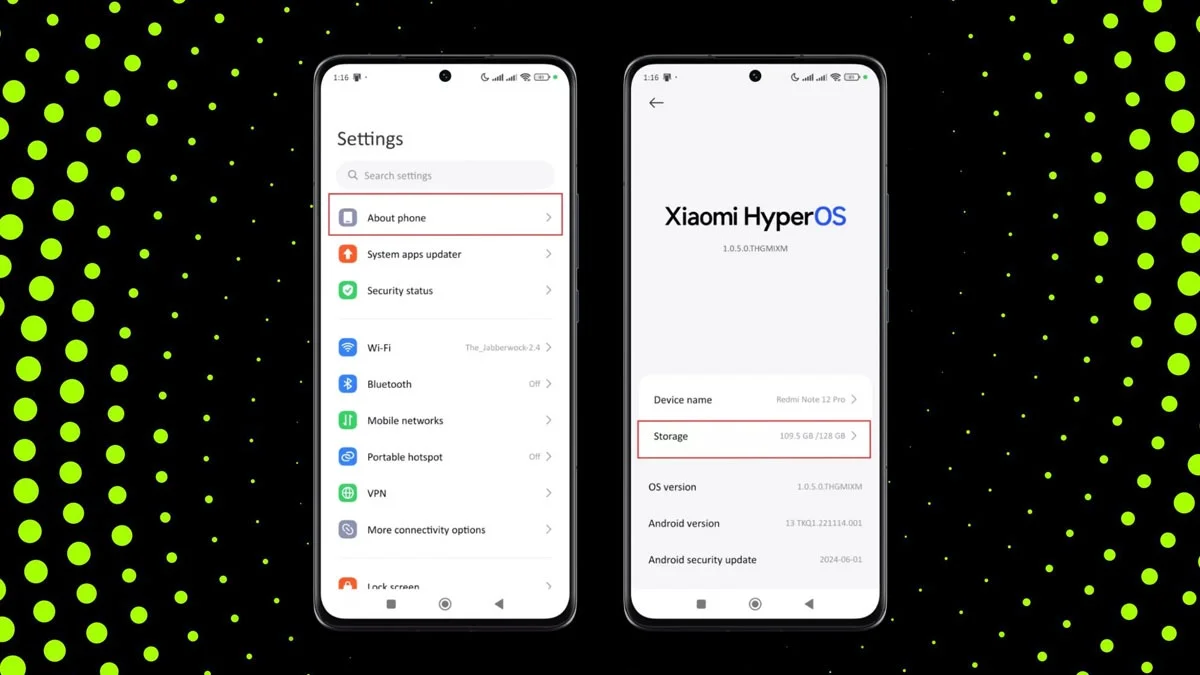
1. Clean Up Storage with iManager:
Open the iManager app, which is already on your Vivo phone, and use Space Cleanup to get rid of junk files and unused data.
For a deeper clean, run Deep Cleanup to find large files, rarely used apps, and leftover APKs. This can free up space and help your phone run faster.
2. Close Background Apps and Free Up RAM:
Too many apps running at once can slow things down. Swipe away unused apps from your recent apps screen or use iManager to close them.
If your phone has RAM Expansion, turn it on in Settings. It gives your phone extra memory by using a bit of storage space, which helps it multitask more smoothly.
3. Remove Unused Apps and Bloatware:
Go through your apps and delete anything you don’t use. Just long-press the app and tap Uninstall or Disable.
Fewer apps mean less clutter and better speed.
4. Keep Your Phone and Apps Updated:
Updates often fix bugs and improve performance.
- Go to Settings > System Updates to check for any new software. Also, update apps in the Google Play
- Store for better compatibility and speed.
5. Clear App Cache Regularly
Over time, cached data can slow your phone down.
- Go to Settings > Storage and clear the cache for apps you use a lot. It’s a quick way to free up space and improve performance.
6. Limit Widgets and Live Wallpapers:
Widgets and moving wallpapers look cool, but they can slow things down.
- Stick with a simple wallpaper and just a few useful widgets for a smoother experience.
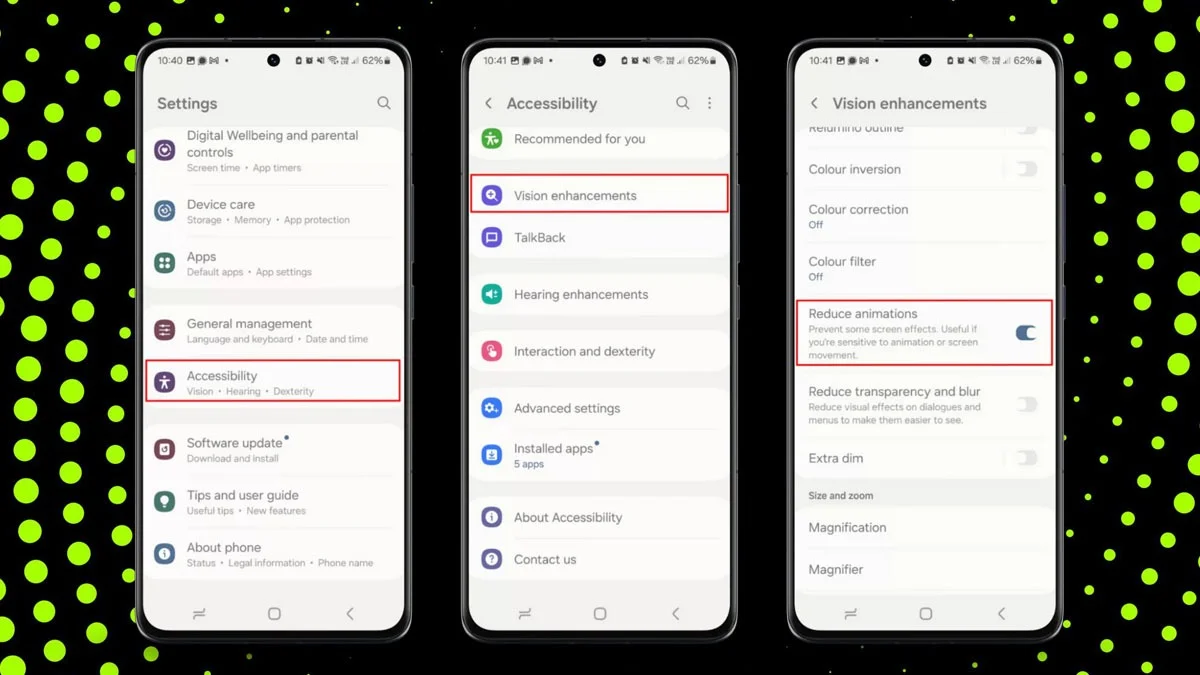
7. Turn Down System Animations:
You can make your phone feel quicker by lowering or turning off animations.
- Go to Settings > About Phone, and tap Build Number 7 times to unlock Developer Options.
- Then go to Settings > System > Developer Options.
- Change Window, Transition, and Animator Scale to 0.5x or Off.
8. Restart Your Phone Often:
Restarting your phone clears temporary files and resets things running in the background. Try doing this once a week to keep it running well.
9. Move Files to an SD Card or Cloud Storage:
If your phone supports it, move large files like photos and videos to an SD card. You can also upload them to cloud storage like Google Drive or Google Photos.
More free space usually means better speed.
10. Factory Reset (If Nothing Else Works):
If your phone is still slow after all these steps, consider a factory reset.
Make sure to back up your data first because this will erase everything. Then go to Settings > System > Reset and choose Factory Reset.
Bonus Tips:
- Turn off background data for apps that don’t need to run all the time.
- Try “lite” versions of popular apps like Facebook Lite or Messenger Lite, which use less data and memory.
- Watch for system suggestions about performance or memory cleaning.
ALSO READ: ChatGPT Privacy Concerns Rise After Sam Altman Highlights Legal Risks