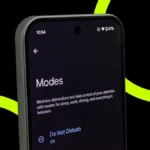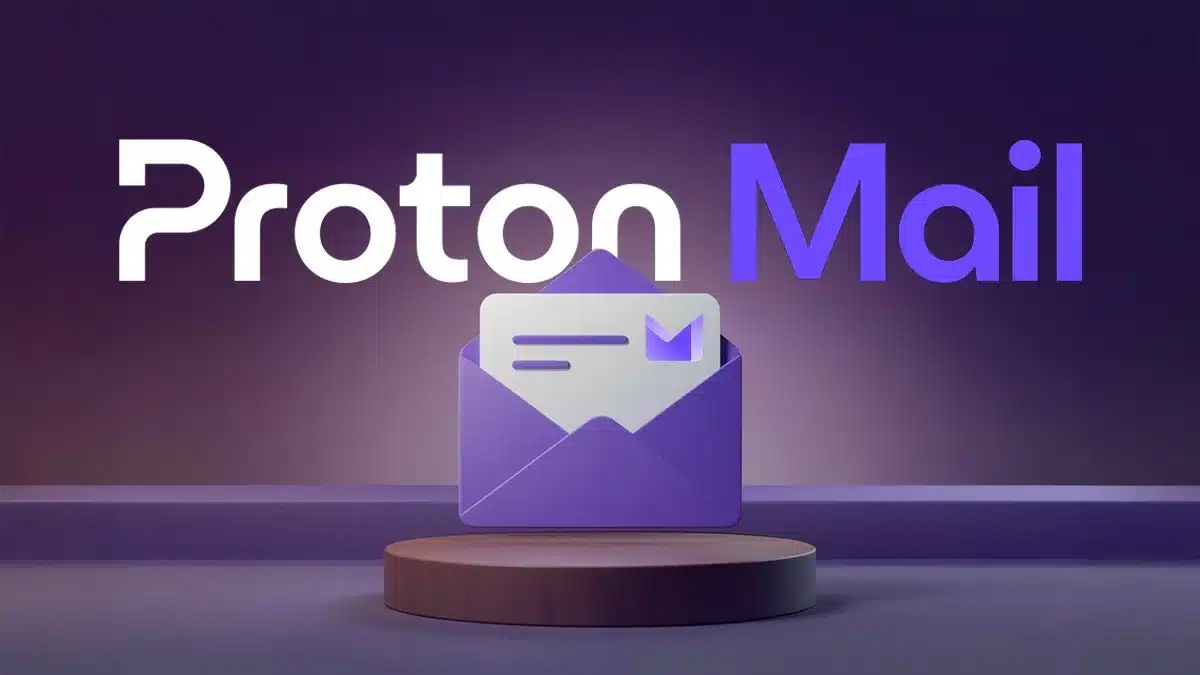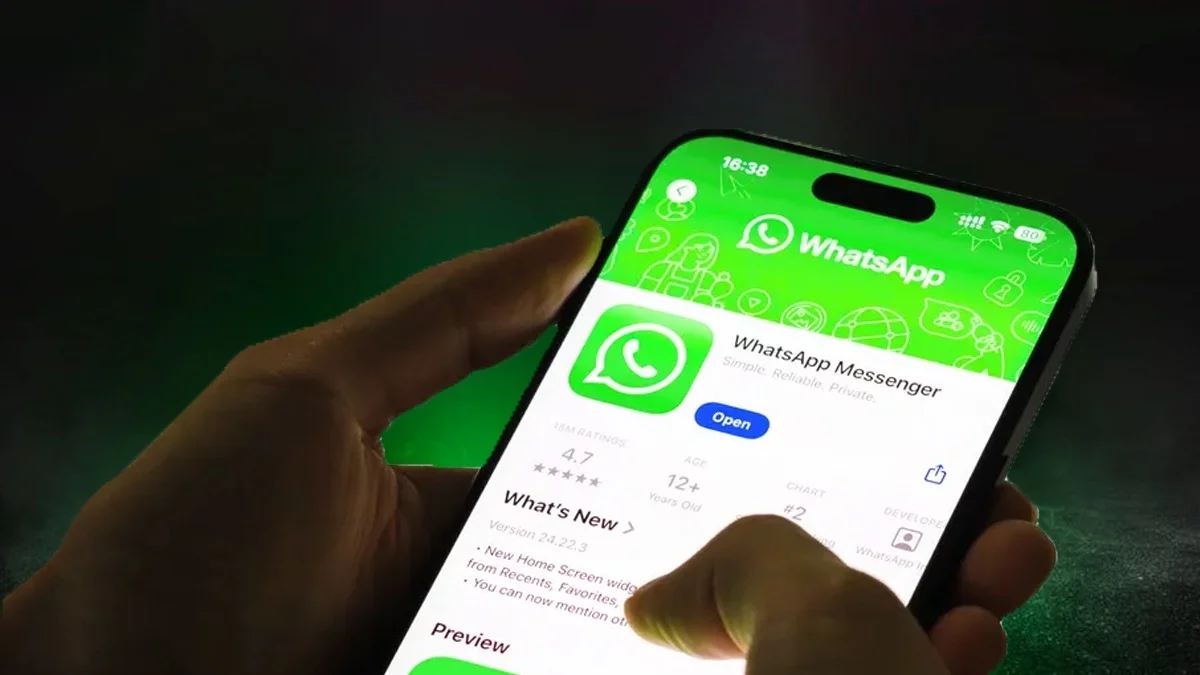In today’s fast-paced world, staying connected is more important than ever, and the quality of your internet connection plays a crucial role. But did you know that Google offers a quick internet speed test right within its search engine? This often-overlooked feature is perfect for anyone seeking instant internet insights without visiting external websites or downloading additional apps.
Simply type “speed test” or “internet speed test” into Google, and you’ll immediately see the option to run a test directly on the search results page. This test, powered by M-Lab, provides an accurate measure of your download speed, upload speed, and latency (ping), all within moments.
How to Perform Google’s Internet Speed Test
If you’ve ever used a traditional speed testing tool, you’ll find Google’s version refreshingly simple. Once you initiate the search, you’ll see the option to “Internet Speed Test” appear prominently on the page. Just click the button, and Google will start measuring your connection speed. This test usually consumes less than 50MB of data, which is an advantage for those with limited bandwidth plans.
Once the test is complete, you’ll receive detailed results, including:
- Download Speed: How quickly data is pulled from the internet to your device.
- Upload Speed: The rate at which you can send data from your device to the internet.
- Latency (Ping): How quickly your device responds to data requests.
For those less familiar with these terms, Google provides clear descriptions to help you interpret the results. For example, if your speed test indicates high download speeds, Google might inform you that you can stream HD videos, and join video calls, or games without lag.
Tips for Getting Accurate Internet Speed Insights
To ensure you’re getting the most accurate results from Google’s internet speed test, it’s a good idea to follow these steps:
- Close Other Applications: Make sure that no heavy data-consuming apps, like Spotify or Microsoft Teams, are running in the background.
- Minimize Network Load: If possible, disconnect other devices on your network that may be streaming video or downloading large files.
- Test Multiple Times: Running the test a few times during different times of the day can help you identify any fluctuations in your internet performance.
If you’re experiencing slow speeds, these tests can help you determine whether the issue is with your service provider or your internal network setup.
Why Use Google’s Built-in Speed Test?
While there are several internet speed test options available online, Google’s test offers several advantages:
- Convenience: It’s quick and easy to access, directly within the search engine.
- No External Websites: You don’t have to leave the search page or download an app.
- Accurate Results: Powered by M-Lab, it provides reliable and precise insights.
In a world where internet speed is crucial for streaming, gaming, or working from home, Google’s built-in test provides a handy tool to ensure your connection is up to the task.
So next time you’re experiencing buffering or lag, remember to give Google’s speed test a try. It’s fast, free, and could give you the answers you need in just a few clicks.
ALSO READ: Complete List of Apps Banned in the US Including TikTok