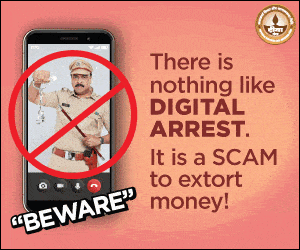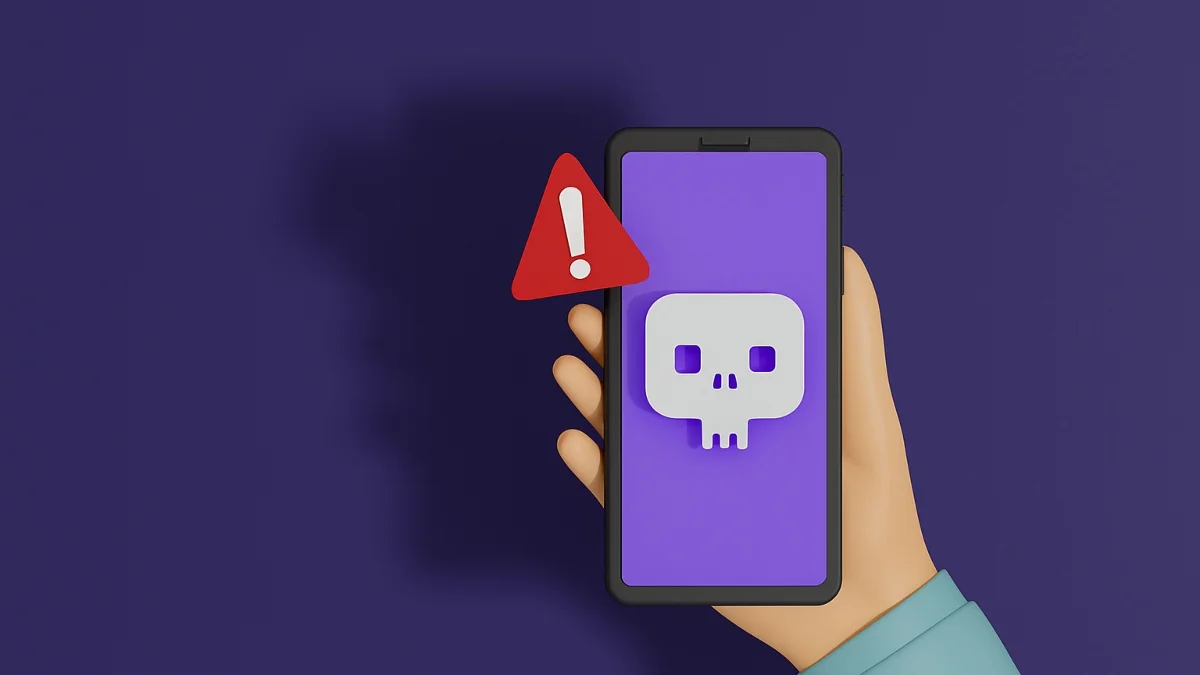Is your Alexa not responding to voice commands or acting sluggish? It can be frustrating, especially when you rely on your Echo device for controlling smart home devices, playing music, or getting quick information. The good news is that there are several ways to troubleshoot and fix the issue.
- Why Is My Alexa Not Responding?
- Common Alexa Issues and How to Fix Them
- 1. Alexa Is Not Responding to Voice Commands
- 2. How to Restart Alexa
- 3. Wi-Fi Connectivity Issues
- 4. Alexa Not Responding but Lighting Up
- How to Fix Common Alexa Light Problems
- Troubleshooting Alexa’s Response to Wi-Fi Devices
- What to Do If Your Echo Show or Echo Device Is Slow
- FAQs
- How to Reset Your Alexa Device
- Conclusion
This guide walks you through why Alexa might not be responding and how to resolve it quickly. By the end, your Alexa device should be back to normal, easily responding to your voice commands.
Why Is My Alexa Not Responding?
Your Alexa-enabled devices like the Echo Dot or Echo Show may stop responding for various reasons, such as Wi-Fi connectivity problems, muted microphones, or outdated software. Let’s dive into the common issues and solutions:
| Problem | Solution |
|---|---|
| Muted Microphone | Check if the microphone button is muted; a red light typically indicates this. Press the button to unmute the mic. |
| Wi-Fi Issues | Verify the Wi-Fi connection is strong and your device is properly connected. |
| Background Noise | Reduce background noise so Alexa can hear your commands clearly. |
| Software Updates | Ensure your Alexa has the latest software updates installed. |
| Wake Word Issues | Verify the correct wake word is set in the Alexa app. If necessary, change it. |
| Device Malfunction | Sometimes, restarting or performing a factory reset can resolve the issue. |
Common Alexa Issues and How to Fix Them
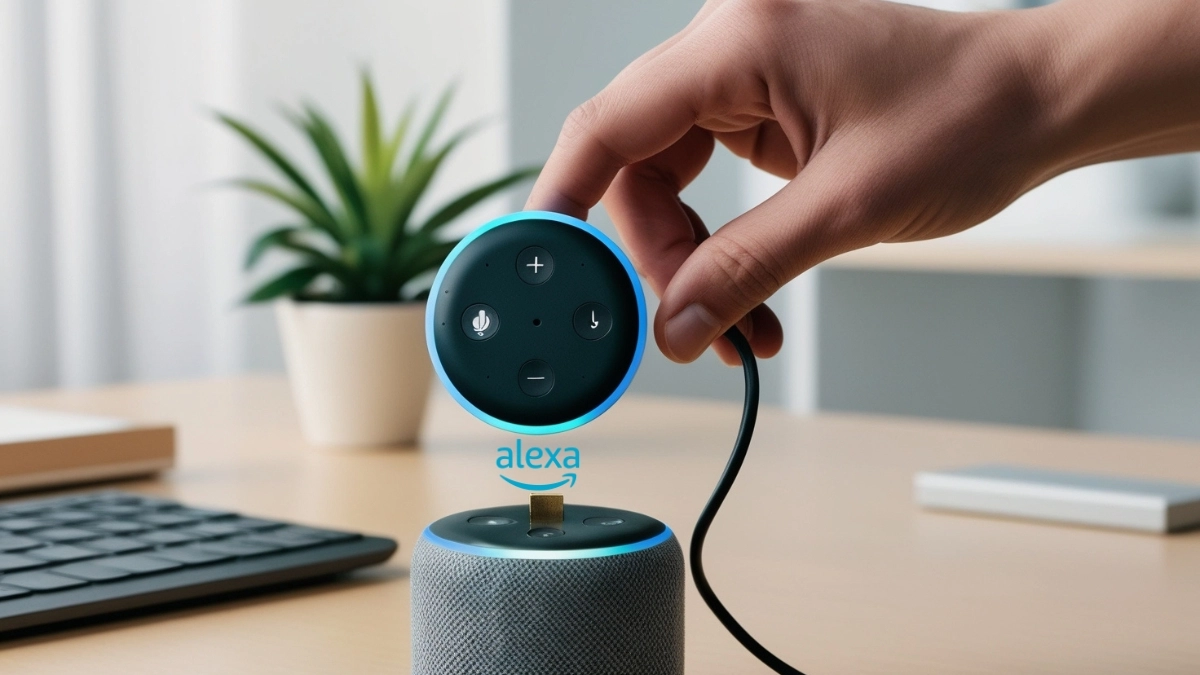
1. Alexa Is Not Responding to Voice Commands
If Alexa is not responding, follow these troubleshooting steps:
- Check the Microphone: Look for a red light, which indicates the mic is muted. Press the microphone button to unmute it.
- Move Closer: Alexa may not hear you due to distance or background noise. Speak closer to the device.
- Wi-Fi Connectivity: Make sure your internet is working. Without an active connection, Alexa cannot respond. If you hear, “Sorry that I didn’t respond to you right away,” it often points to Wi-Fi issues.
- Restart the Device: Unplug the Echo for 30 seconds, then plug it back in. This simple step often solves temporary problems.
2. How to Restart Alexa
If restarting is necessary, here’s how to do it:
- Unplug the Device: Disconnect the Echo from its power source.
- Wait 30 Seconds: This resets the device’s internal state.
- Plug It Back In: Once powered up, Alexa should be ready and responsive.
3. Wi-Fi Connectivity Issues
Alexa’s responsiveness largely depends on a strong internet connection. If Alexa isn’t responding, consider these steps:
- Check Your Wi-Fi: Ensure your Echo device and smartphone are on the same network. Open the Alexa app to confirm this.
- Move the Device: If the signal is weak, move your Echo closer to your router to boost the connection.
- Reset Wi-Fi Settings: Open the Alexa app, go to Devices > Echo & Alexa > [Your Device], and follow the prompts to update or change the Wi-Fi settings.
4. Alexa Not Responding but Lighting Up
If your Alexa device lights up but isn’t responding to voice commands, it could be due to background noise, an issue with the wake word, or outdated software.
- Reduce Noise: Turn off any nearby devices such as TVs that might interfere with Alexa hearing your commands.
- Change the Wake Word: Sometimes, Alexa may not respond due to a wake word issue. In the Alexa app, go to Devices > Echo & Alexa > [Your Device] > Wake Word to change it.
- Update Software: Ensure your Alexa device has the latest OTA updates. Prompt an update by saying, “Alexa, check for software updates.”
How to Fix Common Alexa Light Problems
1. Why Is My Alexa Red?
A red light usually means the microphone is muted or there’s a connection problem.
- Fix: Press the microphone button to unmute it or check the Wi-Fi connection if the device isn’t responding.
2. Why Is My Alexa Yellow?
A yellow light indicates Alexa has a notification, often related to messages or deliveries.
- Fix: Say, “Alexa, what are my notifications?” to clear the yellow ring.
Troubleshooting Alexa’s Response to Wi-Fi Devices
1. Alexa Not Responding to Wi-Fi Devices
Sometimes, Alexa won’t respond to commands for Wi-Fi-connected devices like smart lights or thermostats.
- Fix: Make sure your Wi-Fi devices are on the same network as Alexa. Restart the device or check if the Alexa app shows any specific issues with that command.
2. How to Reset Alexa Light Devices
To reset any light devices connected to Alexa, follow these steps:
- Open the Alexa App: On your smartphone, go to Devices > Lights.
- Select the Device: Choose the light and select Factory Reset.
What to Do If Your Echo Show or Echo Device Is Slow
1. Why Is My Echo Show So Slow?
If your Echo Show feels sluggish, it might be overloaded with tasks or running outdated software.
- Fix: Restart the device or check for updates by saying, “Alexa, check for updates.” You can also remove unnecessary skills to boost performance.
FAQs
- Why Is My Alexa Not Responding?
- Possible reasons include a muted microphone, Wi-Fi issues, or outdated software.
- How to Restart Alexa?
- Unplug your Echo device for 30 seconds, then plug it back in to restart it.
- Why Doesn’t Alexa Listen to My Command for Wi-Fi Devices?
- Make sure both Alexa and your Wi-Fi devices are on the same network and check for Wi-Fi connectivity issues.
- Why Is My Alexa Yellow?
- The yellow light means you have a new notification.
- Why Is My Alexa Red?
- A red light often indicates a muted microphone or Wi-Fi connectivity issues.
How to Reset Your Alexa Device
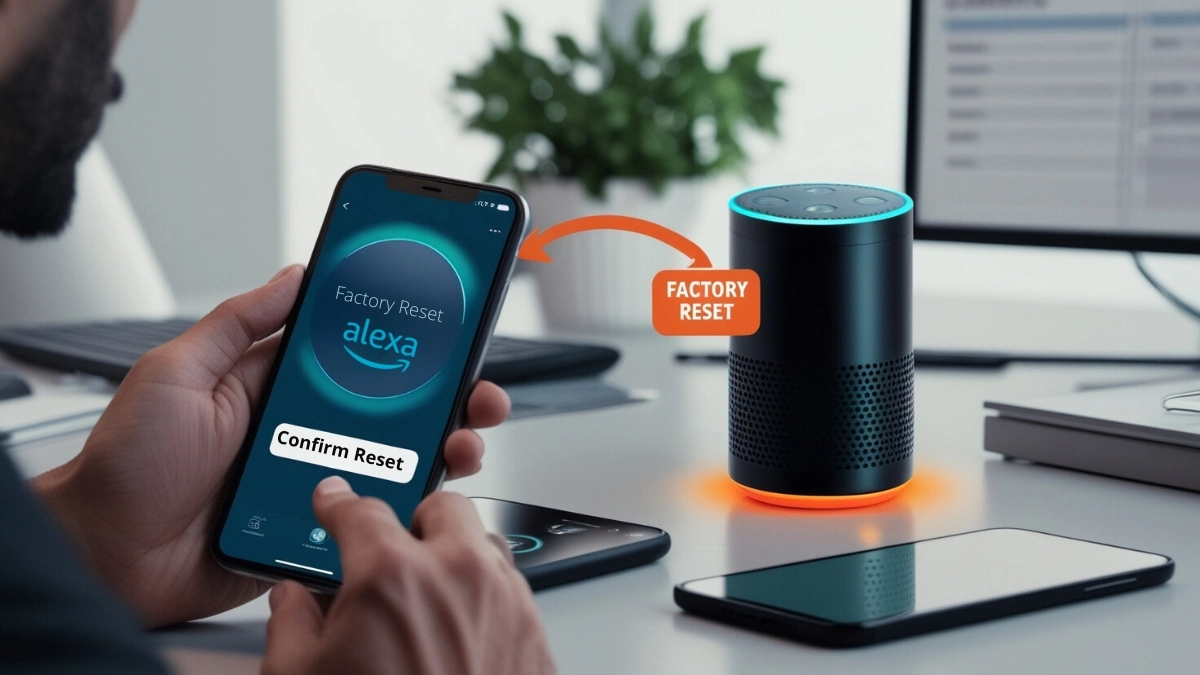
If Alexa continues to not respond after trying all troubleshooting steps, performing a reset might be the solution. Here’s how to reset your Alexa device:
For Echo Devices (with a Reset Button):
- Locate the reset button: On most Echo devices, this is a small hole that can be found on the bottom of the device. You will need a paperclip or pin to press it.
- Press and hold the button: Hold the reset button for about 15 seconds until the light ring turns orange, then blue, and finally returns to orange.
- Reconnect Alexa to Wi-Fi: Once the light ring turns orange again, open the Alexa app on your phone and follow the steps to reconnect to Wi-Fi.
For Echo Devices (without a Reset Button):
- Press and hold the Action button: Hold the Action button (the one with a dot) for 20 seconds.
- Wait for the reset: The light ring will turn orange and blue, signaling the reset process.
- Reconnect to Wi-Fi: Once the light turns orange again, follow the Alexa app instructions to set up your device.
Conclusion
If your Alexa is not responding, don’t panic. Start by checking the microphone, Wi-Fi connection, and wake word. In most cases, a simple restart or factory reset can solve the issue. By following this guide, your Alexa should be back up and running smoothly. For further assistance, you can always consult the Alexa app or contact Amazon support.
Also Read: How to Check Which Apps Are Using Your Camera and Microphone