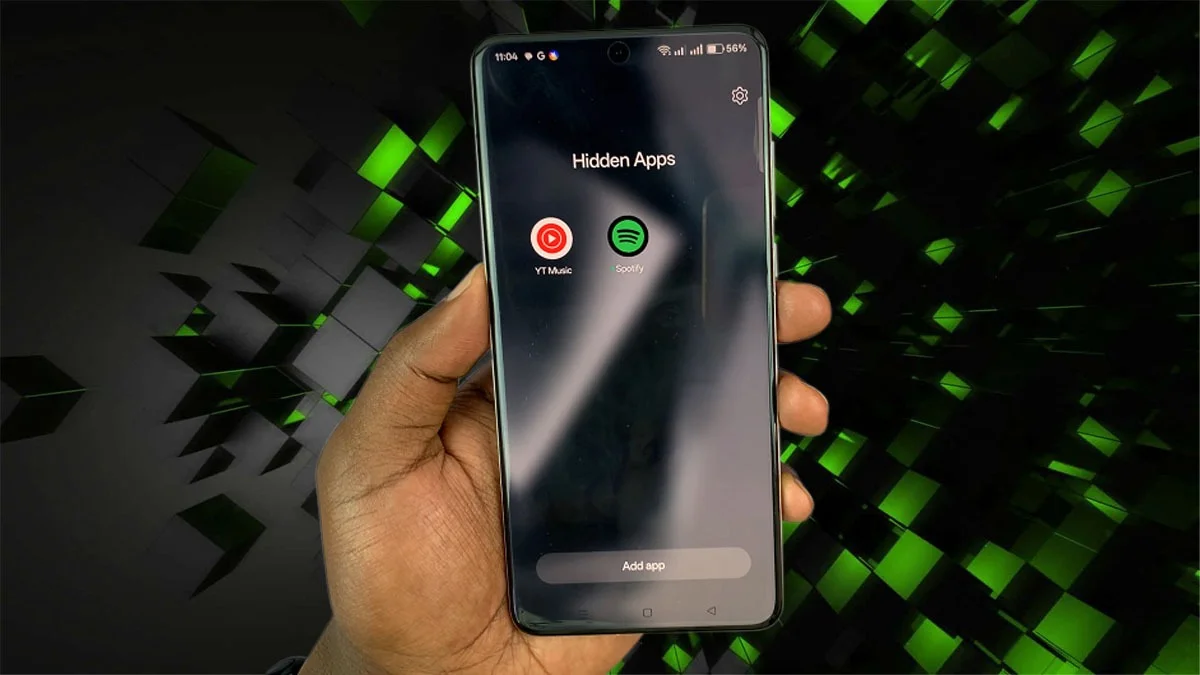Apart from tracking time, smartwatches have become a useful medium to keep a tab on our health, fitness or even make calls and listen to music etc.
As smartwatches are in sync with your smartphones, it consumes power to keep it going. Therefore, it is recommended to keep the battery of your smartwatch in good health.
In this article, we will guide you on how to extend the battery life of your Apple Watch for extended usage.
Before we delve into the process, learn how to check your battery health. Here’s how to do it:
Check battery health of your Apple Watch
- Go to the Settings app on your Apple Watch.
- Tap Battery, then tap Battery Health.

Apple Watch alerts you if battery capacity significantly drops.
Extend the battery life on Apple Watch
You can maximize battery life of your Apple watch by turning on Low Power Mode or preventing apps from refreshing in the background.
Turn on Low Power Mode
Low Power Mode turns off certain features, such as Always On Display, background heart rate and blood oxygen measurements, and heart rate notifications.
Other notifications may be delayed, emergency alerts may not arrive, and certain cellular and Wi-Fi connections are limited. Cellular is turned off until you require it—when you stream music or send a message, for example.
When the battery level drops to 10 percent or lower, your Apple Watch sends you an alert and asks if you want to turn on Low Power Mode. You can turn it on manually in following steps:
- Press the side button to open the Control Center.
- Tap the battery percentage, then turn on Low Power Mode.
- To confirm your choice, scroll down, then tap Turn On.

You can tap Turn On For, then choose On for 1 Day, On for 2 Days, or On for 3 Days.
Return to normal power mode
- Press the side button to open the Control Center.
- Tap the battery percentage, then turn off Low Power Mode.
Also Read: How To Get Free Apple Watch Series 10 For Walking
Prevent apps from refreshing in the background
Apps that you were not using don’t remain open or take up system resources, but it may still “refresh”—check for updates and new content—in the background.
Refreshing apps in the background can consume power. To maximize battery life, you can turn this option off.
- Go to the Settings app on your Apple Watch.
- Go to General > Background App Refresh.
- Turn off Background App Refresh to prevent all apps from refreshing. Or scroll down, then turn off refresh for individual apps.
Note: Apps with complications on the current watch face continue to refresh, even when their background app refresh setting is off.