If you’re trying to figure out how to disconnect Apple CarPlay, you’re in the right place. Whether you’ve switched your phone, changed your car, or just want to stop it from auto-connecting, there are multiple ways to disable or remove Apple CarPlay. We have already discussed about, how to connect and use Android Auto and Apple CarPlay. In this guide, I Vishwajeet Jaiswal have tested all the methods and listed them below in a step-by-step guide that works across different car models, iPhone settings and even with voice commands like Siri.
How to Disconnect Apple CarPlay Using All Available Methods
1. Using Your Car’s Infotainment System
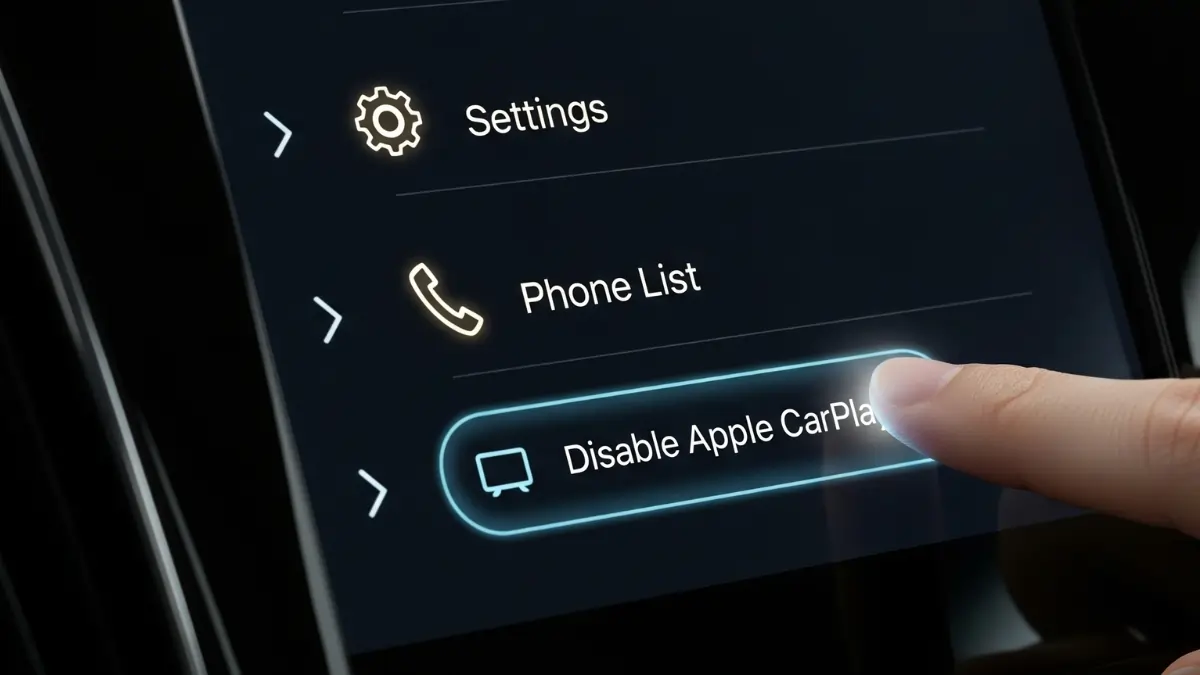
The steps may vary depending on your car model. You can follow any one of these listed below:
For SYNC 4A
- Tap the Settings or Home icon
- Choose Phone List
- Select your iPhone
- Tap Disable Apple CarPlay
For SYNC 4
- Go to Settings
- Tap Phone List
- Select your iPhone
- Press Disable
For SYNC 3
- Tap Settings
- Go to Apple CarPlay Preferences
- Select your phone
- Tap the drop-down arrow and choose Disable
2. Using Siri

- Hold the voice control button on your steering wheel or say “Hey Siri”
- Say “Disconnect from CarPlay”
- Wait for Siri to confirm and disconnect
3. From iPhone Settings
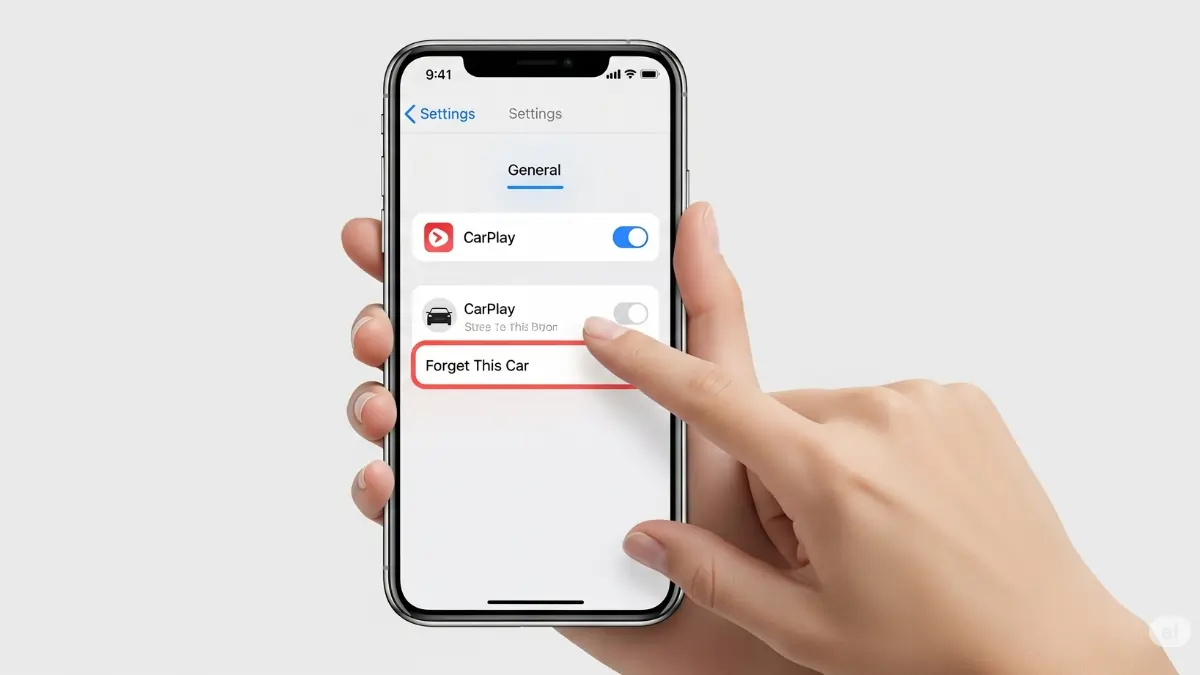
- Go to Settings
- Tap General → CarPlay
- Select your car’s name
- Tap Forget This Car
- Optional – Disable CarPlay via Screen Time → Content & Privacy Restrictions → Allowed Apps → Toggle off CarPlay
4. Disconnect via Bluetooth
- In your car’s Bluetooth settings, find your iPhone and tap Disconnect or Forget
- On your iPhone, go to Settings → Bluetooth → Tap your car’s name → Forget This Device
5. Unplug the Lightning or Type C Cable
If you’re using a wired connection, simply unplug the Lightning cable or type C cable from your iPhone. This will immediately disconnect Apple CarPlay.
6. Using a CarPlay Button

If your car has a dedicated CarPlay button on the dashboard or control panel, press and hold it until the CarPlay interface closes. Your iPhone will disconnect.
FAQ
How do I stop CarPlay from automatically connecting to my car?
Go to Settings → General → CarPlay → Select your car → Tap Forget This Car. You can also disable CarPlay under Screen Time → Allowed Apps.
How do I disconnect my iPhone from CarPlay?
Open Settings → General → CarPlay → Tap your car’s name → Tap Forget This Car.
Can you turn Apple CarPlay off?
Yes. You can disable it using your car’s infotainment system or via iPhone by turning it off in Screen Time → Allowed Apps.
How to disconnect from CarPlay while plugged in?
Just unplug the Lightning cable. You can also press and hold the CarPlay button in your car or use Siri to disconnect.
How to unpair a car from CarPlay?
Go to Settings → General → CarPlay → Tap your car’s name → Tap Forget This Car. This will unpair your car from CarPlay.
Final Thoughts
Now you know all the ways to disconnect Apple CarPlay using your car’s infotainment system, your iPhone, Bluetooth, voice commands or simply unplugging the cable. Choose what suits you best and stay in control of your phone’s connection in your car.
ALSO READ: Google Calendar Finally Comes To Apple Watch: Here’s What It Can Do


















