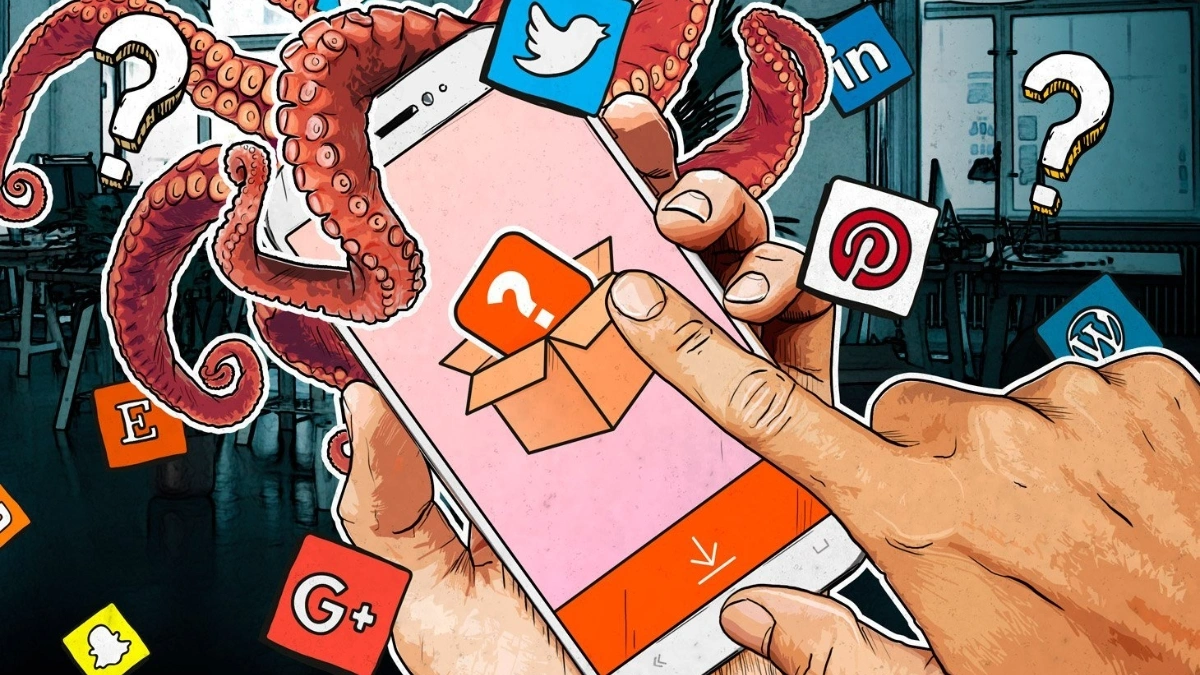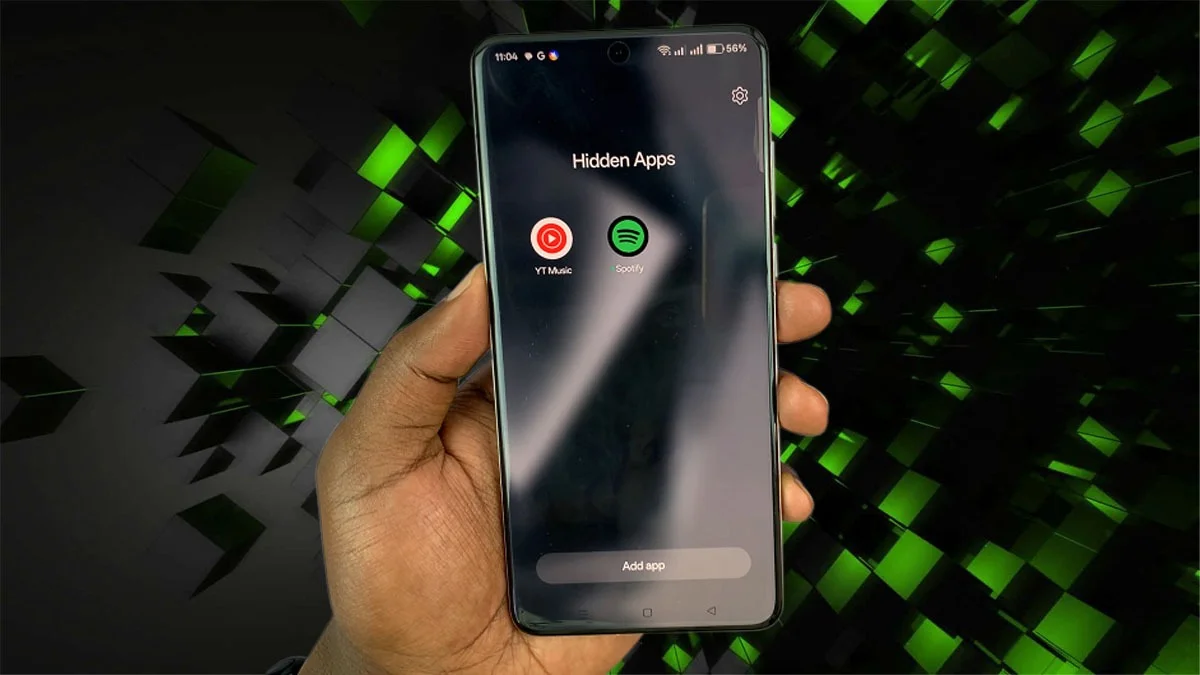How To Set Up Facebook Parental Controls For Your Child: Facebook has become a huge part of everyday life, with nearly 3 billion users worldwide. While it helps people of all ages stay connected, many parents worry about how safe it really is for their kids. With the right tools and settings, though, you can create a safer space for your child while they use the platform.
Is Facebook Safe for Kids?
Facebook is open to anyone 13 and older, which means kids can run into content that isn’t meant for them, like explicit posts or harsh language. While it helps kids connect with friends, it also comes with risks. That’s why parental controls and clear rules are so important.
What Are the Risks for Kids on Facebook?
The main concerns are pretty clear: kids might see inappropriate content, face cyberbullying, or be contacted by strangers. Oversharing personal details can also lead to identity theft. With the right settings and supervision, though, many of these risks can be managed.
How to Set Up Parental Controls on Facebook
Before changing any settings, sit down with your child and go over online safety basics. Remind them not to share personal details, avoid adding strangers, and let them know you’ll be keeping an eye on their account for their own safety.
Here’s how to use Facebook’s tools to protect your child online:
Step 1: Privacy Checkup
Go to Settings & Privacy on your child’s account and select Privacy Checkup. This tool helps you control who can see their posts, who can send friend requests, and how their profile info is shared.
Step 2: Control Posts and Stories
Decide who can see your child’s posts and stories. You can set it to Friends only instead of Public, and even block others from tagging your child in their posts.
Step 3: Limit Personal Information
On their profile page, adjust settings so sensitive details like phone numbers or email addresses are only visible to Only Me.
Step 4: Block Accounts
Under the Blocking section in settings, you can stop unwanted accounts from messaging or interacting with your child. This is especially helpful if you want to prevent contact with strangers or anyone who seems unsafe.
Step 5: Limit Friend Requests
Change who can send friend requests to Friends of Friends or even Only Me. This cuts down on strangers trying to connect with your child.
Step 6: Control Apps and Games
Facebook has lots of third-party apps and games, some of which aren’t appropriate for kids. In App Controls, you can restrict which apps they use and who can see their activity.
Step 7: Monitor Their Newsfeed
Check in on your child’s newsfeed every so often to see what content they’re being shown. If you notice something inappropriate, you can Unfollow accounts or Report content directly to Facebook.
Final Thoughts
Parental controls are just one part of keeping your child safe on Facebook. The most important step is having open conversations with them about what they’re doing online and reminding them to come to you if anything feels uncomfortable. With the right balance of tools and trust, you can help your child enjoy Facebook while staying protected.
ALSO READ: Honor Teases Magic 8 Series With Snapdragon 8 Elite Gen 5