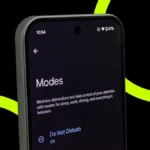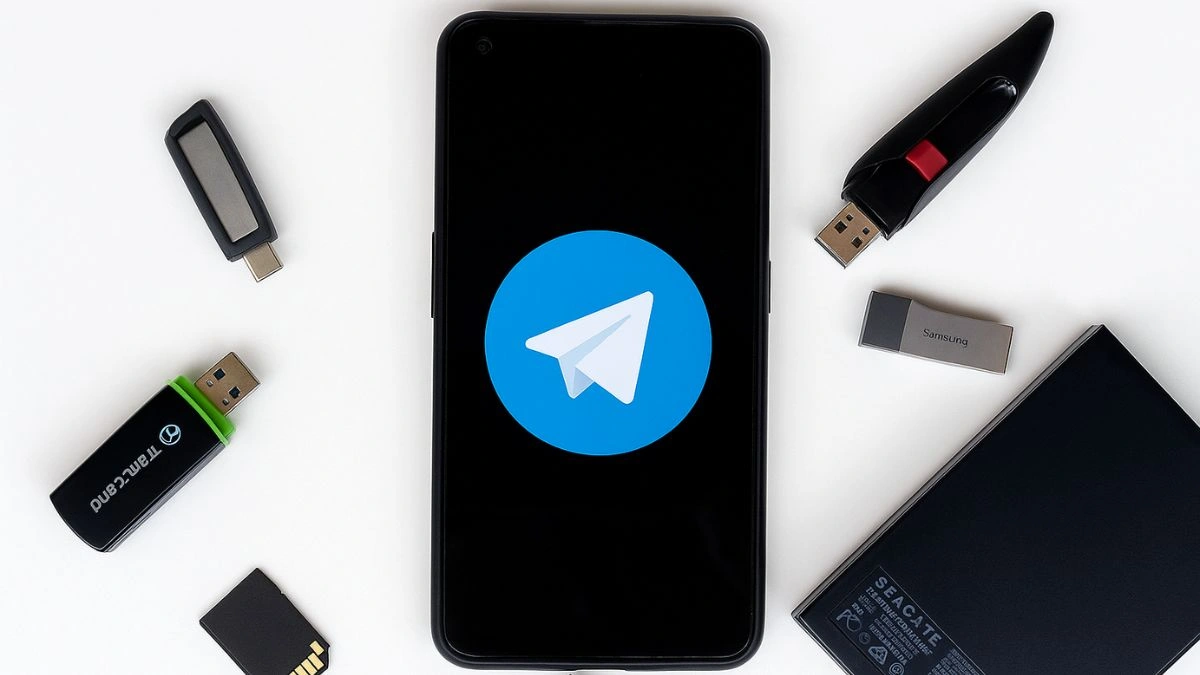How to Free Space On Telegram: Clear Cache, Use Keep Media, And Reorder Stickers
Telegram can take up almost no space on your phone even with heavy use. When you clear Telegram data from your device cache, your files stay safe in the cloud and will re-download instantly when you open them again.
- How to Free Space On Telegram: Clear Cache, Use Keep Media, And Reorder Stickers
- What the new cache options do
- Why these settings matter for your phone storage
- Clear Cache: what you can remove and what stays
- Keep Media: automatic cleanup explained
- How to clear cache on iOS: step-by-step
- How to clear cache on Android: step-by-step
- How to clear cache per chat on iOS and Android
- Step-by-step: Use Keep Media to auto-manage storage
- Best practices for keeping Telegram small on your phone
- Troubleshooting common issues
- FAQs
These new cache controls make it easy to free local storage without losing access to photos, videos, documents, voice messages, and more. In this guide you will find a clear explanation of each option and step-by-step instructions for iOS and Android, plus tips for managing stickers and keeping Telegram slim.
What the new cache options do
Telegram now gives you a Clear Cache option that deletes cached media by type. This means you can remove only the photos, videos, documents, or other file types that you no longer want stored on the device, while leaving other types alone.
In addition, the Keep Media setting controls how long unused media remains on your device. If you do not access a file for the specified time, it is removed from the cache automatically. The file still lives in the cloud, so it will re-download the moment you open it again.
Why these settings matter for your phone storage
Clearing cache helps make Telegram take up the least possible space on your phone. By removing only cached copies, you keep the benefit of instant re-download without permanently deleting your files.
Automatic cleanup with Keep Media means you do not need to remember to free space manually. When your phone is low on storage, these settings let Telegram shrink its footprint while keeping your chats and cloud copy intact.
Clear Cache: what you can remove and what stays
The Clear Cache option allows you to delete cached media by type. You can choose to remove photos, videos, documents, GIFs, voice messages, or other media types separately. This gives precise control so you do not remove something you still want locally.
When you clear cached media, Telegram keeps the original data in the cloud. Clearing the cache just removes the local copy. The file will re-download automatically when you open it again, so nothing is lost permanently.
Keep Media: automatic cleanup explained
The Keep Media setting controls how long media that you do not use stays on your device. For example, if you set a time limit, files that you do not open within that period are deleted from the local cache.
Because the files are stored in Telegram’s cloud, they are not gone forever. When you access a deleted file, Telegram downloads it again. Keep Media therefore balances local storage needs with access to your files when you actually need them.
How to clear cache on iOS: step-by-step
- Open Telegram on your iPhone or iPad.
- Go to Settings.
- Find Storage or Data and Storage settings.
- Choose Clear Cache.
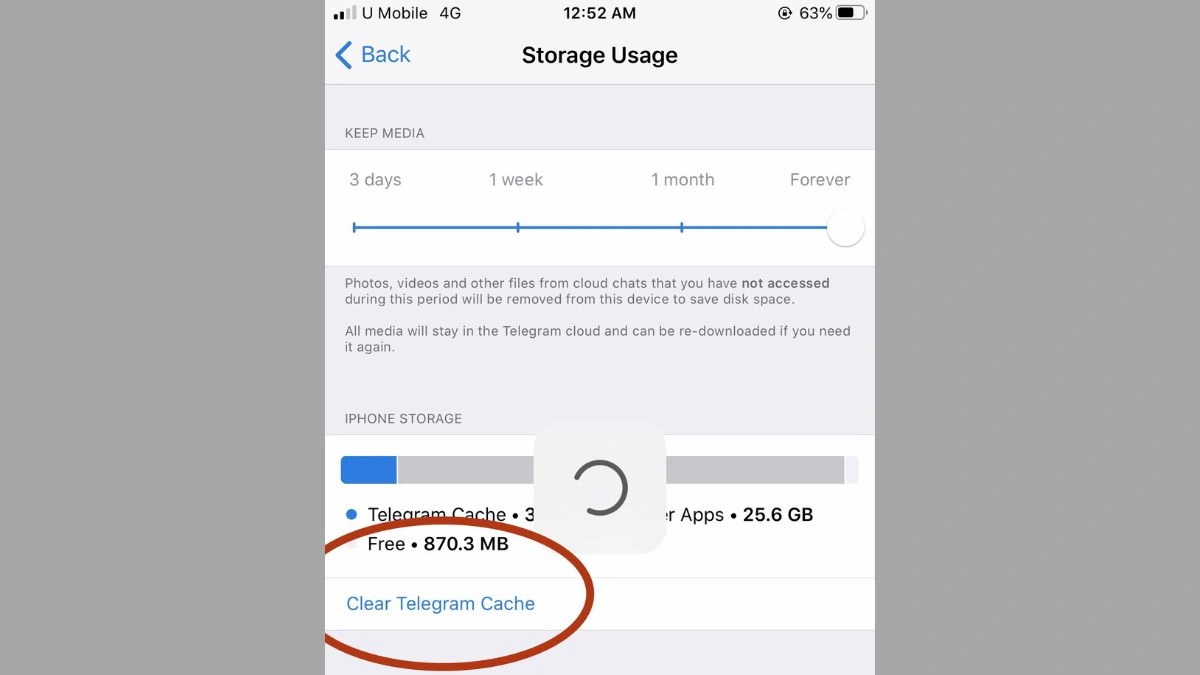
How To Free Space On Telegram Clear Cache on iPhone, Credits- Twitter - Select the media types you want to delete from the cache. Confirm to remove the selected items.
These steps remove cached files from your iOS device while leaving copies in the cloud. When you open any removed file later, it will download again instantly.
How to clear cache on Android: step-by-step
- Open Telegram on your Android device.
- Go to Settings.
- Open Data and Storage or Storage settings.
- Choose Clear Cache.

How To Free Space On Telegram Clear Cache on Android, Credits- Telegram - Pick the media types to remove and confirm.
On Android, there is an extra option for supergroups and channels. To clear cached files for a specific supergroup or channel, tap and hold the chat in the chats list and select Delete from Cache. This clears local files for that chat while preserving them in the cloud.
How to clear cache per chat on iOS and Android
On iOS it is possible to clear cached files on a chat-by-chat basis. This is useful when one conversation contains large media you no longer need locally but you want to keep other chats cached.
On Android, chat-by-chat cache clearing is available for supergroups and channels now. Tap and hold the chat in your chats list and choose Delete from Cache. That removes local copies for that chat without affecting the cloud copies.
Step-by-step: Use Keep Media to auto-manage storage
- Open Telegram and go to Settings.
- Tap Data and Storage or Storage.
- Find the Keep Media setting.
- Choose the time period after which unused media should be removed from the device cache. Options let you set a span that suits how often you access files.
- Save or confirm the setting.
Once configured, media files you do not access within the selected time are automatically deleted from the device cache. They remain in the cloud and will download again when you view them.
Best practices for keeping Telegram small on your phone
Use Clear Cache to remove media types you do not need locally, and use Keep Media to automate cleanup. Clear chat-by-chat cache for large channels or conversations that store a lot of media.

Keep sticker packs tidy by reordering or removing those you rarely use. Remember that clearing cache and removing local copies does not delete the items from the cloud. If you need a file, Telegram will re-download it instantly.
Troubleshooting common issues
If a file does not re-download when you tap it after clearing cache, check your internet connection. Re-downloading requires a working network.
If you accidentally removed something and cannot re-download it, confirm that the original sender or chat still exists. Because cache clearing only removes local copies and keeps cloud copies, the file should normally reappear on access.
If you cannot find Delete from Cache for a chat on Android, make sure you are performing the tap and hold on a supergroup or channel. The option is currently available for supergroups and channels on Android and for chats on iOS.
FAQs
Q1. Will clearing cache delete my messages or files permanently?
A. No. Clearing cache removes local copies only. Telegram keeps the original data in the cloud and will re-download it when you access it.
Q2. How does Keep Media work?
A. Keep Media sets a time after which unused media is removed from your device cache. If you have not opened a file for the chosen period, it is deleted locally but remains in the cloud.
Q3. Can I clear cache for a single chat?
A. Yes. On iOS you can clear cached files per chat. On Android you can do this for supergroups and channels by tapping and holding the chat and choosing Delete from Cache.
Q4. Will stickers be gone if I remove them from the device?
A. Removing sticker files from the cache does not delete sticker packs from your account. Sticker assets may be cached locally but the packs remain available in the cloud.
Q5. What should I do if a media file does not re-download after clearing cache?
A. Check your internet connection first. If the connection is fine and the file still does not re-download, confirm the chat or sender still exists because cache clearing only removes local copies.
Also Read- Understanding AI Phone: Apple Intelligence, Galaxy AI, And Google AI Explained