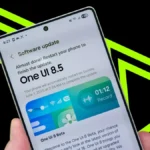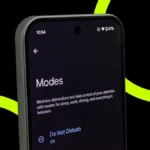Learn how to easily connect and control your smart bulb using the SmartThings app for remote access, voice commands, and energy savings.
Using a smart bulb can make managing your home lighting incredibly simple. Whether you’re at home or away, you can control the lights in your house with just a tap on your phone. With a smart bulb and the SmartThings app, you can turn lights on or off, adjust brightness, and even schedule your lighting for convenience and energy savings. Here’s a simple guide on how to set up your smart bulb and control it from anywhere.
Why Choose a Smart Bulb?
A smart bulb offers several benefits that make it a great addition to your smart home. Here are some key reasons why it’s worth getting:
• Simple Control: With the SmartThings app, you can easily turn lights on or off from your phone. You can also use the dimmer to adjust the brightness of your smart bulb for the perfect lighting.
• Energy Efficiency: The smart bulb allows you to save energy by monitoring and scheduling your lights. You’ll also receive alerts if you accidentally leave lights on, helping reduce unnecessary energy use.
• Voice Control: You can control your smart bulb using voice commands through virtual assistants like Bixby, Alexa, or Google Assistant.
• Easy Setup: Installing the smart bulb is straightforward. With a QR code and Zigbee 3.0 technology, you can have it up and running in no time.
• Long-lasting: Rated to last up to 25,000 hours, the smart bulb is a durable lighting solution for your home.
How to Set Up the Smart Bulb
Once you have your smart bulb, you’ll need to connect it to the SmartThings app to control it remotely. Here’s how:
1. Open the SmartThings App: Open the app on your phone, and tap on the “Devices” tab.
2. Add the Smart Bulb: Tap the plus sign to add a device, select “By device type,” and find “Lighting.” Then, tap on smart bulb.
3. Scan the QR Code: After selecting the smart bulb, scan the QR code that comes with the bulb, usually found in the user manual.
4. Install the Smart Bulb: Screw the bulb into a light socket and turn it on. It will blink twice to indicate it’s ready to connect, and once more when successfully connected.
Controlling the Smart Bulb
Once your smart bulb is set up, controlling it is even easier than flipping a switch. Here’s how you can use the SmartThings app to manage your bulb:
1. Turn the Bulb On or Off: Open the SmartThings app, go to the Devices tab, and find your smart bulb. Tap the power icon to turn the light on or off.
2. Adjust the Brightness: You can adjust the brightness of your smart bulb by moving the Dimmer slider to your preferred light level. This feature works even when the light is off. As soon as you move the slider, the smart bulb will automatically turn on.
Resetting the Smart Bulb
Sometimes, your smart bulb may not be discovered by the app or might not work as expected. In such cases, performing a factory reset can help solve the issue. Here’s how to reset your smart bulb:
1. Remove the Bulb from the App: First, remove the smart bulb from the SmartThings app.
2. Manual Reset: Turn the light fixture (like a wall switch or lamp) on and off six times, with each interval lasting between 0.5 to 2 seconds. After the sixth time, the smart bulb will flash twice, confirming a successful reset.
After resetting, reconnect the smart bulb to the SmartThings app following the steps outlined above.
Conclusion
A smart bulb is one of the simplest and most effective ways to make your home smarter. With easy control via the SmartThings app, voice command options, and the ability to adjust brightness, it offers both convenience and energy savings. Setting up the smart bulb is quick, and with a long lifespan, it’s a reliable lighting solution for your home. By following the steps above, you can easily set up and start enjoying your smart bulb in no time.
Also Read: How To Stop Pop-Up Ads In Browsers: Simple Guide For A Smoother Experience