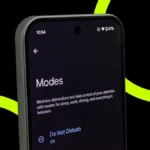How to Stop Microsoft Edge From Running in the Background Without Your Permission
If you’ve ever closed Microsoft Edge, leaned back, and thought “Ah, peace at last,” only to find out it’s still secretly running in the background… welcome to the club.
Yes, even when you think you’ve shut it down, Edge sometimes hangs around, sipping your RAM and battery like it owns the place. While Microsoft says this is to “improve startup speed” and “keep extensions updated,” let’s be real, most of us just want it to stop hogging resources when we’re not using it.
Here’s how to slam the door shut on Edge’s background activities.
Why Edge Keeps Running in the Background
Microsoft built Edge to preload after you close it. The idea is that it launches faster next time and keeps web apps ticking over. Sounds good in theory, but in reality? It’s an uninvited guest at your PC’s house party.
Step 1 – Change the Setting Inside Edge Itself
-
Open Edge
-
Click the three-dot menu in the top-right
-
Go to Settings → System and performance
-
Toggle off “Continue running background extensions and apps when Microsoft Edge is closed”
-
While you’re here, also turn off Startup Boost
This tells Edge: No more hanging around after hours.
Step 2 – Stop Edge From Launching at Startup
Even if it’s not running in the background, Edge sometimes sneaks in when you boot your PC. To stop that:
-
Press Windows + I to open Settings
-
Go to Apps → Startup
-
Find Microsoft Edge and turn it off
Step 3 – For the Brave: Registry or Group Policy
If you want a more “nuclear” approach, you can block preloading altogether.
Registry Editor (Windows Home included):
-
Press Windows + R, type
regedit, hit Enter -
Go to:
HKEY_LOCAL_MACHINE\SOFTWARE\Policies\Microsoft\MicrosoftEdge -
Create/Edit a DWORD called
AllowPrelaunch -
Set the value to 0
Group Policy (Windows Pro/Education/Enterprise):

-
Press Windows + R, type
gpedit.msc, hit Enter -
Navigate to:
Computer Configuration → Administrative Templates → Windows Components → App Privacy -
Enable “Let Windows apps run in the background” and set it to Force deny
Step 4 – If All Else Fails, Kill It in Task Manager
When Edge is being extra stubborn:
-
Press Ctrl + Shift + Esc to open Task Manager
-
Find Microsoft Edge in the list
-
Click End Task
Temporary fix, but it works in a pinch.
Keep Edge in Check
Whether you like Edge or not, you should decide when it runs, not the other way around. With these tweaks, you can finally shut it up when you’re done browsing and save your system from unnecessary background bloat.
Also Read- iPhone 17 Air Battery Leak Reveals Ultra Thin Design