Focus Modes on iPhone 16
Apple’s Focus Modes have evolved into one of the most powerful tools for iPhone users who want to manage their digital life. With the iPhone 16 and iOS 26, these modes have become even more intuitive, offering advanced customization for notifications, apps, and communication preferences.
- Focus Modes on iPhone 16
- What Are Focus Modes on iPhone 16?
- How to Access Focus Modes on iPhone 16
- Step-by-Step Guide to Setting Up a Focus Mode
- Step 1: Open Focus Settings
- Step 2: Choose or Create a Focus Mode
- Step 3: Set Allowed Notifications
- Step 4: Customize Your Lock Screen and Home Screen
- Step 5: Automate Your Focus Mode
- Using Focus Filters on iPhone 16
- How to Sync Focus Across Devices
- Tips to Use Focus Modes Effectively
- Common Issues and How to Fix Them
- Problem 1: Notifications not appearing even when Focus is off.
- Problem 2: Focus not syncing with other devices.
- Problem 3: Specific apps still sending alerts.
- FAQs
Whether you’re working, relaxing, or sleeping, Focus Modes on the iPhone 16 help you stay distraction-free by filtering notifications and allowing only what truly matters. Here’s a complete step-by-step guide on how to use Focus Modes effectively.
What Are Focus Modes on iPhone 16?
Focus Modes are Apple’s smart profiles designed to help you control when and how you receive notifications. Each mode, such as Do Not Disturb, Sleep, Work, or Personal, allows you to set different notification rules, app access, and appearance preferences.
On the iPhone 16, Focus Modes work seamlessly with Apple Intelligence, making them more adaptive. For instance, your iPhone can suggest switching to Work Mode based on your schedule or location.
How to Access Focus Modes on iPhone 16
To start using Focus Modes, you need to access them through the Control Center or Settings app. Here’s how:
- Open Control Center: Swipe down from the top-right corner of the screen.
- Tap “Focus”: You’ll see all the available modes such as Do Not Disturb, Work, Sleep, and more.
- Select or Add a Mode: Choose one of the pre-set modes or tap the “+” button to create a new custom mode.
Step-by-Step Guide to Setting Up a Focus Mode
Follow these steps to customize Focus Modes on your iPhone 16:
Step 1: Open Focus Settings
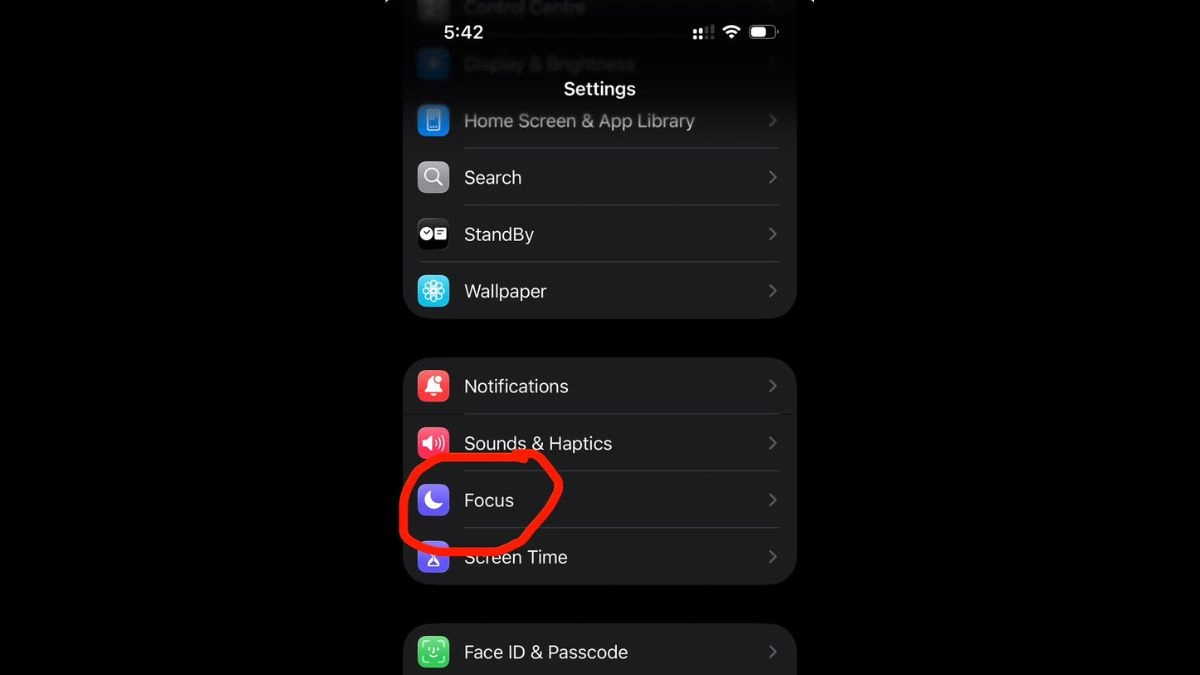
Go to Settings > Focus. You’ll see all the existing Focus options.
Step 2: Choose or Create a Focus Mode
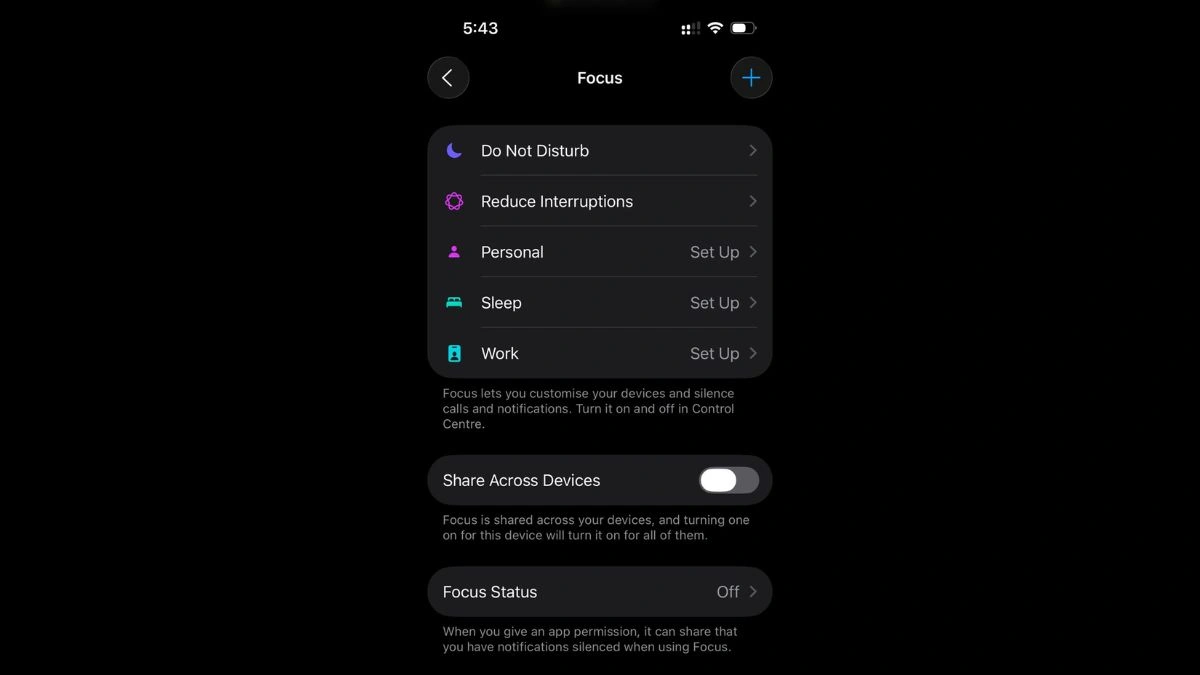
Tap on an existing mode or create a new one for specific situations like Gym, Study, or Gaming.
Step 3: Set Allowed Notifications
Select People and Apps that are allowed to contact you during that Focus mode. For example, allow only family and essential work apps during Work Mode.
Step 4: Customize Your Lock Screen and Home Screen
You can choose different wallpapers, widgets, and even hide certain apps to reduce distractions. Tap Customize Screens to link each Focus Mode with a unique look.
Step 5: Automate Your Focus Mode
Set triggers for automatic activation:
- Time-based: Schedule Focus to start during work hours or bedtime.
- Location-based: Automatically enable Work Mode at your office.
- App-based: Activate Reading Mode when you open Books or Kindle.
Using Focus Filters on iPhone 16
Focus Filters let you refine how apps behave under specific modes. You can:
- Filter out personal emails during Work Mode.
- Limit Messages to only selected conversations.
- Control which Safari tabs or Calendar events are visible.
To set this up:
- Open Settings > Focus > [Your Mode] > Add Filter.
- Choose an app and specify what content you want to show.
How to Sync Focus Across Devices
Your Focus preferences automatically sync across all Apple devices using the same Apple ID.
To ensure this feature is on:
- Go to Settings > Focus.
- Enable Share Across Devices.
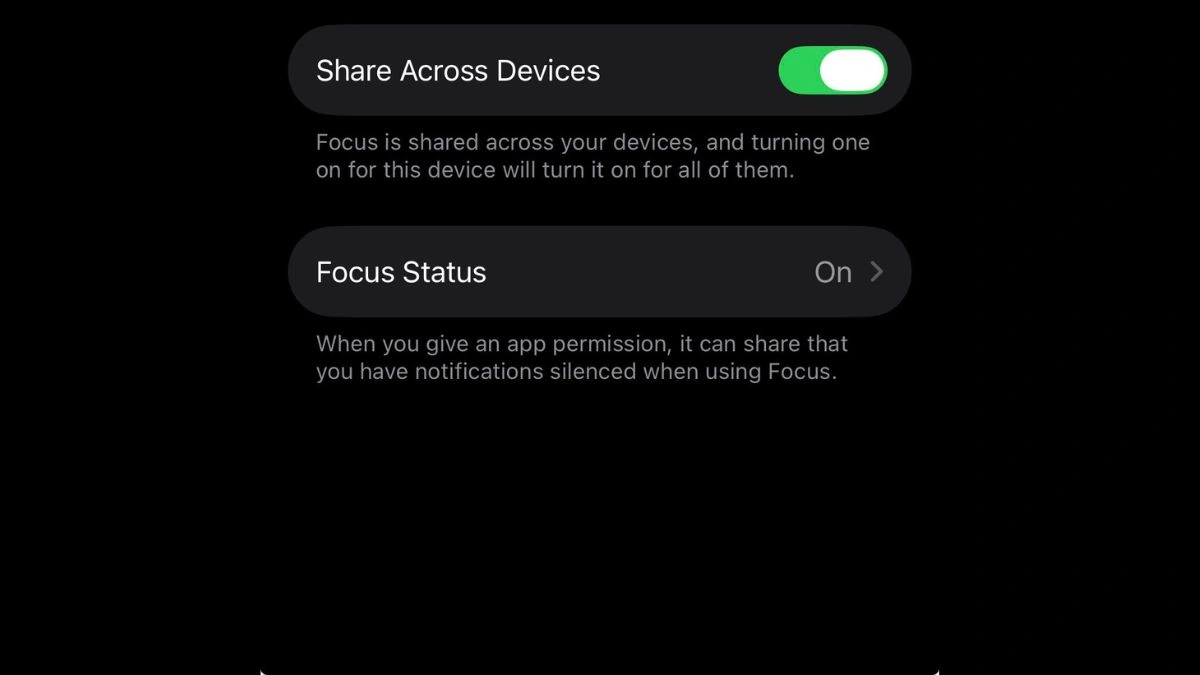
Enable Share Across Devices
Now, when you enable Focus on your iPhone 16, it will also activate on your iPad, Mac, and Apple Watch.
Tips to Use Focus Modes Effectively
- Use Smart Activation: Allow your iPhone 16 to intelligently switch modes using Apple Intelligence and contextual cues.
- Customize Notifications Wisely: Avoid silencing critical contacts like family or work supervisors.
- Keep Screens Minimal: Design a simplified Home Screen for each Focus to stay distraction-free.
- Monitor Activity: Use Screen Time reports to see how Focus impacts productivity.
- Experiment with Custom Modes: Create modes like “Gym”, “Study”, or “Driving” for even more control.
Common Issues and How to Fix Them
Problem 1: Notifications not appearing even when Focus is off.
- Solution: Restart your iPhone and ensure Focus automation is correctly configured.
Problem 2: Focus not syncing with other devices.
- Solution: Check your iCloud settings and ensure “Share Across Devices” is enabled.
Problem 3: Specific apps still sending alerts.
- Solution: Review “Allowed Notifications” to ensure those apps aren’t added by mistake.
Focus Modes on the iPhone 16 give users the power to create a perfectly balanced digital environment. From boosting work productivity to helping you sleep better, these modes are designed for every lifestyle. By setting up Focus properly and using filters and automations, you can get the most out of your iPhone 16 without constant interruptions.
FAQs
Q1: Can I create my own custom Focus Mode on iPhone 16?
Yes, go to Settings > Focus > “+” and create a custom mode tailored to your needs.
Q2: Does Focus Mode silence alarms?
No, alarms will still sound even when Focus Mode is active.
Q3: How do I disable Focus Mode temporarily?
Open Control Center, tap the Focus icon, and select “Off.”
Q4: Can Focus Mode affect incoming calls?
Yes, only allowed contacts will be able to reach you while Focus Mode is active.
Q5: Is Focus Mode available on all iPhone 16 models?
Yes, all iPhone 16 and iPhone 16 Pro models with iOS 18 support Focus Modes.
Also Read- Sony Xperia 1 VII Review: The Ultimate Smartphone For Music And Movie Lovers


















