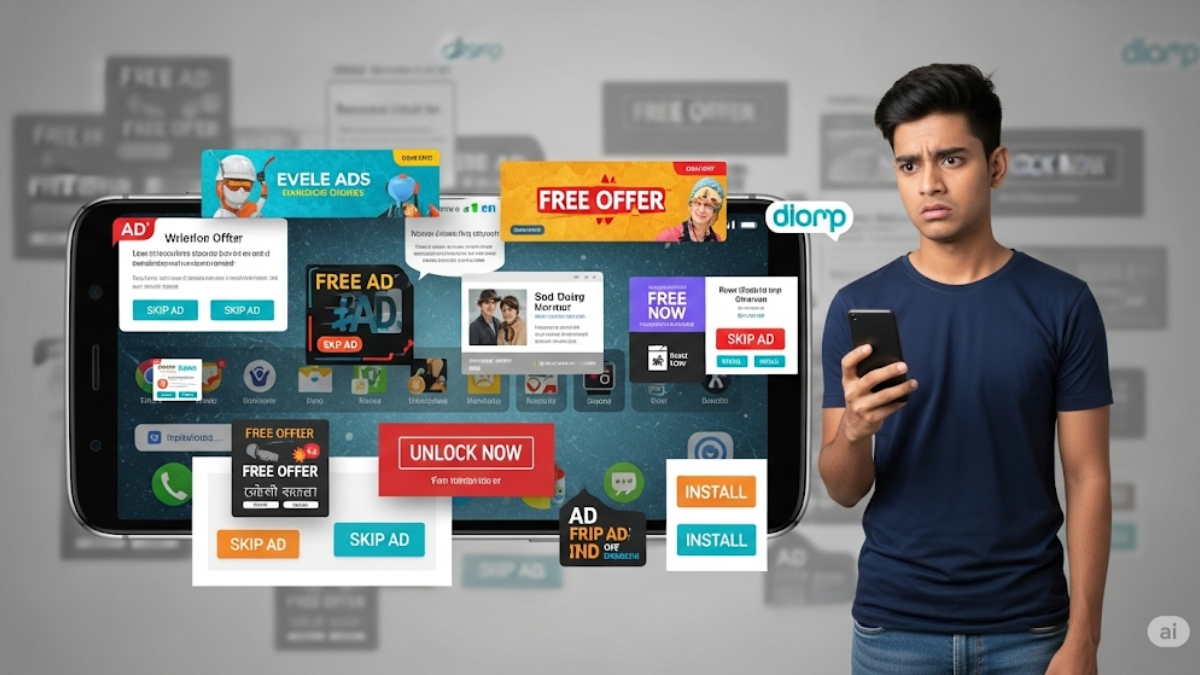Learn how to block ads on Android phones
These days, whenever we use our Android phone, ads appear on our screen in some form or the other. Sometimes they pop up suddenly on the screen, and sometimes we have to watch a full ad before opening an app. These things have become so frequent that using a phone can start to feel irritating. Whether it’s random ads, advertisement on Android home screen, browser, or notification bar, ads can show up anywhere.
- Learn how to block ads on Android phones
- How to Block Ads on Android Phone: Step-by-Step Guide
- 1. Scan and Remove Malicious Apps Using Google Play Protect
- 2. Stop Pop-up Ads in Chrome and Other Browsers
- 3. Mute Notification Ads from Spammy Apps
- 4. Turn Off Personalized Ads in Google Account
- 5. Use Private DNS to Block Ads in All Apps and Browsers
- Bonus Tip: Avoid Downloading Third-Party Apps Without Reviews
- How to Stop Popups on Android Phone the Right Way
Whether it’s the Android home screen, browser, or notification bar, ads can randomly show up anywhere. But the good news is that now you have multiple smart ways to control any unwanted ads and stop them from appearing on your phone.

In this article, Vishwajeet Jaiswal will explain to you step by step how you can block ads on Android, whether they are pop-up ads, pop-up text messages, or ads constantly popping up on your Android phone.
If you really want to know how to get rid of ads permanently, then read this guide carefully till the end and follow all the steps.
How to Block Ads on Android Phone: Step-by-Step Guide
1. Scan and Remove Malicious Apps Using Google Play Protect

Many times, a random third-party app on your phone is the main reason ads keep popping up on Android. But you can easily use Google’s Play Protect feature to scan and remove them. Let’s look at the steps below on how you can use this Google Play Protect feature:
Follow these steps:
- First, open Google Play Store
- Then tap on the profile icon at the top right
- Then select the Play Protect option
- Then click on Scan
If any harmful or ad-spamming app is found, uninstall it immediately. This is one of the best starting points if you are looking for a solution to get rid of pop-up ads.
2. Stop Pop-up Ads in Chrome and Other Browsers

Many people search for how do I stop pop-up ads or how to stop pop out ads because most of the pop-ups appear during browsing. Let’s understand this method step by step.
Follow these steps:
- First, open your Chrome browser app
- Then tap the three dots on the top right and click on Settings
- After that, open the Site Settings option
- From there, disable notifications from those sites that show repeated ads
- Then turn off the Pop-ups and redirects option
- Also, turn off Intrusive ads shown below that
This process will help reduce Android phone pop-ups to a great extent.
3. Mute Notification Ads from Spammy Apps

You might have noticed that some apps start sending random ads directly to your notification panel. And if you’re also thinking about how do I stop the ads from notifications, then follow the steps below.
These ads also include unwanted pop up text messages, if you’re wondering how to stop pop up text messages on Android, this method works the same way.
Follow these steps:
- First, go to your phone’s Settings
- Then select Apps & Notifications or just Notifications
- After that, open App Notifications
- Now turn off notification access for the apps that send unwanted ads
This will stop ads constantly popping up on Android through notifications.
4. Turn Off Personalized Ads in Google Account

If you’re wondering why ads keep popping up on my phone, especially in Google apps, part of the reason is your ad personalization settings. You can control it to some extent by following the steps below:
Follow these steps:
- First, go to your Google Account from your phone’s Google app
- Then open the Data & Privacy option
- Then scroll down and tap on My Ad Center
- If it’s turned on, go to the bottom right and turn it off
This will reduce the number of popup ads you see on your Android phone, especially in Google apps.
5. Use Private DNS to Block Ads in All Apps and Browsers

If you want to block ads in your Android phone that work across all apps and browsers, then DNS setup is the best option for you. You can use it on any Android phone, and it even works for iPhones as well. By using a DNS ad blocker, you can completely block any type of ad on your phone. To activate it, follow the settings given below:
Follow the steps to set up AdGuard DNS on any phone:
- First, go to your phone’s Settings
- Then click on Network & Internet or Connections
- Then scroll down and find the Private DNS option
- After that, choose Private DNS provider hostname
- In the Private DNS field, type: dns.adguard.com
- Then click on Save option to save it
Now, pop-up ads, browser ads, and even in-app ads will be blocked on your phone.
Bonus Tip: Avoid Downloading Third-Party Apps Without Reviews

Many users download free themes, launchers, or cleaner apps from unknown sites, which causes ads to constantly pop up on our phones. You should completely avoid downloading or installing such apps on your phone. They not only cause ads but can also be risky for your data safety.
How to Stop Popups on Android Phone the Right Way
If you’re someone who is always searching for how to stop popups on Android phone or how to get rid of pop up ads and still can’t find a proper solution, then you can follow all the settings I’ve shared without any hesitation or safety risk.
Just follow the step-by-step guide below carefully:
- Scan your phone using Play Protect
- Fix Chrome and browser settings
- Mute notification spam from apps
- Turn off Google ad personalization
- And finally, set up Private DNS for full adblock system
These settings will keep your phone clean, fast, and distraction-free. And yes, if any of your friends are facing the same issue, be sure to share this guide with them too.
ALSO READ: How to Unblock a Phone Number on Android: Easy Beginners Guide