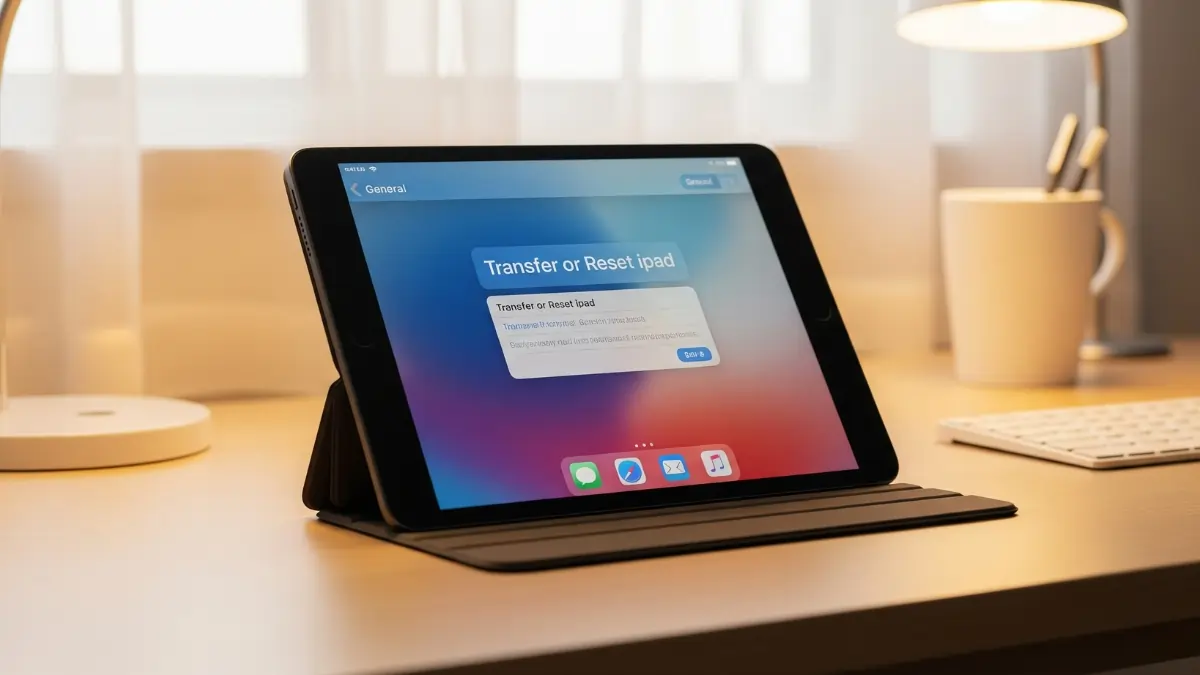Easy Beginners Guide to Reset iPad Without Apple ID Password
Resetting your iPad without Apple ID password may seem hard at first but this guide will help you learn simple and safe ways to reset ipad without apple id password. Whether you want to sell your device start fresh or fix a glitch this article covers every method step by step.
Why You May Need to Reset iPad Without Apple ID Password
You might need to reset ipad without apple id password for these reasons
1 You forgot the Apple ID password but still need a factory reset
2 You want to wipe personal data before selling or giving away
3 You face performance issues or software bugs that need a clean start
Method 1 Reset Through Settings if You Know Screen Passcode

This is the easiest guide for beginners who still remember the screen passcode
1 Open Settings on your iPad
2 Tap General
3 Scroll down to Transfer or Reset iPad and tap Erase All Content and Settings
4 When prompted for Apple ID password tap Forgot Password
5 Enter your screen passcode to verify
6 Create a new Apple ID password then sign out
7 Go back to Erase All Content and Settings to reset
Method 2 Use Phone Number to Reset Apple ID Password
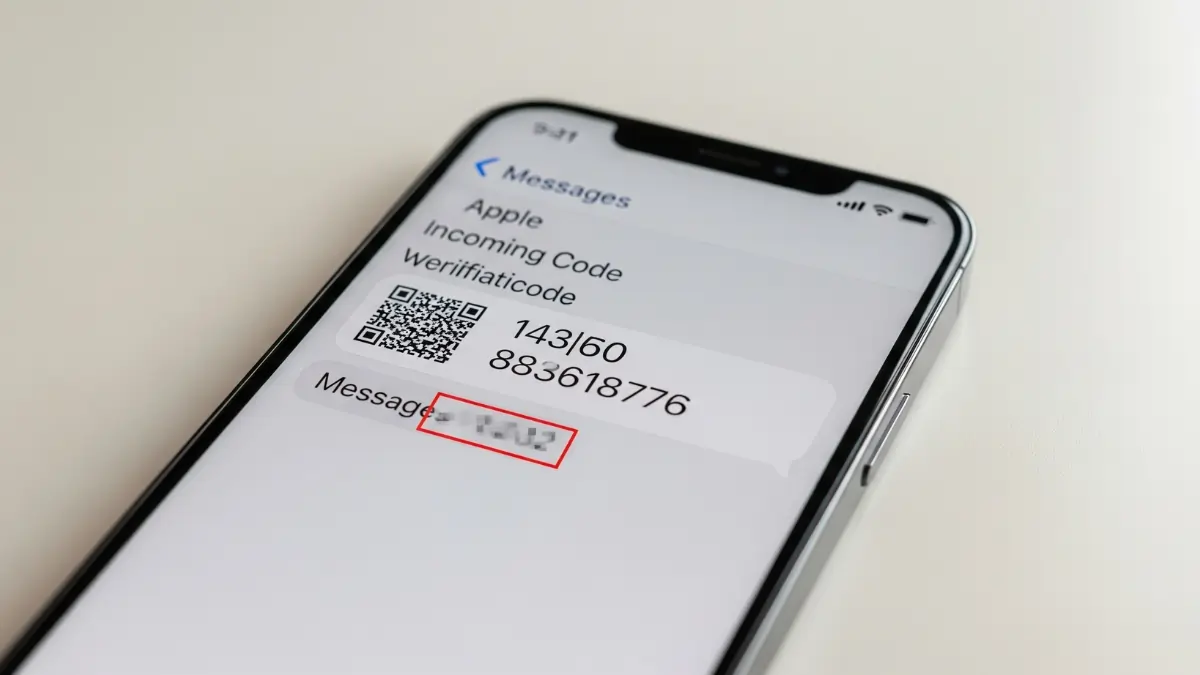
If you can access the phone number linked to your account you can learn how to reset your Apple ID password easily and then reset ipad without apple id password
1 On another device go to iforgot.apple.com
2 Enter your Apple ID email then choose Reset by Text
3 Apple sends a code to your phone number
4 Enter the code to set a new password
5 Back on iPad sign out of your Apple ID then erase all content and settings
Method 3 Restore with iTunes or Finder

This guide works for those who have a trusted computer and want an official way to reset ipad without apple id password
1 Connect iPad to your trusted PC or Mac via USB cable
2 Open iTunes on Windows or Finder on macOS
3 If iPad is locked enter recovery mode
1 Press and hold Volume Up and Top button until power off slider appears then slide to turn off
2 Press and hold Volume Up and Top button together for about nine seconds until recovery screen shows
4 In iTunes or Finder choose Restore when iPad appears
5 Confirm Erase and wait for firmware download and restore process
Method 4 Use Third Party Tools

For a fast reliable way learn to use tools like Tenorshare 4uKey or AnyUnlock to reset ipad without apple id password
Tenorshare 4uKey Guide for Beginners
1 Download and install 4uKey on your computer
2 Launch the app and connect your iPad via USB
3 Click Start then follow on screen steps to enter recovery mode
4 Download firmware when prompted
5 Click Start to Remove and wait for reset to finish
AnyUnlock Easy Unlock Tutorial
1 Install AnyUnlock on your PC or Mac
2 Open the app and choose Unlock Screen Passcode or Unlock Apple ID
3 Connect your iPad and put it in recovery mode as described above
4 Download firmware and then click Unlock Now
5 Your iPad will reboot without the need for the old Apple ID password
What to Do After Reset
Once you reset ipad without apple id password you will see the Hello screen. Follow these steps
1 Choose your language and country
2 Connect to Wi-Fi or mobile network
3 Sign in with your Apple ID or create a new one
4 Restore your data from iCloud or iTunes backup if available
Frequently Asked Questions
How can I reset iPad without apple id password
You can use Settings if you know screen passcode or restore with iTunes Finder or third party tools like Tenorshare 4uKey and AnyUnlock.
What if Find My iPad is on
You must disable Find My iPad first by signing out of Apple ID or using AnyUnlock to bypass activation lock.
Are third party tools safe
Most tools are safe if you download from official sites use them responsibly on devices you own.
Can I lose data while resetting
Yes you will lose data so back up important files before any factory reset.
Conclusion
This guide helps you learn how to reset ipad without apple id password in clear smart steps for beginners. Choose the method that fits your situation and follow each guide carefully. With the right approach you can wipe your iPad start fresh and protect your data without needing the old Apple ID password.
ALSO READ: How to Disconnect Apple CarPlay: Step-by-Step Guide