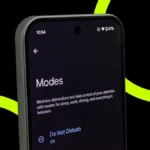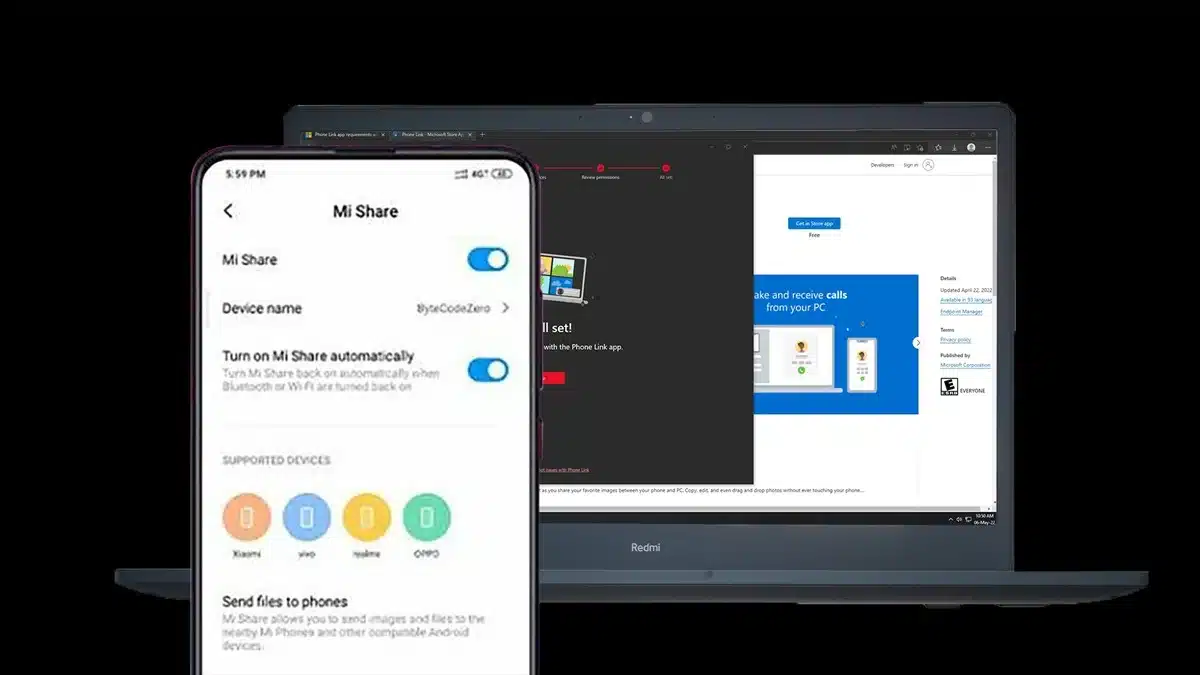What is Mi Share?
Mi Share is a feature in Xiaomi phones that enables the user to share files. It is a built-in feature for Xiaomi, Redmi, and POCO phones that are running on MIUI 11 or a later version. It makes it easy to instantly receive files and send files like pictures, videos, documents, etc, from nearby devices without the hassle of using mobile data and cables like the USB cables that are traditionally used or any kind of third-party apps.
It is functionally similar to Airdrop (Apple feature). It makes the file sharing a fast, seamless, and wireless experience. The main goal of this feature remains to simplify the process of transferring files between devices using the phone’s Bluetooth and Wi-fi connection for peer-to-peer high-speed data transfer.
What does Mi Share require?
Two things that are required for it are –
- Good Wi-fi connection for high-speed data transfer. Once a connection is made, Wi-fi is then used for high-speed data transfers. The transfer doesn’t rely on mobile data or Wi-fi network for transferring files.
- Bluetooth to discover the nearby device. This helps in scanning and identifying the compatible device nearby.
Step-by-step guide to connect Xiaomi To A Windows PC with Mi Share
Step 1: Ensure that both devices are using the same Bluetooth and Wi-Fi.
Ensure that both Bluetooth and Wi-fi have been enabled in your Xiaomi device and in the Windows PC you want to share or receive files on using Mi Share, and that both devices are using the same Wi-fi and are in proximity to each other.
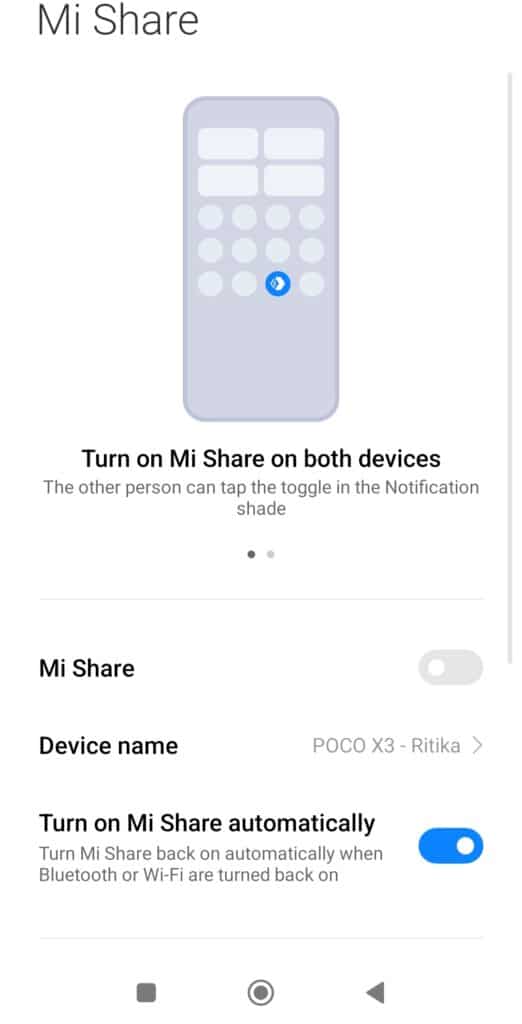
Step 2: Enable Mi Share.
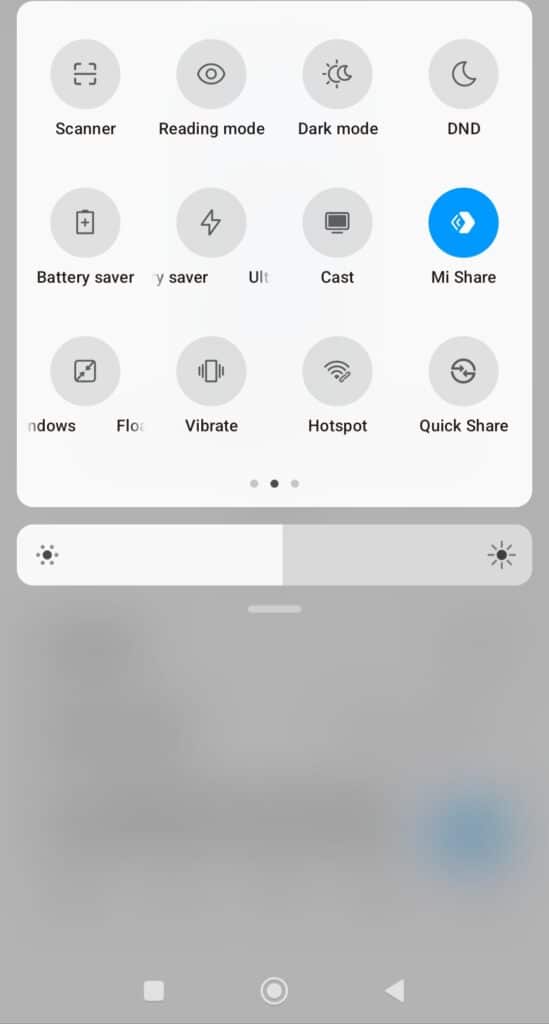
Find the Mi Share icon option in the drop-down menu at the top of the screen.
Alternatively, search for the “Mi Share” option in the Settings – Connection and Sharing option.
Depending on the model of your phone, there will be different options to enable it.
Step 3: Detect the Available devices and connect your Windows PC to your Xiaomi device
Once you have enabled the Mi Share option from the settings, your phone will start scanning for available devices nearby.
Select your Windows PC from the available list of devices.
Some devices require you to accept the Mi Share request. Accept the pairing request from both devices if a prompt comes up on the home screen. This will enable both devices to connect seamlessly for data transfer.
Step 4: Mi Share Enabled Successfully
Once everything is done, you can send and receive files on Xiaomi phones. When someone sends a file to your Xiaomi phone, you will need to keep your screen unlocked and awake, as you will get a pop-up that you have to accept to receive the file on the notifications panel.
Additional Notes:
- Compatibility: Sometimes there are compatibility issues with different devices. The steps remain largely the same, though the settings menu may vary a little depending on the device.
- Specific Steps: There may be slight variations in the steps depending on different Xiaomi Phones with the same MIUI
- Security: Files are only sent if the receiver accepts the pop-up explicitly. In this manner,it protects the user’s privacy by requiring manual acceptance before any file is shared or received, ensuring that no unwanted files are automatically downloaded.
- Both devices should be within a close range. Ensuring that both devices are in close range leads to smoother data transfer.
- It does not work with older phone models that do not have built-in support.