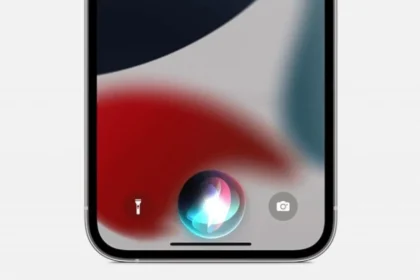Curious about the ads on your Android phone? If so, this article is tailored for you. Intrusive pop-ups, disruptive banners, and unwanted notifications can transform your previously seamless user experience into a frustrating obstacle course.
Surveys and user feedback consistently highlight that intrusive ads have a detrimental effect on the Android user experience. More than 60% of users express frustration with excessive ads, resulting in reduced satisfaction with apps. This often leads to a willingness to uninstall or abandon apps due to an overload of advertisements.
This article will delve into why your phone is experiencing this issue and provide quick solutions to permanently fix these ads.
Why Are Ads Appearing on Your Phone?
Before we explore the fast and straightforward methods to resolve the issue of ads popping up and disrupting your smartphone experience, let’s first understand why this is happening in the first place for a clearer perspective.
| Ad Culprit | Description |
|---|---|
| Play Store Free And Suspicious Apps | Some developers overload free apps with ads, making them more of an ad platform than a useful tool. |
| Malicious Apps | Certain apps contain adware, bombarding users with unwanted ads; often disguised as legitimate software. |
| Web Browsing | Certain websites are known for heavy ad presence, leading to more ads than actual content. |
| Compromised Phone | Rare cases involve phones infected with malware displaying unsolicited ads, often from unintentional downloads. |
Also Read: How to Set Up Your Google My Business Account in Just 2 Minutes
Why Am I Seeing Ads on My Phone?

Ads may appear due to various activities performed while using a mobile phone, including those on refurbished devices. Factors such as apps from the Play Store, downloading malicious apps from sources outside the Google Play Store, web browsing, or the possibility of a compromised phone by a hacker can contribute to this issue. Let’s discuss these factors in detail.
Apps in the Play Store:
Many free apps rely on advertising to generate revenue, and while this is understandable, some developers tend to be overly enthusiastic about ad placements, turning the app into more of an ad platform than a useful tool. Statistics indicate that over 90 percent of Google Play Store apps are available for free, with a significant portion incorporating ads as a primary source of revenue.
Also Read: How To Get 100GB Free Google Photos Storage? Step-by-Step Guide!
Apps Outside the Play Store:
At times, users may download malicious apps from sources outside the Play Store. There are numerous MOD versions available on the internet that users download without much consideration, hoping for additional features. However, this often results in an abundance of ads, detracting from the smartphone experience.
Malicious apps containing adware pose security risks, with documented instances of such apps being used for data theft, phishing attempts, or distributing more severe malware. This highlights the importance of user vigilance and verifying the source of apps.
Also Read: How to Disconnect an Apple Watch from an iPhone? Step-by-Step Guide
Web Browsing:
During web browsing, websites often prompt us to accept cookies. Due to a lack of awareness or the desire to continue browsing, we may accept cookies or unintentionally grant permission for notifications from these sites. This can lead to the frequent appearance of unwanted ads.
Certain websites are notorious for being laden with ads. If you’re not cautious about the sites you visit, you may find yourself confronted with more ads than actual content on your screen.
Hacked Phone:
In rare instances, your phone may be compromised with malware that displays unsolicited ads. This is more likely to occur if you download mobile apps from unknown sources or click on suspicious links.
Apps promising extensive customization options can also lead to a hacked phone, putting your sensitive information, photos, and videos at risk. In recent times, there has been an increase in cyber kidnapping cases.
So, the next time you wonder why ads are appearing on your Android phone, the key is to be mindful and aware of your actions on your smartphone.
Also Read: Step-by-Step Guide on How to Delete Your Instagram Account
Quick and Easy Ways to Fix Ads!
Having explored the reasons behind these ads, let’s now examine how we can address the issue on our Android devices:
- Uninstall Suspicious Apps: Identify the apps responsible for the excessive ads and uninstall them without hesitation. Keep in mind that sometimes, opting for a free app with fewer ads is a better choice than one that inundates you with them.
- Scan for Malware: Run a reliable antivirus scan on your phone to identify and eliminate potential adware hiding in the background. This proactive measure helps locate malware apps that have taken residence on your smartphone and are responsible for displaying unwanted ads.
- Adjust Browser Settings: Many web browsers come equipped with built-in ad blockers or pop-up blockers. Activate these features and tailor them to your preferences. Additionally, consider using a dedicated ad blocker extension for your browser.
- Manage App Notifications: Turn off notifications from apps known for aggressive ad pushing. This action significantly reduces visual clutter and interruptions caused by unwanted promotions.
- For an extra layer of protection, consider utilizing a privacy-focused DNS service. This can block known adware domains and safeguard your browsing activity from advertisers’ tracking efforts. Investing in a paid app that doesn’t rely on advertising can also contribute to a more serene and productive mobile experience.
Wrapping Up:
The next time you wonder why ads are appearing on your Android phone follow these quick and easy steps for a better experience. You deserve an ad-free user experience, free from annoyance and intrusion. By implementing these fixes, you can regain control of your Android phone and keep unwelcome ad guests at bay. Go ahead and relish your ad-free mobile adventure!
Feel free to share your thoughts on these fixes in the comment section below. I’d love to hear from you!