There are so many ways one can access Netflix contents. You can watch Netflix on any supported smart TV, tablet, phone, streaming player, or game console that connects to the internet and offers the Netflix app, or at netflix.com using a computer.
Here are the ways to connect Netflix on some of these devices.
How To Connect Netflix TVs and TV streaming devices
Many TVs, TV streaming devices, and media players come with the Netflix app included. Here, we explore ways to get connected to Netflix on Amazon Fire TV, Apple TV and Chromecast.
Amazon Fire TV/Stick
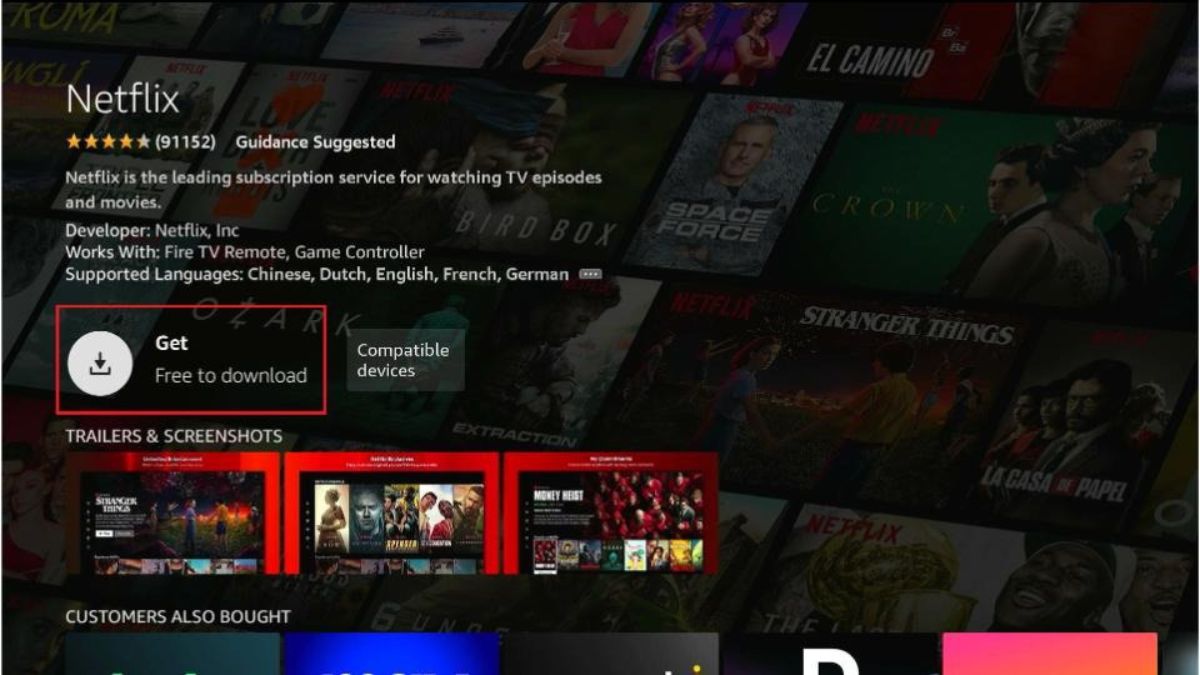
To connect your Amazon Fire TV device to your Netflix account, begin from the home screen.
- From the main screen, click Search.
- Type “Netflix,” then clickt Netflix.
- Click Netflix.
- Click Free or Download.
- When the download completes, select Open and follow the instructions on the screen.
Apple TV
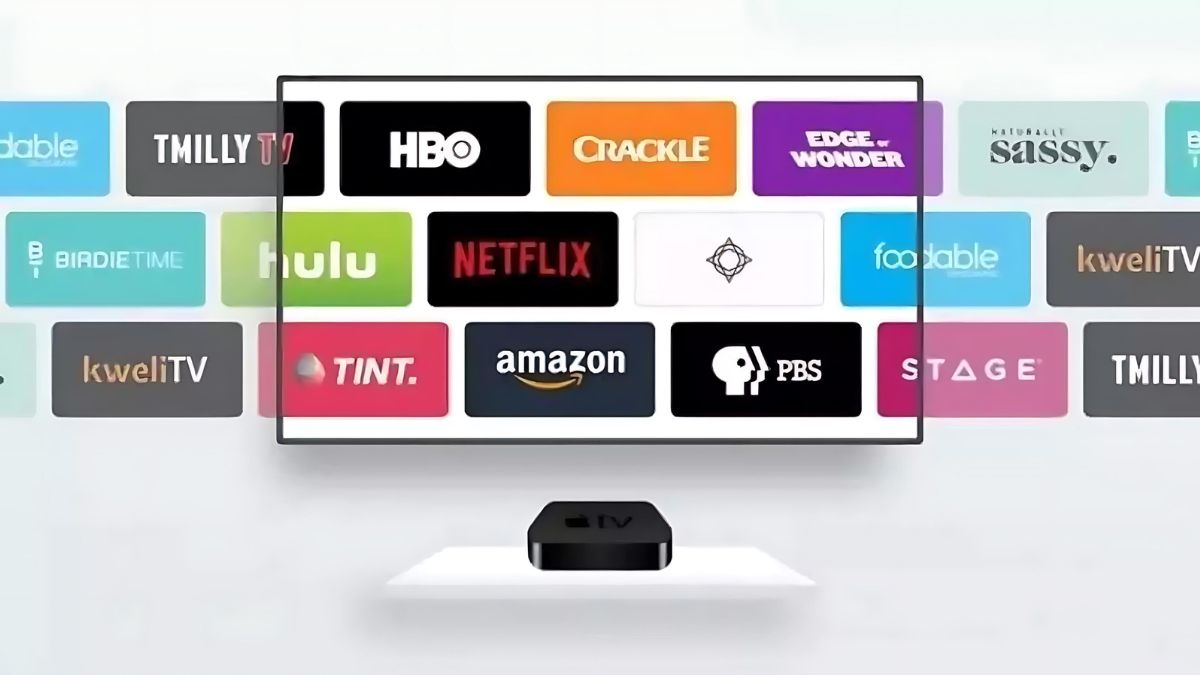
To connect your Apple TV to your Netflix account, make sure you are on the home screen and follow the steps below.
Install the Netflix app
- From the home screen, select the App Store.
- In the App Store, search for Netflix to find the app, then select Get to start installation.
- After installation, the Netflix app will appear on the home screen.
Note: Netflix is available on Apple TV HD (4th generation) and later.
Sign in to Netflix
- Open the Netflix app.
- Select Sign In to use an existing Netflix account.
- After choosing Sign In, enter your Netflix email and password.
Note:If you’re not yet a member, set up your membership at Netflix.com on a web or mobile browser.
Your device is now connected to your Netflix account.
Chromecast

Set up Chromecast or Chromecast Ultra
Before you can set up Netflix on your Chromecast, first install and set up the Google Home app on your mobile device.
How To Set up Chromecast or Chromecast Ultra on the Google Home app
You will have to perform the following steps before trying to set up Netflix.
- Plug in the Chromecast.
- Download the Google Home app.
- Connect your mobile device/tablet to the same Wi-Fi network that you intend to use to set up your Chromecast device.
- Open the Google Home app and set up the Chromecast as a new device.
Set up Netflix once you’ve set up Chromecast or Chromecast Ultra on the Google Home app
Launch the Netflix app on your device.
- Once you’re signed in, select the Cast icon from the upper or lower right side of the screen.
- Select your Chromecast from the list of available devices to launch the Netflix app on your TV.
- Select a TV show or movie to watch and press Play.
Your device is now connected to your Netflix account.
How To Set up Chromecast with Google TV
Connect from Home screen
To connect your Chromecast with Google TV to your Netflix account, make sure you are on the Home screen and follow the steps below.
- From the home screen, select Netflix.
- Select Member Sign in.
- If you are not yet a member, set up your membership.
- Enter your Netflix email address and password.
- Select Continue.
Your device is now connected to your Netflix account.
Connect from your remote
- Begin from your TV home screen.
- Press the Netflix button on your remote.
- Once in the Netflix app, select Sign In and follow the instructions on the screen.
Cast from your device
Launch the Netflix app on your device.
- Select a TV show or movie to watch and press Play.
- Select the Cast icon in the corner of the screen.
- Select your Chromecast with Google TV from the list of available devices.
Note: Netflix may no longer be available on some TVs and TV streaming devices made before 2015.
Also Read: How To Delete Watch History On YouTube, Netflix, Apple TV+, Prime Video
How To Connect Netflix On Computers

You can watch Netflix on Mac, Windows, or Chromebook computers. To get started, go to netflix.com using a supported web browser, or get the Netflix app for Windows.
Note: For issues getting started, make sure your computer and browser meet these system requirements.
How To Connect Netflix On Cable Boxes
Many internet, cable, and pay TV providers include the Netflix app on their devices. To get started, search the name of your provider in our Help Center to check if Netflix is available on your device.


















