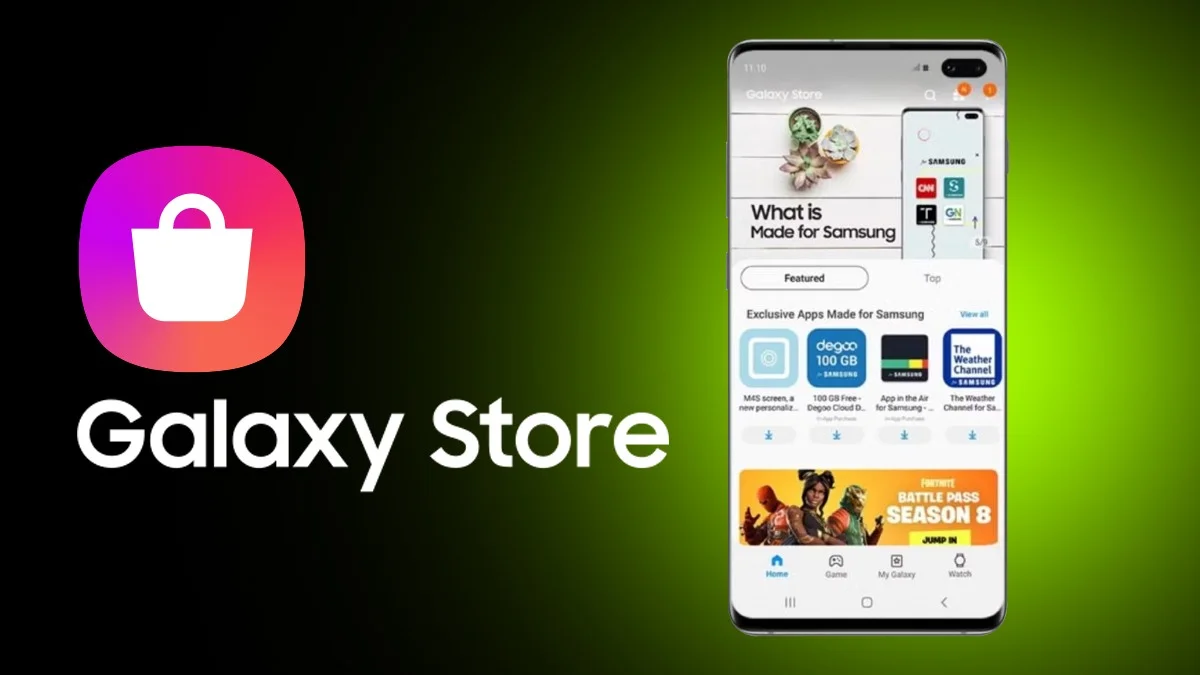Have you ever dreamed of supersizing your screen and enjoying movies, games, or presentations on a larger display? One way to achieve this is to connect your MacBook to a TV. Whether you’re using a smart TV with AirPlay or an HDMI cable, the process is simple. Below, we’ll walk you through both wireless and wired methods to make the connection seamless.
How to Connect MacBook to a TV Wirelessly (Using AirPlay)
One of the easiest ways to connect your MacBook to a TV is through AirPlay, which allows you to stream videos, and music, or mirror your MacBook screen wirelessly. AirPlay is compatible with Apple TV or newer models of LG, Samsung, Sony, and Vizio TVs made after 2019.
Steps to Connect Macbook via AirPlay:
- Ensure both your MacBook and AirPlay-enabled smart TV are connected to the same Wi-Fi network.
- On your MacBook, go to the Apple menu > System Settings > Control Center.
- Click on the Screen Mirroring icon.
- Select your TV from the list of available devices (you may need to enter a four-digit code on your MacBook).
- To mirror your Mac screen on the TV, click Screen Mirroring again.
- If you want to use the TV as a second monitor, choose Use As Separate Display.
- To stop mirroring, click Stop Mirroring from the Screen Mirroring icon.
This wireless connection is an excellent option for sharing videos, and presentations, or using your TV as a second display without needing cables.
How to Connect MacBook to a TV with an HDMI Cable
If your TV doesn’t support AirPlay or you’d prefer a wired connection, an HDMI cable is a reliable choice. HDMI cables transfer both video and audio signals, providing a high-quality connection.
Steps to Connect via HDMI:
- Plug one end of the HDMI cable into your MacBook’s HDMI port. If your MacBook has only USB-C ports, you’ll need a USB-C to HDMI adapter.
- Connect the other end of the HDMI cable to an available HDMI input on your TV.
- Use your TV remote to select the HDMI input that matches the port you used (HDMI 1, HDMI 2, etc.).
- If your MacBook uses a different video port like Thunderbolt, you’ll need an adapter to connect it to the HDMI cable.
Once connected, your MacBook screen should appear on your TV. This setup works well for watching movies, playing games, or giving presentations, offering a steady and clear connection.
Comparison of Wireless and Wired Methods
| Method | Ease of Use | Requirements | Best For |
|---|---|---|---|
| AirPlay (Wireless) | Very Easy | AirPlay-compatible TV and Wi-Fi connection | Streaming media, mirroring screen wirelessly |
| HDMI Cable (Wired) | Easy | HDMI cable, HDMI port or adapter on MacBook | High-quality video, reliable wired connection |
Both methods have their advantages. If your TV supports AirPlay, the wireless option is quick and convenient. For older TVs or when you need a stable connection, HDMI is a great choice.
By following the steps above, you can easily connect a MacBook to a TV and enjoy your media or work on a larger screen.
FAQs
1. Can I connect my MacBook to any TV wirelessly using AirPlay?
No, not all TVs support AirPlay. To use AirPlay wirelessly, your TV needs to be an Apple TV or a smart TV from LG, Samsung, Sony, or Vizio made in 2019 or later.
2. What if my MacBook doesn’t have an HDMI port?
If your MacBook doesn’t have an HDMI port (such as models with only USB-C or Thunderbolt ports), you can use a USB-C to HDMI adapter or a Thunderbolt to HDMI adapter to connect it to your TV.
3. Why isn’t my MacBook connecting to my TV via AirPlay?
Ensure both devices are connected to the same Wi-Fi network. If AirPlay still doesn’t work, check if your TV supports AirPlay and that both devices are updated to the latest software versions.
4. How do I use my TV as a second monitor with my MacBook?
Using AirPlay or an HDMI cable, you can set your TV as a second monitor by choosing Use As Separate Display from the Screen Mirroring options. This allows you to extend your desktop rather than just mirroring your screen.
5. Can I connect external speakers when using HDMI to connect my MacBook to a TV?
Yes, you can use external speakers. Simply connect the speakers to your TV’s audio output or connect them directly to your MacBook if needed. You may need to adjust the sound settings to direct audio to the external speakers.
ALSO READ: MacOS vs Windows: Which Operating System is Best For You?