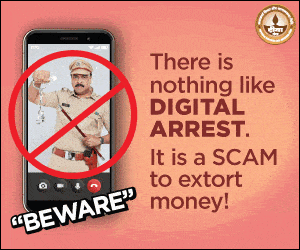Learn to Stream Free Fire on YouTube
If you love playing Free Fire and want to share your gameplay with the world, YouTube is the best place to start. Millions of viewers watch gaming content daily, and Free Fire is one of the most-watched games out there. In this article, you’ll learn how to stream Free Fire on YouTube the right way — with the best setup, smart tips, and clear steps that actually work.
- Learn to Stream Free Fire on YouTube
- Why Everyone’s Streaming Free Fire These Days
- What You Need Before You Go Live
- How to Set Up Your YouTube Channel for Streaming
- Set Up OBS for Free Fire Streaming
- Best Time to Go Live – And What to Say When You Do
- Common Problems (And Quick Fixes)
- How to Promote Your Free Fire Stream
- Turning Your Stream Into Income
From picking the right tools to making your stream look clean and professional, here’s everything you need to know to start streaming Free Fire smoothly.
Why Everyone’s Streaming Free Fire These Days

Free Fire is fast, fun, and made for streaming. The matches are short, intense, and filled with moments that viewers love to watch. When you stream Free Fire on YouTube, you’re not just playing, you’re building a gaming identity. You connect with people who enjoy the same thrill, and over time, that turns into a loyal fanbase. Plus, once your channel grows, you can start earning from ads, Super Chats, or even sponsorships.
What You Need Before You Go Live

Streaming Free Fire doesn’t need a super expensive setup, but some basic things are a must if you want smooth gameplay and zero lag.
For PC streamers:
-
Minimum 8GB RAM
-
A good graphics card (NVIDIA GTX 1050 or better)
-
A stable internet connection (at least 5 Mbps upload speed)
For mobile streamers:
-
Use a phone with at least 4GB RAM
-
Apps like Streamlabs or Omlet Arcade
-
A screen recorder or casting software to link your phone to a PC if needed
Best software for everyone:
-
OBS Studio (free and used by most streamers)
-
Streamlabs OBS (has in-built themes and alerts)
These tools help you capture your gameplay, set up overlays, manage audio, and connect to YouTube.
How to Set Up Your YouTube Channel for Streaming

If you haven’t already created a YouTube channel, do that first. Choose a YouTube channel name that reflects your gaming style, something easy to remember and easy to search. Add a profile picture, a banner and fill in the ‘About’ section so viewers know what to expect from your channel.
Once done, go to YouTube Studio > Settings > Channel > Feature Eligibility and enable live streaming. You’ll get a Stream Key — this is what links OBS to your YouTube channel. Keep it private.
Set Up OBS for Free Fire Streaming

-
Open OBS and add a new scene.
-
Under ‘Sources’, click the + button and select Game Capture or Display Capture (if using mobile).
-
Add your microphone and adjust the volume levels.
-
Go to ‘Settings > Stream’ and paste your YouTube stream key.
-
Choose a resolution based on your internet — 720p is safe for most people.
-
Test the stream before going live.
Make sure both game audio and mic are balanced. Clear sound and smooth visuals make a big difference.
Best Time to Go Live – And What to Say When You Do

Once you’re live, don’t just play silently. Greet your viewers, thank them for joining, and keep the vibe fun. You can talk audience about your gaming strategies, answer their questions, or react to in-game events, moments in real-time. This makes viewers feel connected, and they’re more likely to come back.
Streaming at a fixed time, maybe every evening or every weekend, it helps build a routine for your audience. Regular streams are more important than long ones.
Common Problems (And Quick Fixes)
-
Lagging stream? Lower your resolution or switch from Wi-Fi to a wired connection.
-
Audio issues? Check that OBS has both mic and game audio sources active.
-
OBS crashes? Update to the latest version and close other heavy apps while streaming.
If things go wrong during the stream, don’t panic. Just be transparent and fix it quickly. Viewers understand.
How to Promote Your Free Fire Stream

Nobody will watch if they don’t know you’re live. Here’s how to spread the word:
-
Share your live stream link on Instagram, WhatsApp groups, and Discord.
-
Upload short highlight clips or funny moments as YouTube Shorts.
-
Use titles and thumbnails that catch attention fast.
-
Collaborate with other Free Fire streamers — this can grow your channel quickly.
Turning Your Stream Into Income
Once you hit 1,000 subscribers and 4,000 watch hours then you can easily apply for the YouTube Partner Program. After that, you can earn through these below options:
-
Ads
-
Super Chat
-
Channel Memberships
-
Sponsored content
-
Brand deals and product shoutouts
But don’t rush it. First, focus on improving your stream quality and building real connections.
Learning how to stream Free Fire on YouTube isn’t hard, you just need the right tools, a good setup, and some consistency. Once you start, you’ll see how fun and rewarding it can be. Whether you’re in it for the love of the game or planning to grow a full-time channel, your streaming journey starts with just one click: Go Live.