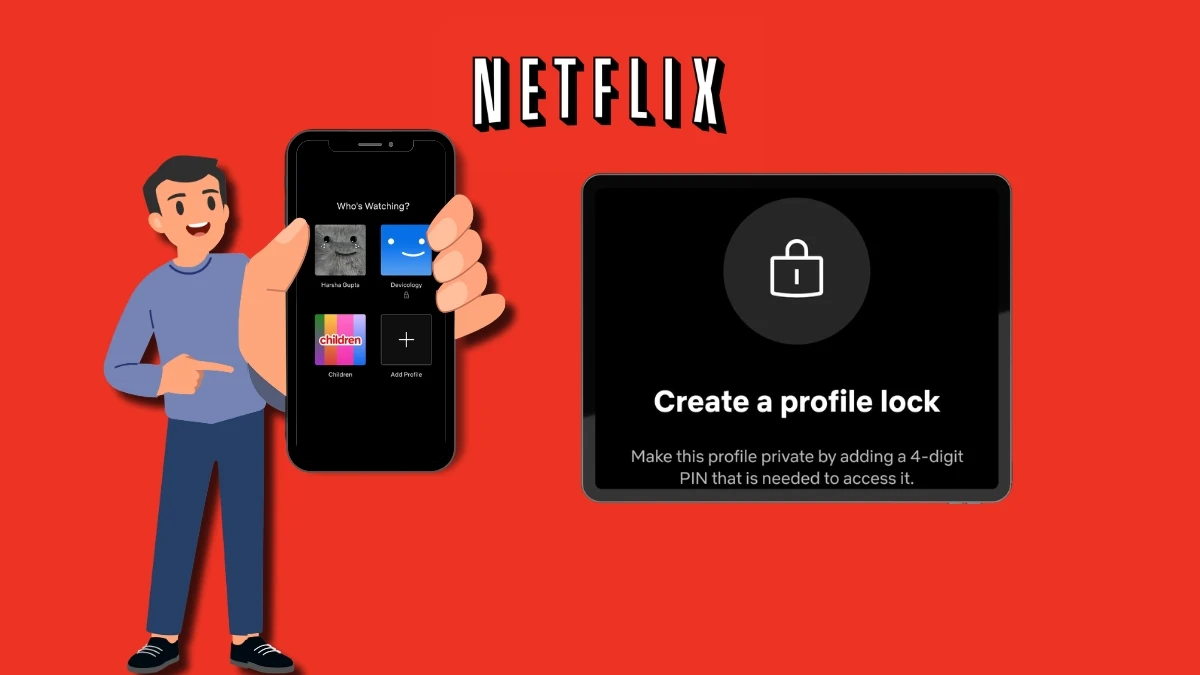How To Take Screenshots On Android Phones And Tablets: You’re reading this because you’re curious about how to take a screenshot with your Android tablet or smartphone. Learning it will prepare you to take as many screenshots as you like for years to come, even though it won’t be an exciting experience. Shall we jump right in?
Pressing the power and volume down buttons simultaneously is the standard way to take a screenshot on practically every Android device. It may take a few attempts to get the hang of it, depending on your phone. Pressing one button a little before the other can make things easier for you, but it shouldn’t take you more than a few tries to get the hang of it. Additionally, you may discover that the time required to press them varies depending on the phone, but generally speaking, it only takes a split second.
How To Take Screenshots On Android Phones And Tablets
Although using two hands is the most convenient way to perform the aforementioned method, taking screenshots with one hand won’t require much practice if your phone’s power and volume buttons are on the same side. It may be necessary to press the power and home buttons simultaneously if you have an extremely old Android phone with a Home button (do you remember those?).
Many contemporary Android smartphones allow you to take a screenshot by choosing the “Screenshot” option

Many contemporary Android smartphones allow you to take a screenshot by choosing the “Screenshot” option from the Quick Settings list that opens when you pull down from the top. This is useful if you don’t want to fiddle with pressing physical buttons or if you have mobility limitations that make coordination difficult.
Are you feeling very extravagant? You may also try using your voice to instruct Google Assistant to capture a snapshot if you have it configured. Although it will take longer than the well-tried button method, it is very useful if your hands are (ideally not literally) tied up.
There are also different methods for taking screenshots that are exclusive to phones.

You can use the S Pen on a Samsung phone to take screenshots or even choose specific areas of the screen to record. You can also configure a Quick Tap feature on Google phones, such as the Pixel 4a, to snap screenshots. In the past, we have even utilized phones that allow a screenshot to be taken with a simple knuckle tap. If you want to learn more than just the typical volume down/power button trick, it’s worth checking the instructions for your particular phone. Happy screenshotting in any case!
Also Read- How to Take a Screenshot on a Laptop: Windows, macOS & Linux Guide