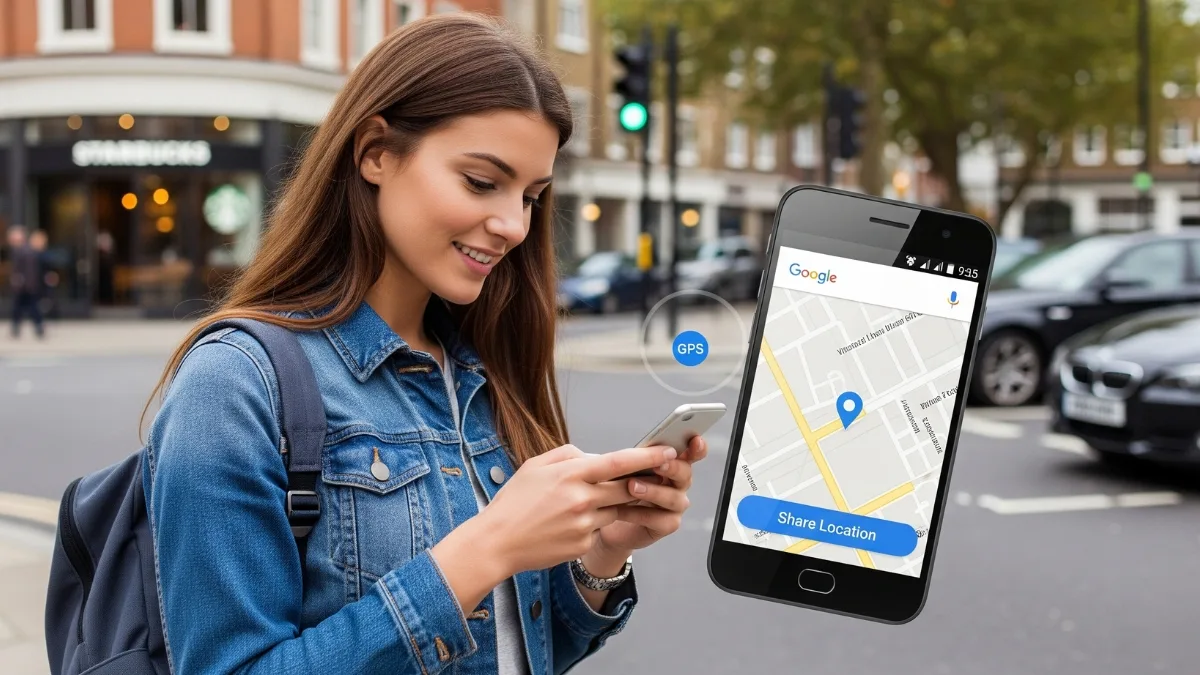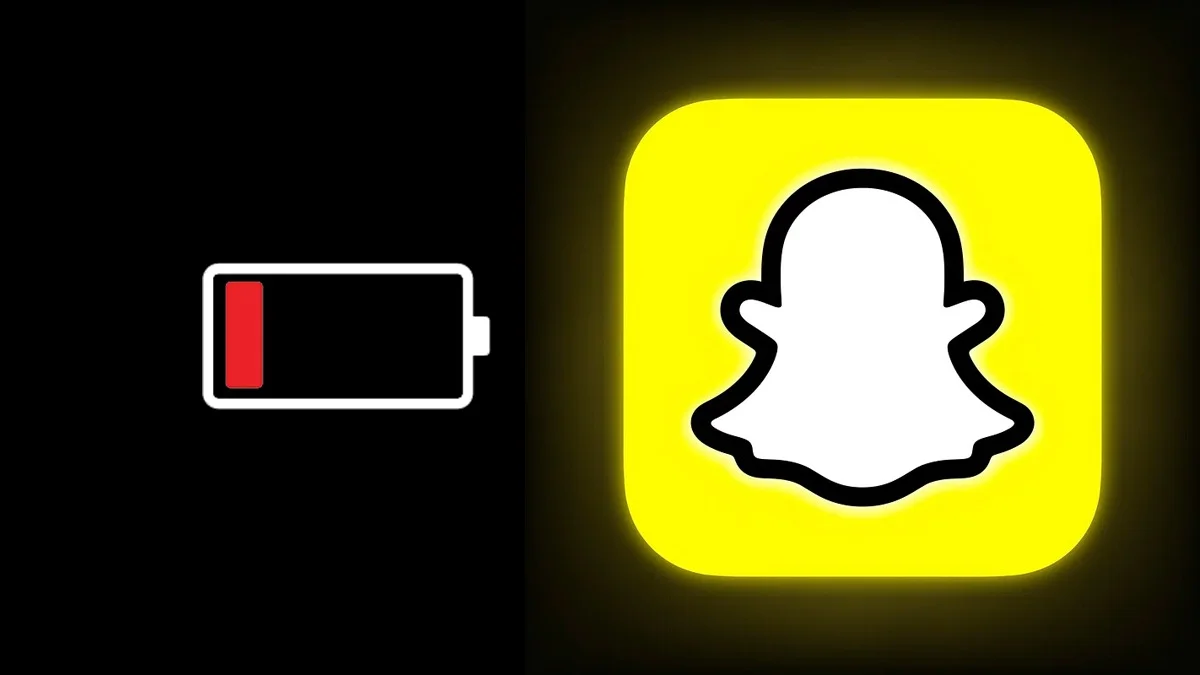Why Sharing Location is Important Nowadays
Nowadays, when everyone is busy, there should be no mistake or confusion while giving directions. Whether you are meeting someone at a new café, need help on the road, or want to let your friend know where you are, sharing live location on Android is the fastest and most reliable solution.
In just a few seconds, you can send your exact location to anyone without typing the address. In this guide, we will explain two ways to do this using SMS and Google Maps. You can share real-time or specific location using these.
How to Share Your Live Location Using Android Messages App
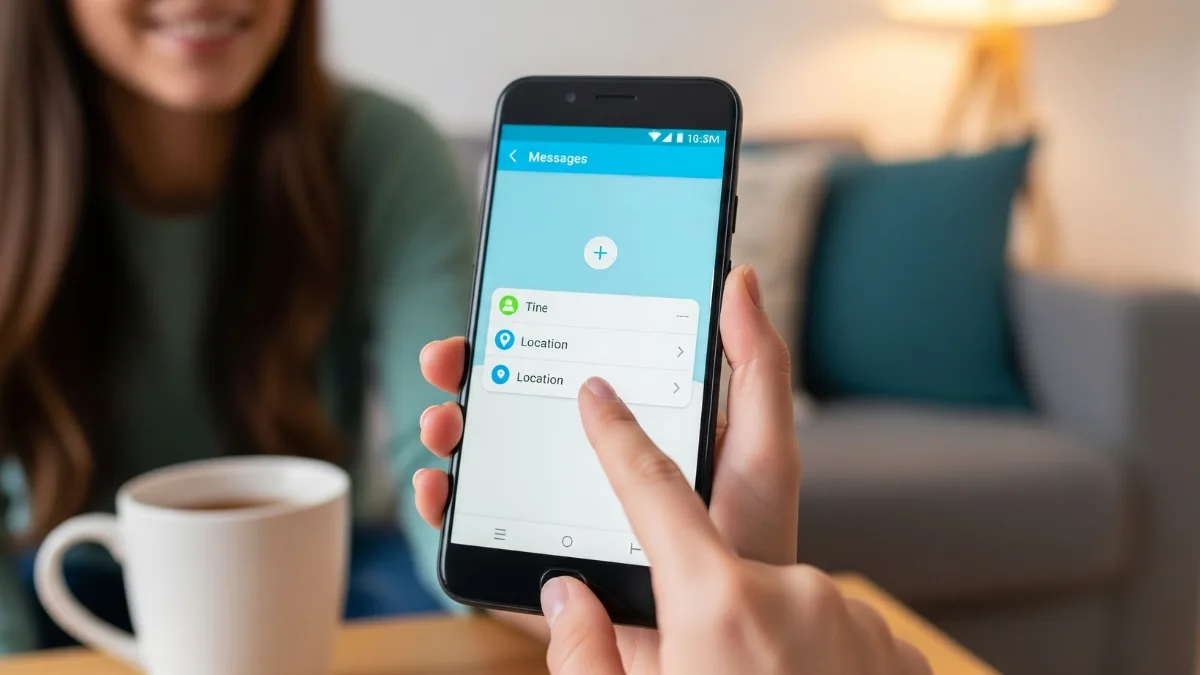
If you want to quickly and easily tell someone your location without using any extra app, the Android Messages app is best. Almost every Android phone has this, and the steps are also simple.
Step-by-step guide:
-
Open the Messages app on your phone
-
Open the chat of the person you want to send to, or start a new message
-
Tap the ‘+’ icon near the text box
-
Choose the “Location” option from the list
-
If it asks for permission, allow it
-
Confirm the location and send
Result: The receiver will get a Google Maps link. When they click on it, they will see your exact location.
Tip: If your phone is not picking the location inside a building, go to an open area where GPS signal is stronger.
This is the easiest method to share live location Android phones offer by default.
How to Share a Specific Location Using Google Maps
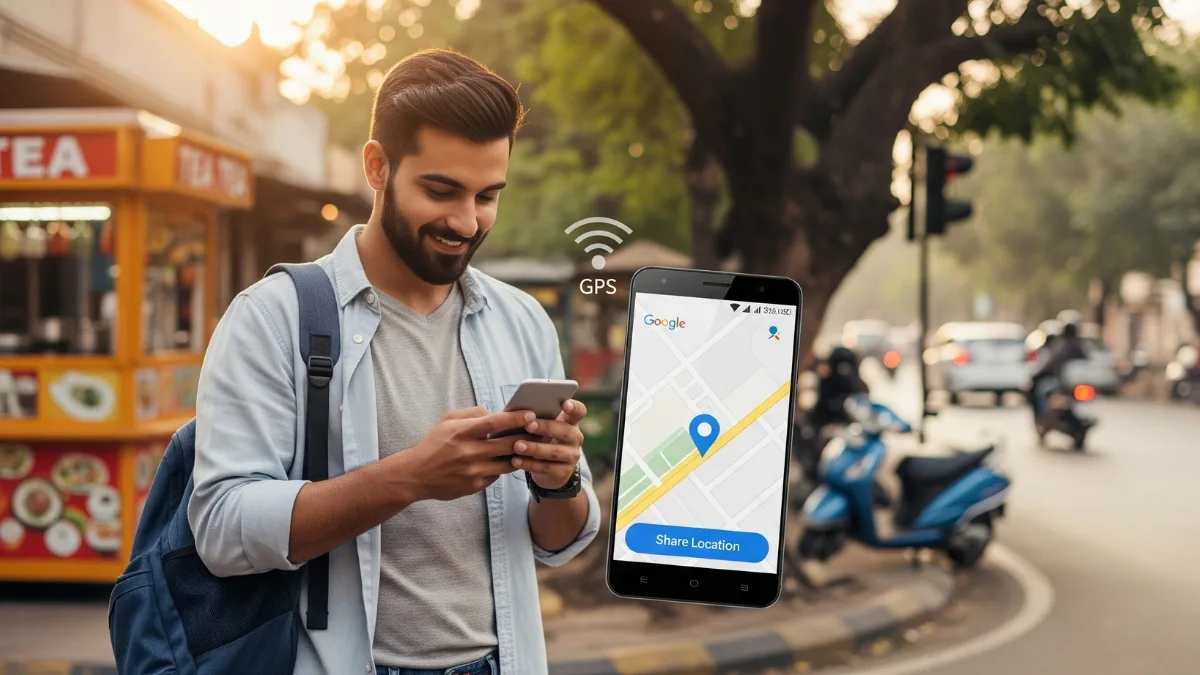
If you want to send the location of a specific place like a restaurant, landmark or destination instead of your current spot, then Google Maps is better.
Follow these steps:
-
Open the Google Maps app
-
Check your current location or move to the place on the map that you want to share
-
Press and hold on that spot. A red pin will drop
-
A panel will open at the bottom. Tap the “Share” button
-
You can copy the link or share it through any app
Best use-case: When you want to send a location that is already listed on Google like a mall, office, or known place.
Advantage: You can send any location, not just where you are.
This method gives more control while you share live location or specific points using Android.
Comparing Both Methods – When to Use What
| Feature | Android Messages | Google Maps |
|---|---|---|
| Best For | Quick sharing | To send a specific place |
| App Required | No extra app | Google Maps needed |
| Real-time Sharing | Yes | No |
| Indoor Accuracy | May not work well | Better with known places |
| Easy to Use | Very simple | Gives more control |
Note: When GPS is working, it uses more battery. So after sharing the location, turn off GPS or put the phone on charge.
Real-Life Situations Where Location Sharing is Very Useful

This is not just for comfort. Many times share live location Android feature becomes necessary for safety.
Examples:
-
When meeting friends at a crowded concert or event
-
When you need roadside help and want to show your exact spot
-
When travelling and want to share your location with family
-
When guiding a delivery person to your location
-
When travelling alone and need to check in for safety
In all these situations, quick location sharing saves time and avoids confusion.
You Should Know Both Methods
If you use an Android phone, it is important to learn how to use both tools.
-
For fast and simple sharing, use Android Messages
-
For more control and specific location, use Google Maps
Practice both methods before so that you can use them easily when needed.
Share live location Android users now have two smart and easy ways. This is no longer just a helpful feature, it is something everyone should know. Once you learn both options, you will always be connected and never lost.
ALSO READ: What to Do If Your OnePlus Is Overheating